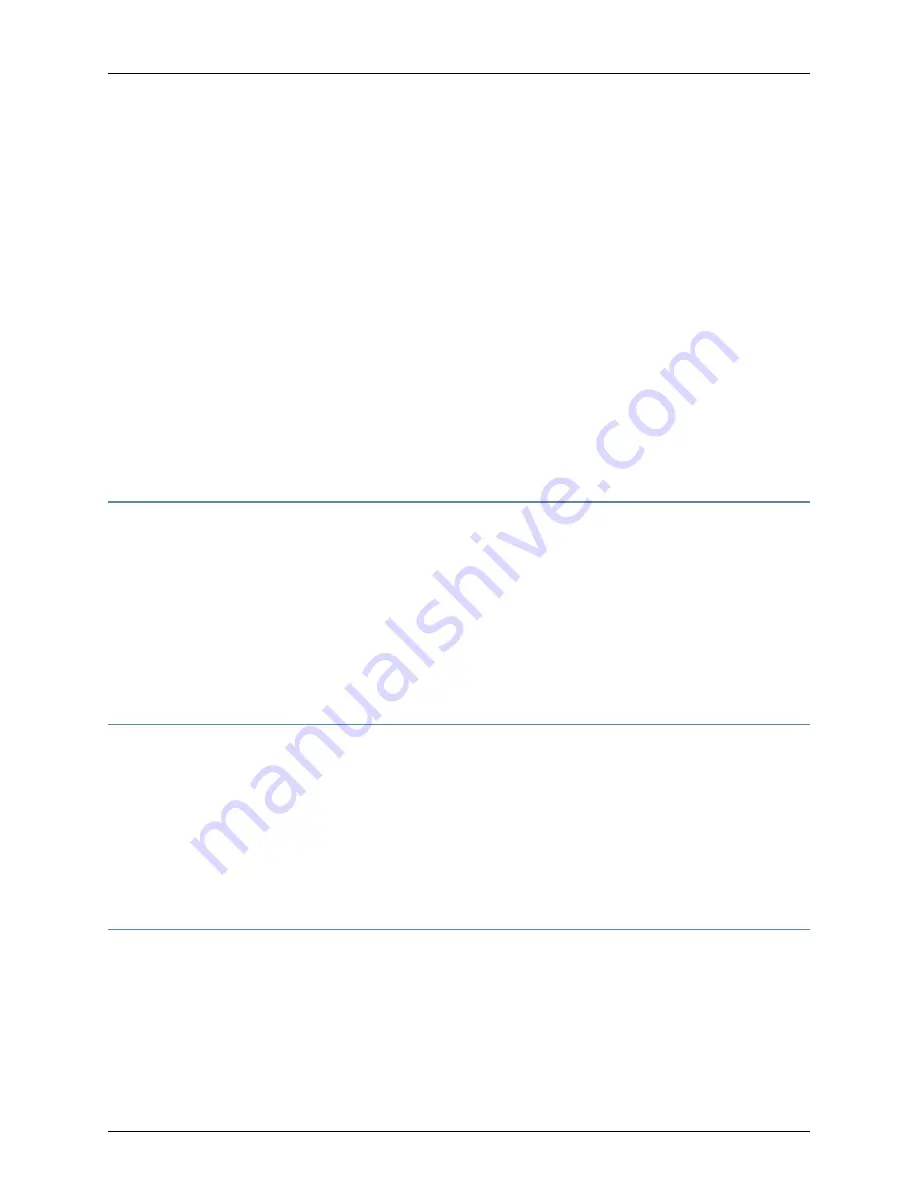
•
When removing or installing an electrical component, always place it component-side
up on a flat antistatic surface or in an electrostatic bag.
•
When you install the packet transport router, always make the ground connection first
and disconnect it last.
•
Wire the DC power distribution unit by using the appropriate lugs. When connecting
power, the proper wiring sequence is ground to ground, +RTN to +RTN, and then –48
V to –48 V. When disconnecting power, the proper wiring sequence is –48 V to –48
V, +RTN to +RTN, and then ground to ground. Always connect the ground wire first
and disconnect it last.
•
Do not work on the system or connect or disconnect cables during electrical storms.
•
Before working on equipment that is connected to power lines, remove jewelry, including
rings, necklaces, and watches. Metal objects heat up when connected to power and
ground and can cause serious burns or become welded to the terminals.
•
Failure to observe these safety warnings can result in serious physical injury.
Compliance Statements for NEBS
•
The equipment is suitable for installation as part of the Common Bonding Network
(CBN).
•
The equipment is suitable for installations in Network Telecommunication Facilities.
•
The equipment is suitable for installation in locations where the National Electrical
Code (NEC) applies.
•
The battery return connection is to be treated an isolated DC return (DC-I), as defined
in GR-1089-CORE.
Compliance Statements for EMC Requirements
Canada
This Class A digital apparatus complies with Canadian ICES-003. Cet appareil numérique
de la classe A est conforme à la norme NMB-003 du Canada.
European Union
This is a Class A product. In a domestic environment this product may cause radio
interference in which case the user may be required to take adequate measures.
Junos OS Documentation and Release Notes
For a list of related Junos OS documentation, see
http://www.juniper.net/techpubs/software/junos/
If the information in the latest release notes differs from the information in the
documentation, follow the
Junos OS Release Notes.
35
Copyright © 2014, Juniper Networks, Inc.
Compliance Statements for NEBS

















