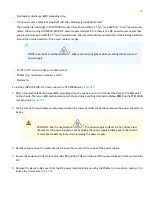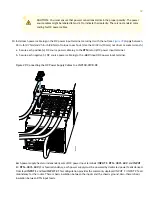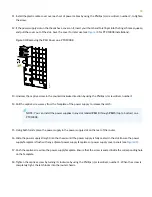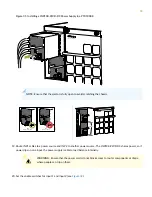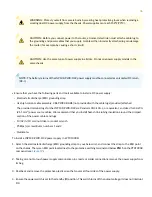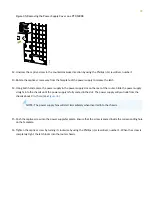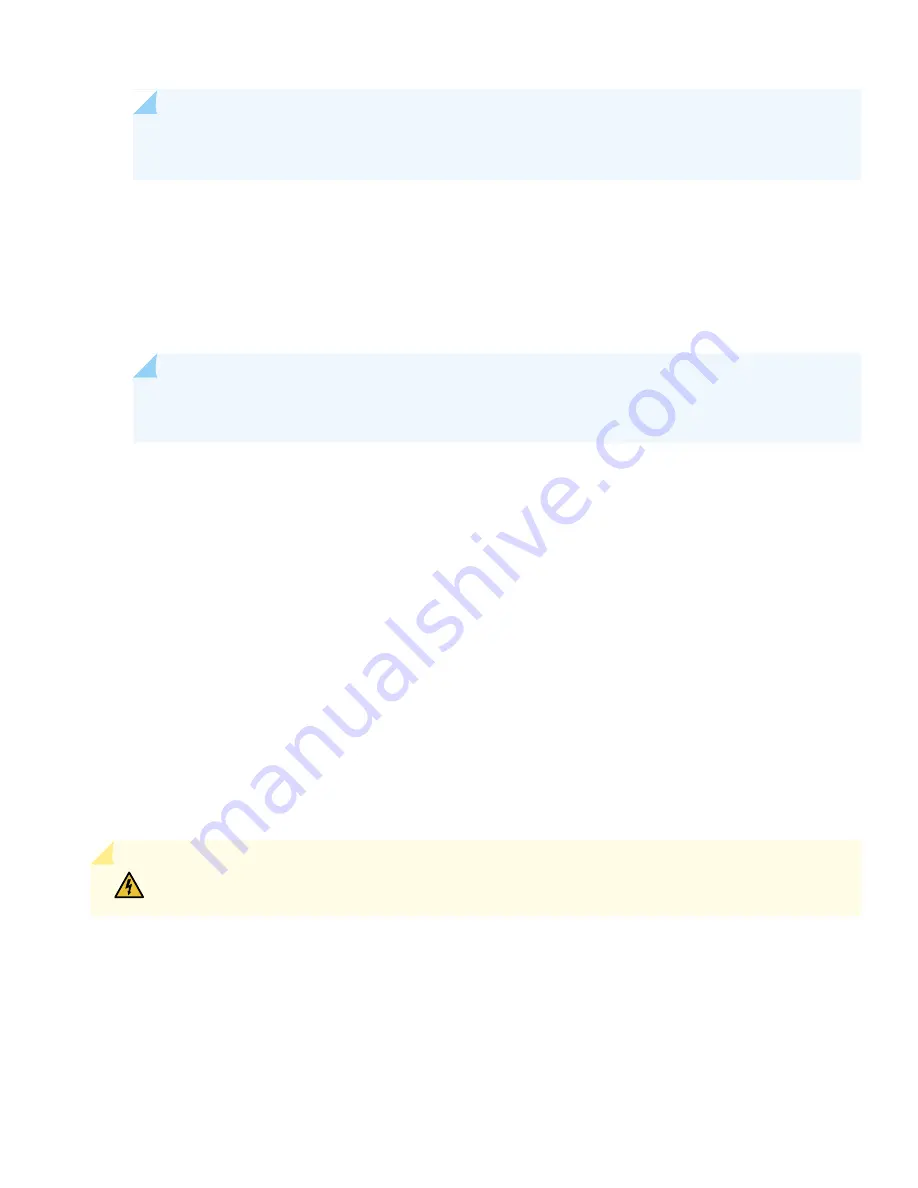
NOTE:
The management ports, em0 or re0:mgmt-0 (MGMT for RJ-45 connections) and em1 (also labeled
MGMT for fiber connections), are found on the front of the RCBs of the PTX10008 router.
9. (Optional) Configure the static routes to remote prefixes with access to the management port.
[edit]
root@#
set routing-options static route remote-prefix next-hop destination-ip retain no-readvertise
10. Enable services such as SSH and Telnet.
NOTE:
You will not be able to log in to the router as the root user through Telnet. Root login is allowed
only through SSH.
[edit]
root@#
set system services telnet
11. Commit the configuration to activate it on the router.
[edit]
root@#
commit
Safety Warnings Summary
This is a summary of safety warnings. For a complete list of warnings, including translations, see
at
https://www.juniper.net/documentation/
.
WARNING:
Failure to observe these safety warnings can result in personal injury or death.
•
Permit only trained and qualified personnel to install or replace router components.
•
Perform only the procedures described in this quick start and the PTX10008 router documentation. Other services must
be performed only by authorized service personnel.
•
Before installing the router, read the planning instructions in the PTX10008 router documentation to make sure that
the site meets power, environmental, and clearance requirements for the router.
•
Before connecting the router to a power source, read the installation instructions in the PTX10008 router documentation.
44