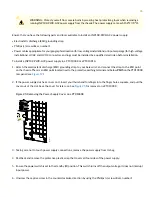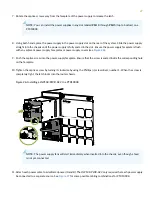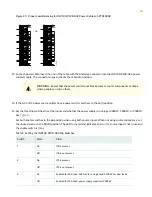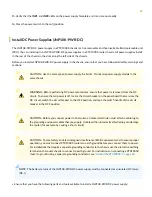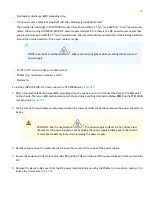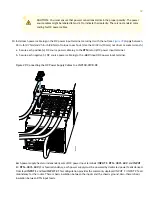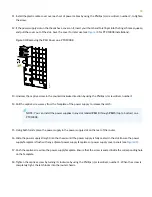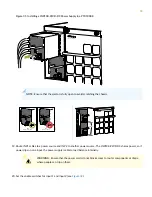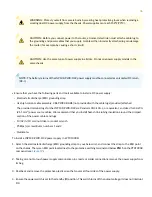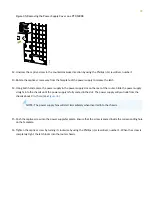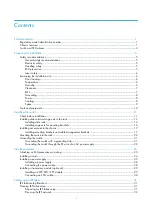9. Install each power cable lug on the DC power input terminal, securing it with the nut (see
). Apply between
24 in.-lb (2.7 N-m) and 25 in.-lb (2.8 N-m) of torque to each nut. (Use the 13/32 in. [10 mm] nut driver or socket
wrench.)
a. Secure each positive (+) DC source power cable lug to the RTN (return) DC power input terminal.
b. Secure each negative (–) DC source power cable lug to the –48V (input) DC power input terminal.
Each power supply has two independent sets of DC power input terminals (INPUT 1: RTN –48V/–60V: and INPUT
2: : RTN –48V/–60V). For feed redundancy, each power supply must be powered by dedicated power feeds derived
from feed INPUT 1 and feed INPUT 2. This configuration provides the commonly deployed INPUT 1 / INPUT 2 feed
redundancy for the router. There is basic insulation between the inputs and the chassis ground. Also, there is basic
insulation between RTN input feeds.
Figure 34: Connecting the DC Power Supply Cables to a JNP10K-PWR-DC2
g100602
10. Install the plastic cable cover over each set of power cables by using the Phillips (+) screwdriver, number 2, to tighten
the screw.
11. If the power supply slot on the chassis has a cover on it, insert your thumb and forefinger into the finger holes, squeeze,
and pull the cover out of the slot. Save the cover for later use (see
38