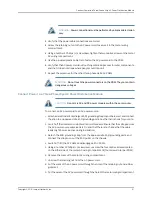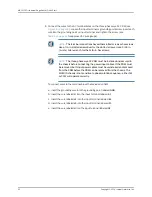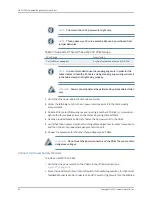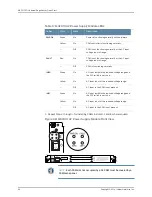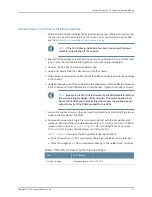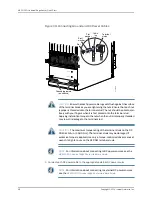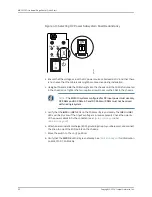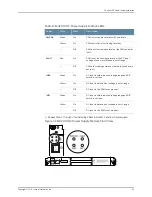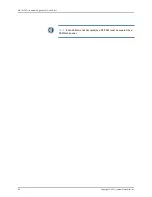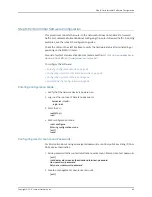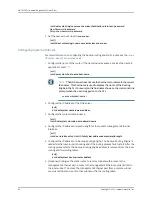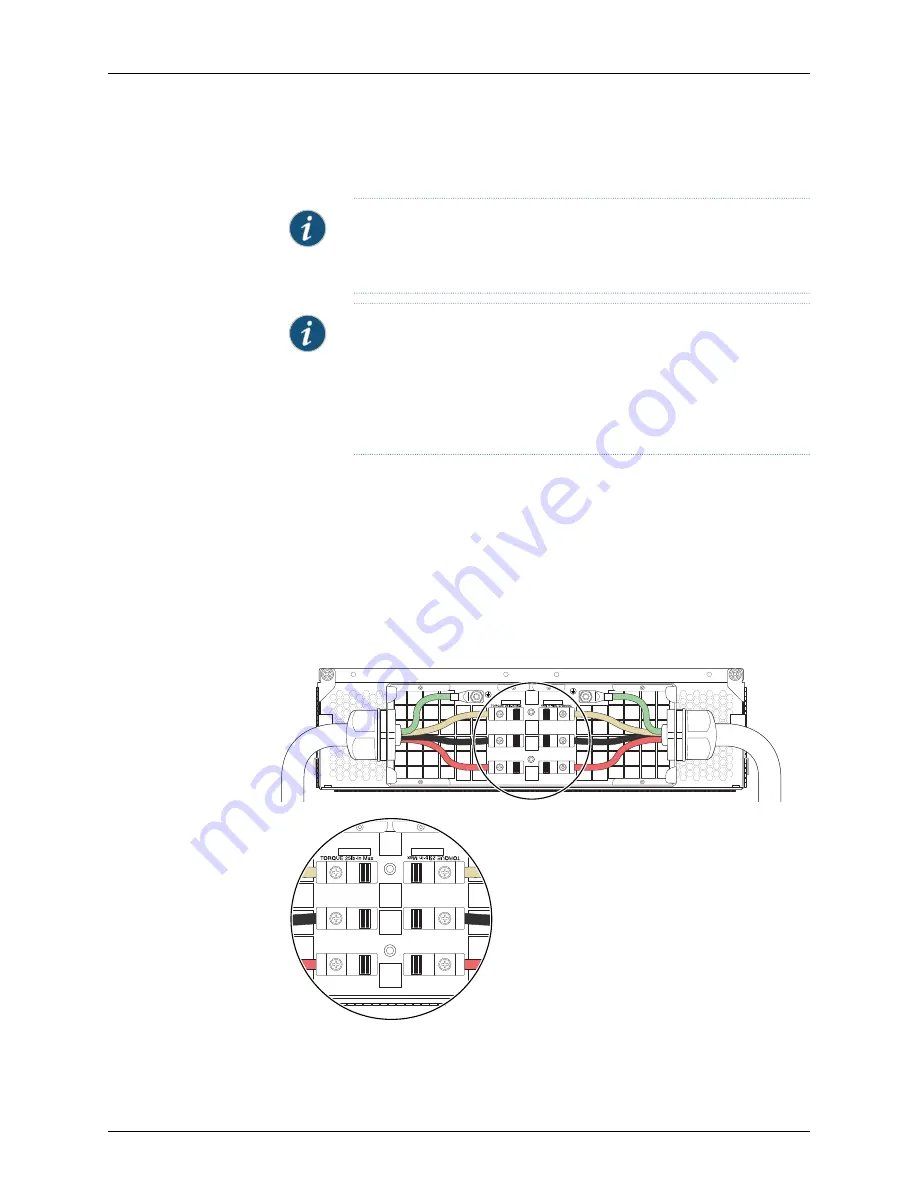
wire into the grounding point input terminal, and tighten the screw (see
for approved AC wire gauge).
NOTE:
The terminal connections have either slotted screws or hex screws.
Use a 1/4-in. slotted screwdriver for the slotted screws. Use a 5/32-in.
(4-mm) Allen wrench for the 5/16-in. hex screws.
NOTE:
The three-phase delta AC PDM must be installed and secured in
the chassis before connecting the power input cables. If the PDM must
be removed, both input power cables must be uninstalled and removed
from the PDM before the PDM can be removed from the chassis. The
MX2010 chassis is not sensitive to phase rotation sequence—either CW
or CCW will operate correctly.
To connect wires to the terminal block that serves six PSMs:
a. Insert the grounding wire into the grounding point labeled
GND
.
b. Insert the wire labeled
L1
into the input terminal labeled
A1
.
c. Insert the wire labeled
L2
into the input terminal labeled
B1
.
d. Insert the wire labeled
L3
into the input terminal labeled
C1
.
Figure 35: Connecting Power to a Three-Phase Delta AC Power Distribution
Module
g007066g007066
C1
B1
A1
C2
B2
A2
C1
B1
A1
C2
B2
A2
49
Copyright © 2014, Juniper Networks, Inc.
Connect Power to a Three-Phase Delta AC Power Distribution Module