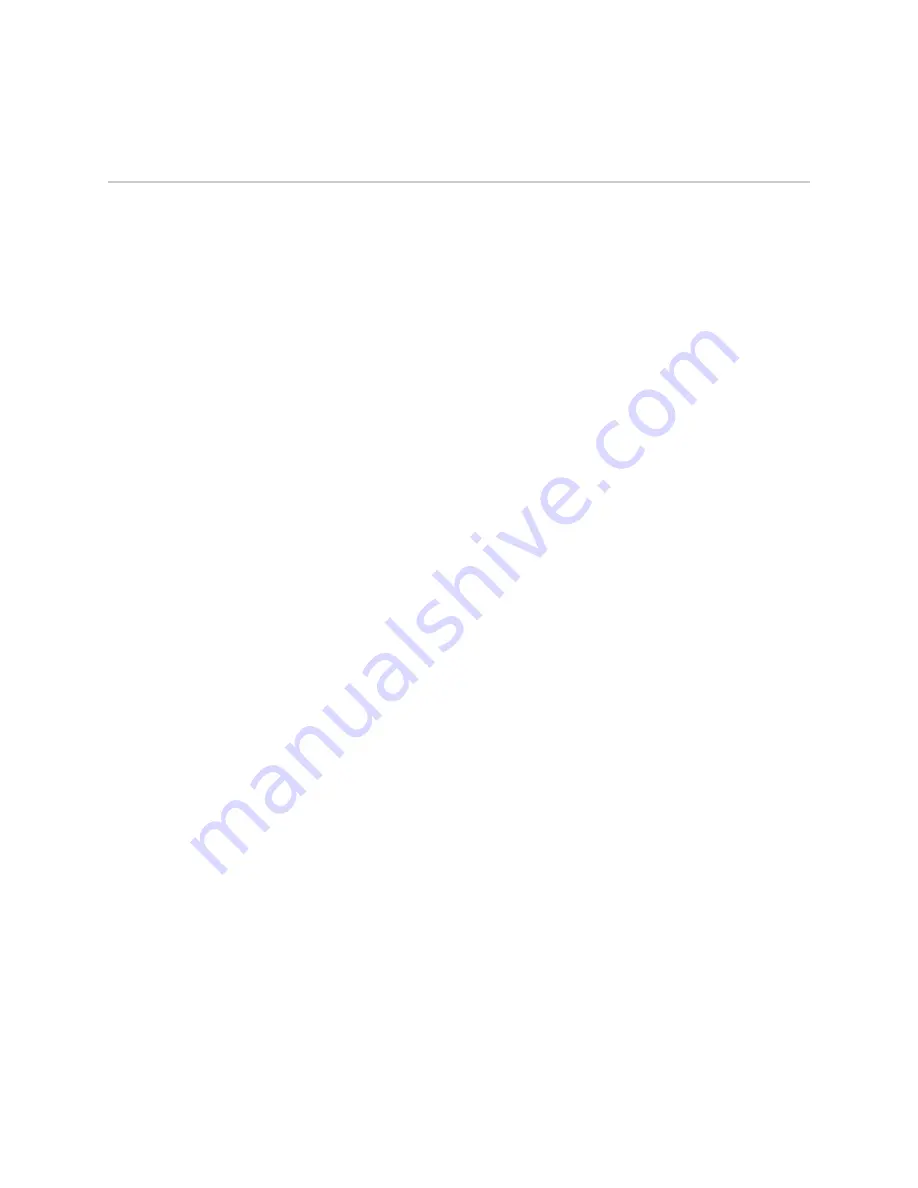
J-Web Basics
!
13
J-series Services Router Quick Start
J-Web Basics
The task bar at the top of the J-Web interface identifies the main J-Web functions.
You access specific tasks on the left.
!
Monitor—Output from common
show
commands
!
Configuration—Quick Configuration wizards and a graphical version of the CLI
!
Diagnose—Ping, traceroute, and packet capture
!
Manage—Configuration file management and licenses
!
Events—System log messages
!
Alarms—Active alarms
The first time you connect to a Services Router with the J-Web interface, you bypass
the login page and go directly to the Set Up Quick Configuration page. At
subsequent logins, you go directly to the System Monitor page.
Click
Monitor
to display information about the system (system serial number, CPU,
and memory usage), interfaces, configured routes, and other Services Router
functions.
Click
Configuration
to access Quick Configuration “wizard” pages for common
configuration tasks such as initial setup, certificate installation, basic routing setup,
and creation of firewall filters and IPSec tunnels. Each new release of the JUNOS
software adds more Quick Configuration features.
For configuration details and tasks not covered by Quick Configuration, you can
access a graphical version of the JUNOS CLI known as the J-Web configuration
editor. Select
Configuration>View and Edit Configuration>Edit Configuration
to
display a list of configurable features—like the list displayed when you enter
set ?
in
CLI configuration mode.
When you click
OK
or
Apply
on J-Web Quick Configuration pages, the configuration
is saved and activated automatically. In contrast, you must click
Commit
to apply
changes on J-Web configuration editor pages.
For complete information about J-Web configuration features, see the
J-series
Services Router Basic LAN and WAN Access Configuration Guide
.










































