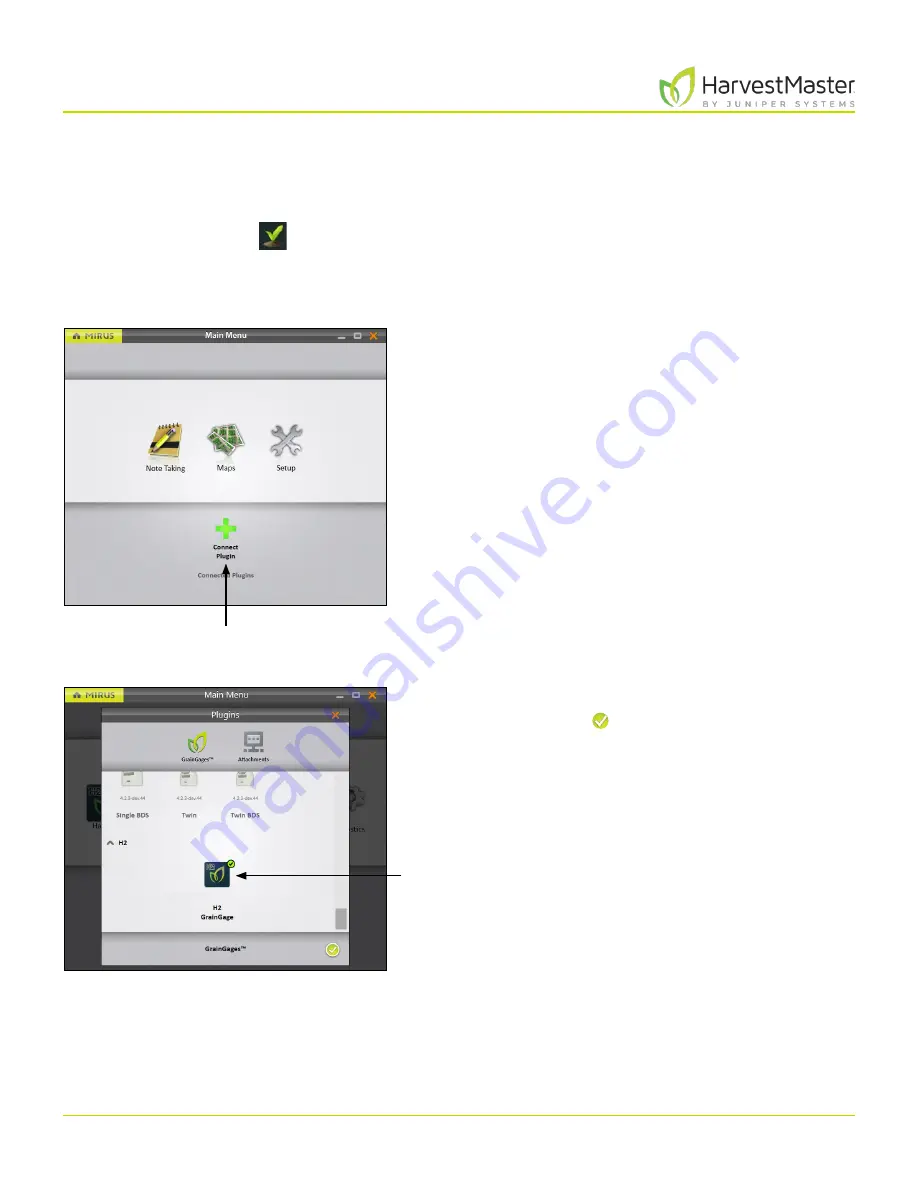
H2 Stationary GrainGage User’s Guide
19
Mirus and H2 Stationary GrainGage Setup
2 Mirus and H2 Stationary GrainGage Setup
2 .1 Start Mirus
Double tap the Mirus icon
on your Windows desktop.
Mirus opens the Home screen.
2.1.1 Load the H2 GrainGage Plugin
On the Mirus Home screen,
1. Tap
Connect Plugin
.
2. Tap
H2 GrainGage
.
3. Tap the check icon .
Note: Mirus for H2 GrainGages doesn’t display the specific
type of GrainGage for you to select. The software can
detect which GrainGage is connected.
Connect
Plugin
H2 GrainGage
Содержание HarvestMaster GRAINGAGE H2 STATIONARY
Страница 1: ...USER S MANUAL...
Страница 7: ...CHAPTER ONE Introduc tion...
Страница 18: ...CHAPTER T WO Mirus and H2 Stationar y GrainGage Setup...
Страница 36: ...CHAPTER THREE H2 Stationar y GrainGage Diagnos tic s and Aler t s...
Страница 44: ...CHAPTER FOUR H2 Stationar y GrainGage Calibration...
Страница 60: ...CHAPTER FIVE Field Maps...
Страница 69: ...CHAPTER SIX Har ves t Mode...
Страница 87: ...Standard Grain Information APPENDIX A...
Страница 89: ...Troubleshooting Mirus APPENDIX B...
Страница 94: ...Limited Warrant y APPENDIX C...






























