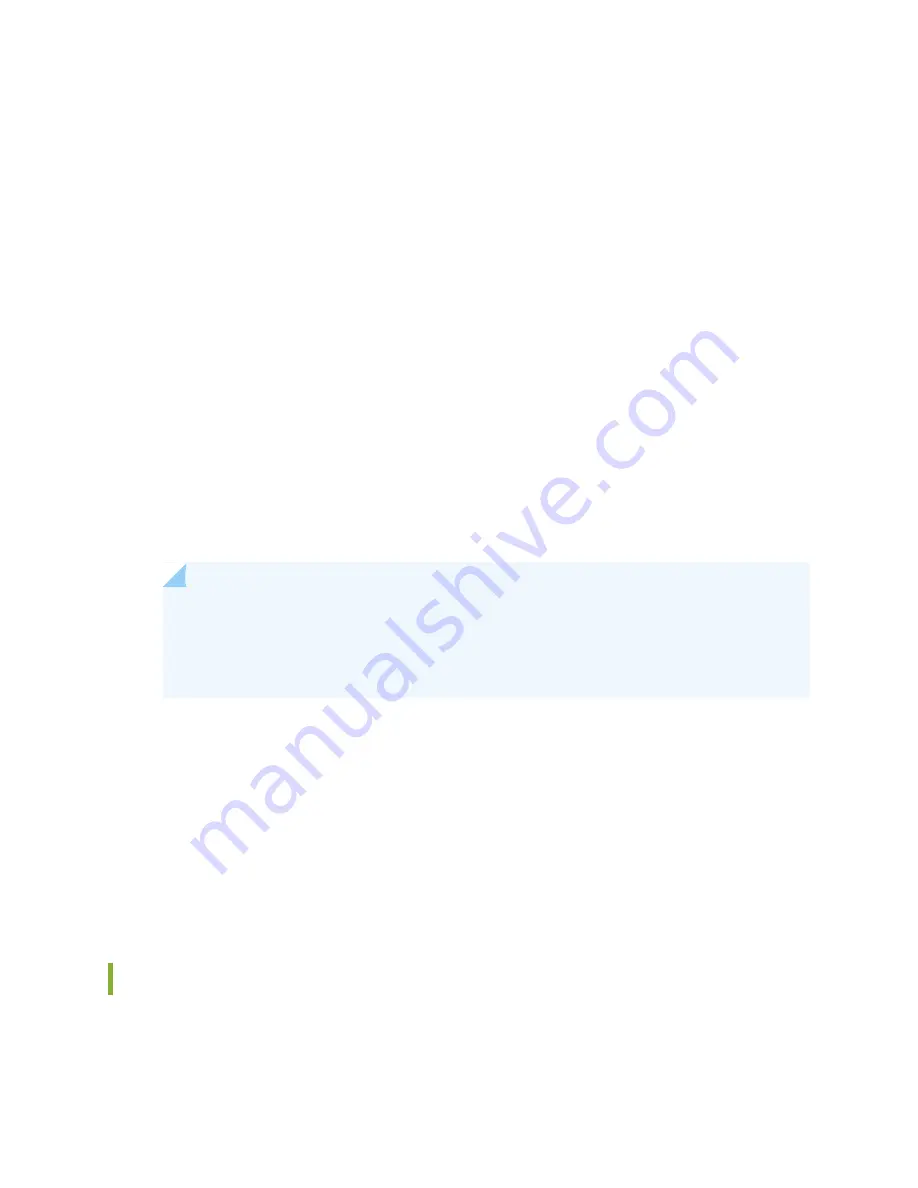
•
Use the automatically created VLAN default for management—Select this option to configure all
data interfaces as members of the default VLAN. Specify the management IP address and the
default gateway.
•
Create a new VLAN for management—Select this option to create a management VLAN. Specify
the VLAN name, VLAN ID, management IP address, and default gateway. Select the ports that
must be part of this VLAN.
•
Configure out-of-band management—Configure the management port. In out-of-band management,
you use a dedicated management channel (MGMT port) to connect to the management device.
Specify the IP address and gateway of the management interface. Use this IP address to connect to
the switch.
8. Click Next.
9. On the Manage Access page, you can select options to enable Telnet, SSH, and SNMP services. For
SNMP, you can configure the read community, location, and contact.
10. Click Next. The Summary screen displays the configured settings.
11. Click Finish. The configuration is committed as the active switch configuration.
NOTE:
After the configuration is committed, the connectivity between the PC and the switch
might be lost. To renew the connection, release and renew the IP address by executing the
appropriate commands on the management PC or by removing and reinserting the Ethernet
cable.
12. (For EX4500 switches only) In the CLI, enter the request chassis pic-mode intraconnect operational
mode command to set the PIC mode to intraconnect.
You can now log in by using the CLI or the J-Web interface to continue configuring the switch.
If you use the J-Web interface to continue configuring the switch, the Web session is redirected to the
new management IP address. If the connection cannot be made, the J-Web interface displays instructions
for starting a J-Web session.
Configuring the LCD Panel on EX Series Switches (CLI Procedure)
This topic applies to hardware devices in the EX Series product family, which includes switches and the
XRE200 External Routing Engine, that support the LCD panel interface.
157
Содержание EX4500 Series
Страница 1: ...EX4500 Switch Hardware Guide Published 2020 12 15...
Страница 19: ...1 CHAPTER Overview EX4500 System Overview 20 EX4500 Chassis 35 EX4500 Cooling System 54 EX4500 Power System 58...
Страница 42: ...Table 6 LCD Panel Menu Options in EX4500 Switches continued Description Menu MAINT Maintenance Menu 42...
Страница 164: ...Table 47 System Information continued Description Field Inventory details 164...
Страница 240: ...5 CHAPTER Troubleshooting Hardware Troubleshooting EX4500 Components 241...
Страница 273: ...273...
Страница 280: ...Restricted Access Warning 280...
Страница 284: ...284...
Страница 297: ...Jewelry Removal Warning 297...
Страница 300: ...Operating Temperature Warning 300...
Страница 310: ...DC Power Disconnection Warning 310...
Страница 314: ...DC Power Wiring Sequence Warning 314...
Страница 317: ...DC Power Wiring Terminations Warning 317...






























