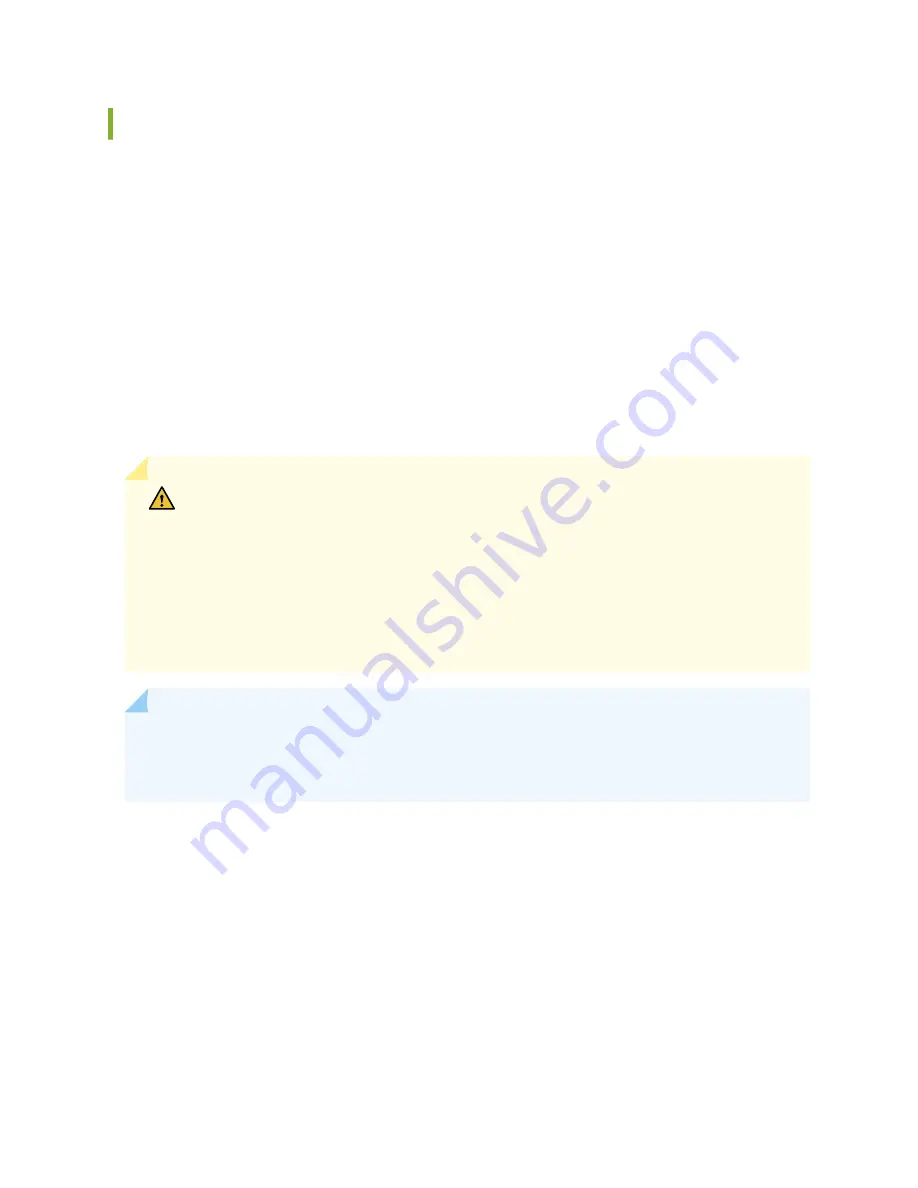
Install an AC Power Supply in an EX4100 Switch
Before you install an AC power supply in the switch:
• Ensure that you understand how to prevent electrostatic discharge (ESD) damage. See
Prevention of
Electrostatic Discharge Damage
.
• Ensure that you have the following parts and tools available to install the power supply:
• ESD grounding strap
• Phillips (+) screwdriver, number 2
Each AC power supply in an EX4100 switch is a hot-removable and hot-insertable field-replaceable unit
(FRU) installed in the rear panel of the switch. You can remove and replace the power supply without
powering off the switch or disrupting switch functions.
CAUTION: Avoid mixing:
• AC and DC power supplies in the same chassis.
• Power supplies with different directions for the airflow in the same chassis.
• Fan modules with different directions for the airflow in the same chassis.
• Power supplies and fan modules with different directions for the airflow in the same
chassis.
NOTE: You must connect each power supply to a dedicated power source outlet. The switch
comes with one power supply preinstalled. Additional power supplies are separately orderable.
You can install up to two power supplies in the switch.
To install an AC power supply in the switch (see
):
1. Ensure that you have the correct power supply. The direction of the airflow in the power supply must
match the direction of the airflow in the installed fan module.
2. Attach the ESD grounding strap to your bare wrist, and connect the strap to the ESD point on the
chassis.
3. If the power supply slot has a cover panel on it, use your fingers or the screwdriver to loosen the
captive screws on the cover panel. Hold the captive screw and gently pull it outward to remove the
cover panel. Save the cover panel for later use.
4. Taking care not to touch power supply pins, leads, or solder connections, remove the power supply
from the bag.
184
Содержание EX4100
Страница 1: ...EX4100 and EX4100 F Switch Hardware Guide Published 2022 11 08 ...
Страница 68: ...Figure 45 Front to Back Airflow Through the EX4100 48P or EX4100 48T Switch Chassis 59 ...
Страница 69: ...Figure 46 Front to Back Airflow Through the EX4100 24MP or EX4100 48MP Switch Chassis 60 ...
Страница 70: ...Figure 47 Front to Back Airflow Through the EX4100 F 24P Switch Chassis 61 ...
Страница 71: ...Figure 48 Front to Back Airflow Through the EX4100 F 24T Switch Chassis 62 ...
Страница 72: ...Figure 49 Front to Back Airflow Through the EX4100 F 48P Switch Chassis 63 ...
Страница 105: ...Figure 62 Clearance Requirements for Airflow and Hardware Maintenance for the EX4100 24MP and EX4100 48MP Switch 96 ...
Страница 106: ...Figure 63 Clearance Requirements for Airflow and Hardware Maintenance for the EX4100 F 24T Switch 97 ...
Страница 107: ...Figure 64 Clearance Requirements for Airflow and Hardware Maintenance for the EX4100 F 24P Switch 98 ...
Страница 108: ...Figure 65 Clearance Requirements for Airflow and Hardware Maintenance for the EX4100 F 48P Switch 99 ...
Страница 209: ...5 CHAPTER Troubleshoot Hardware Troubleshoot the EX4100 and EX4100 F Components 201 ...
















































