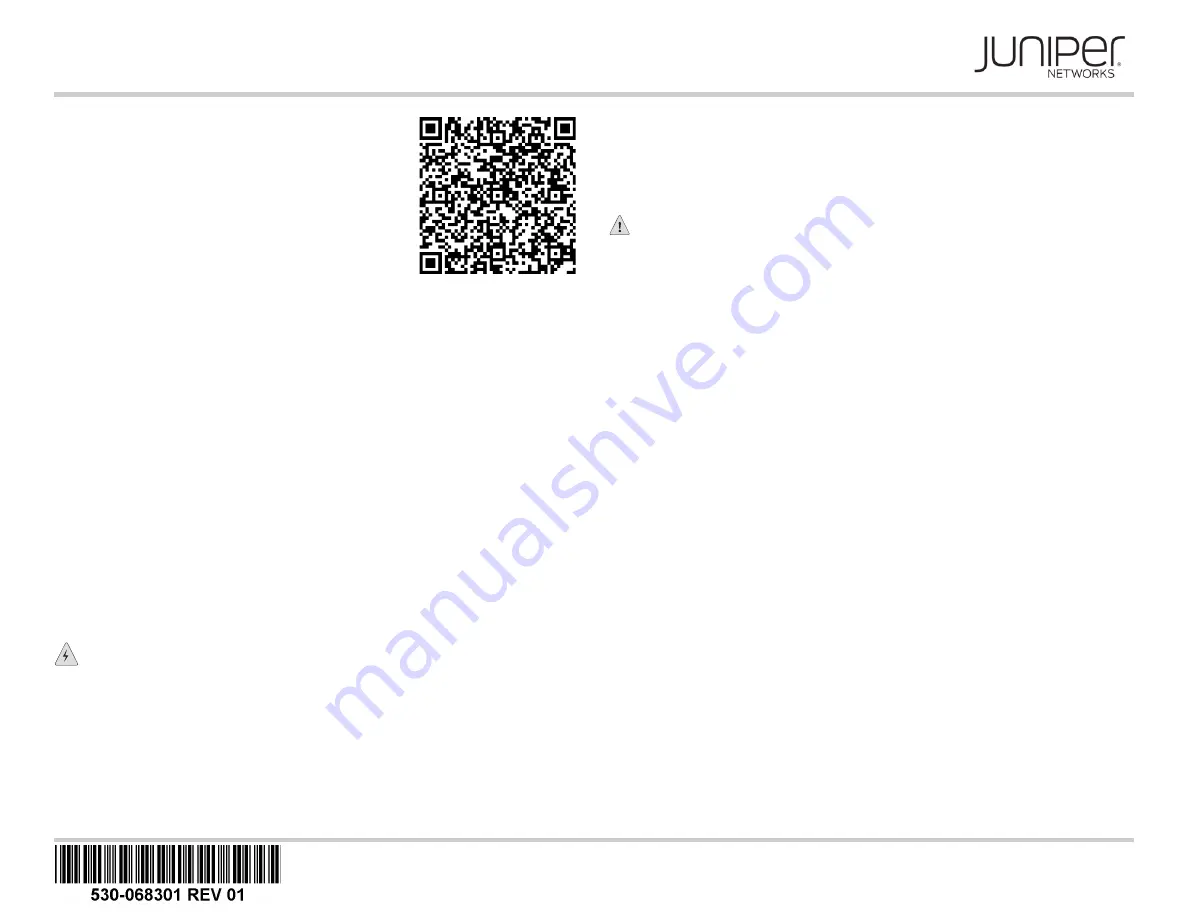
EX2300-C
-8P, EX2300-C-12P/12T
Switch Quick Start
See the complete EX Series documentation at
http://www.juniper.net/documentation/.
To mount the Juniper Networks EX2300-C Ethernet switch
on a desk, you need:
z
(Optional) One cable guard with three number-8 Phillips
truss-head screws to secure the cable guard to the
switch (separately orderable)
z
(Optional) One standard cable lock to secure the switch
from theft by connecting the cable to the security slots on
the switch (separately orderable)
z
Phillips (+) screwdriver, number 2 (not provided)
To connect the switch to earth ground, you need:
z
A grounding cable (minimum 14 AWG (2 mm²), minimum 90°C wire), a grounding lug
(Panduit LCC10-14BWL or equivalent), a pair of 10-32x0.25-in. screws with #10
split-lock washer, and a pair of #10 flat washers—none provided
To connect power to the switch, you need:
z
Power cord with a plug appropriate for your geographical location (provided) and a
power cord retainer (provided)
To perform initial configuration of the switch, you need:
z
Ethernet cable with an RJ-45 connector attached (provided)
z
RJ-45 to DB-9 serial port adapter (provided)
z
Management host, such as a laptop or PC, with an Ethernet port (not provided)
Register product serial numbers on the Juniper Networks website and update the
installation base data if there is any addition or change to the installation base or if the
installation base is moved. Juniper Networks will not be held accountable for not meeting
the hardware replacement service-level agreement for products that do not have
registered serial numbers or accurate installation base data.
Register your product(s) at https://tools.juniper.net/svcreg/SRegSerialNum.jsp.
Update your install base at
https://www.juniper.net/customers/csc/management/updateinstallbase.jsp.
WARNING:
Ensure that you understand how to prevent electrostatic discharge
(ESD) damage. Attach the ESD grounding strap to your bare wrist, and connect the
strap to the ESD point on the chassis.
Part 1: Mount the Switch on a Desk or a Level Surface
You can mount an EX2300-C switch on or under a desk or a level surface, on or under a
surface made of ferrous material, on two or four posts of a rack or cabinet, or on a wall.
This guide describes the procedure to mount the switch on a desk.
Before mounting the switch, ensure there is adequate clearance for airflow and
maintenance.
CAUTION:
Do not stack the switches on top of one another or on top of any other
component.
1. Remove the switch from the shipping carton and place it on the desk or the level
surface.
2. Ensure that the switch rests firmly on the desk or the level surface.
3. (Optional) Attach the cable guard to protect cable connections:
−
Use the truss-head screws to attach the cable guard to the bottom of the chassis.
−
Use the thumbscrews to tighten or loosen the guard to allow you to insert cables.
4. (Optional) Attach the standard cable lock to the security slots on the both sides of the
switch:
−
Attach the cable to a desk or a rack and set the lock to unlocked position.
−
Insert the lock into one of the security slot on the chassis and set the lock to the
locked position.
Part 2: Connect Power to the Switch
NOTE:
We recommend that you connect AC-powered systems to earth ground.
The power cord inlet and earthing terminal are on the rear panel of the switch.
1. Secure the grounding lug over the earthing terminal on the rear panel by using
washers and screws.
2. Squeeze the sides of the power cord retainer clip and insert the L-shaped ends of the
wire clip into the holes in the brackets above and below the power cord inlet.
3. Insert the coupler end of the power cord into the AC power cord inlet.
4. Push the cord into the slot in the adjustment nut of the power cord retainer. Turn the
nut until it is snug against the base of the coupler and the slot in the nut is turned 90°
from the top of the switch.
5. If the power source outlet has a power switch, set it to the off (
0
) position.
6. Insert power cord plug into the power source outlet.
7. If the power source outlet has a power switch, set it to the on (
|
) position.
Part 3: Perform Initial Configuration
NOTE:
To run the EZSetup script, the switch must have the factory-default configuration
as the active configuration. If you have configured anything on the switch and want to run
EZSetup, you must revert the switch to the factory-default configuration. See the EX
Series documentation at https://www.juniper.net/documentation for reverting to
factory-default configuration.


