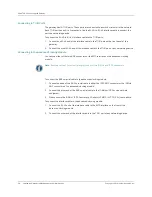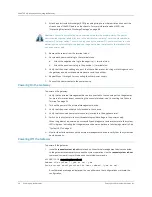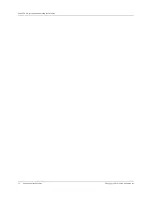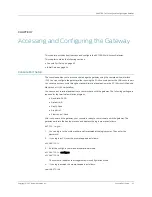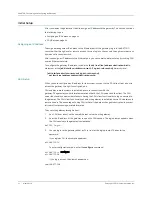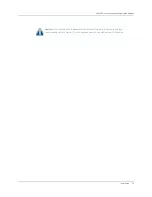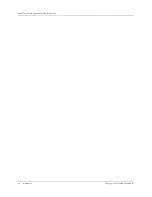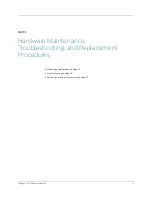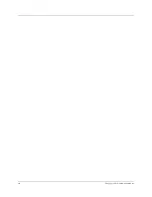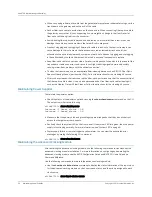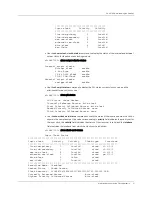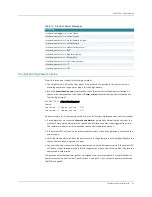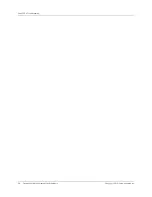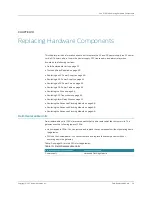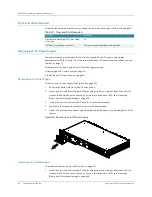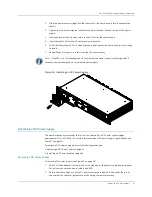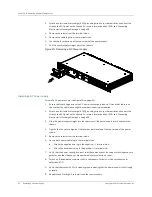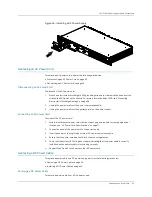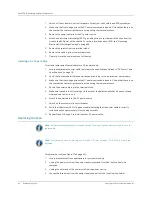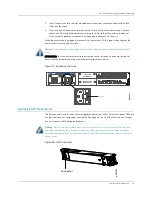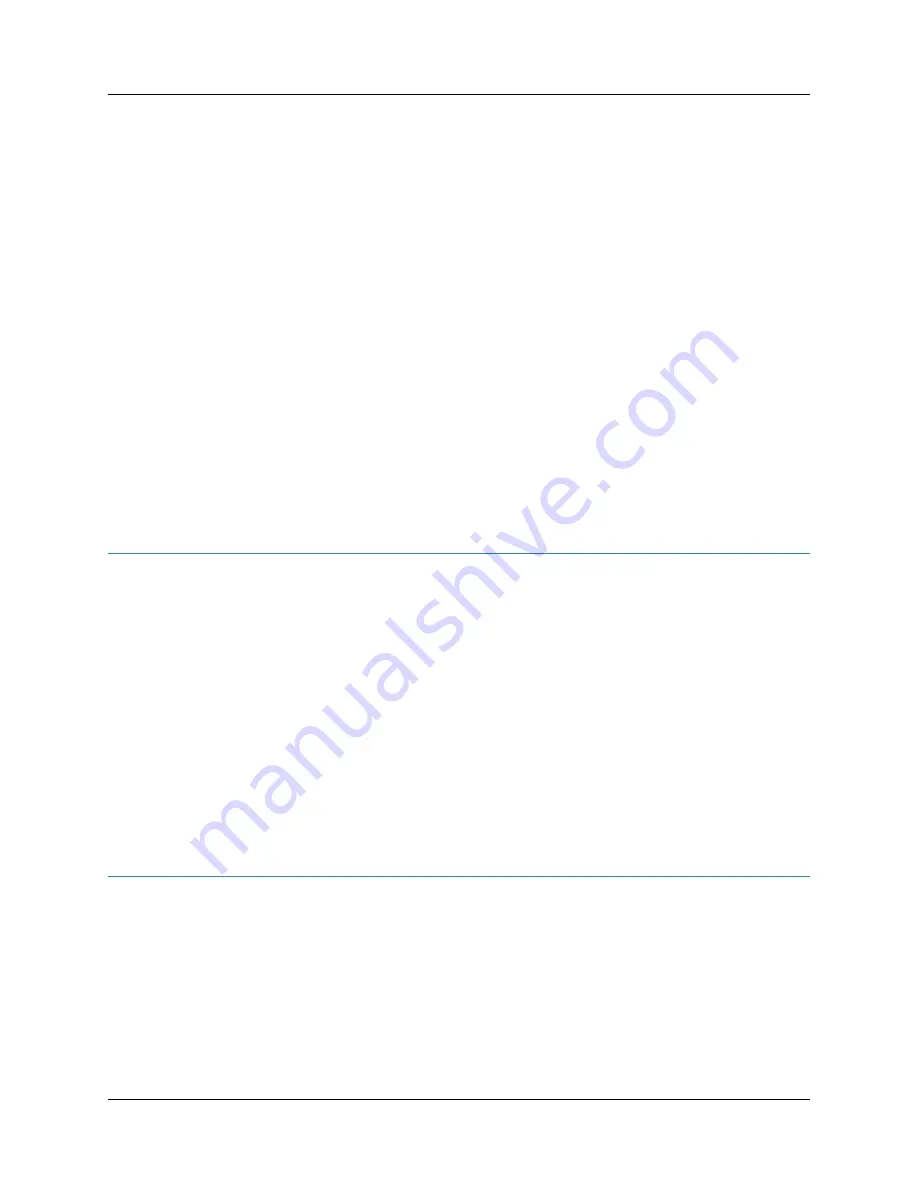
CHAPTER 8: Maintaining the Gateway
50
Maintaining Power Supplies
Copyright © 2010, Juniper Networks, Inc.
z
When you unplug a fiber-optic cable from the gateway, always place a rubber safety plug over the
transceiver on the gateway and on the end of the cable.
z
Anchor fiber-optic cable to avoid stress on the connectors. When connecting fiber-optic cable to
the gateway, ensure that it is not supporting its own weight as it hangs to the floor. Never let
fiber-optic cable hang free from the connector.
z
Avoid bending fiber-optic cable beyond its bend radius. An arc smaller than a few inches can
damage the cable and cause problems that are difficult to diagnose.
z
Frequent plugging and unplugging of fiber-optic cable into and out of optical instruments can
cause damage to the instruments that is expensive to repair. Instead, attach a short fiber
extension to the optical equipment. Any wear and tear due to frequent plugging and unplugging
is then absorbed by the short fiber extension, which is easy and inexpensive to replace.
z
Keep fiber-optic cable connections clean. Small micro-deposits of oil and dust in the canal of the
transceiver or cable connector could cause loss of light, reducing signal power and possibly
causing intermittent problems with the optical connection.
z
To clean the transceivers, use an appropriate fiber-cleaning device such as RIFOCS Fiber Optic
Adaptor Cleaning Wands (part number 946). Follow the directions for the cleaning kit you use.
z
After you have cleaned the transceiver on the fiber-optic port, make sure that the connector tip of
the fiber-optic cable is clean. Use only an approved alcohol-free fiber-optic cable cleaning kit,
such as the Opptex Cletop-S Fiber Cleaner. Follow the directions for the cleaning kit you use.
Maintaining Power Supplies
To maintain the power supplies:
z
Check the status of the power supplies by issuing the
show chassis power
command on the CLI.
The output is similar to the following:
cli@BX7000>
show chassis power
Instance :0 Power_status : ON
Instance :1 Power_status : ON
z
Make sure that the power cords and grounding wire are arranged so that they do not obstruct
access to other gateway components.
z
Routinely check the system LED on the front panel. If the system LED is lit green, then the power
supply is functioning normally. For more information, see “System LED” on page 6.
z
Power supply failure or removal triggers a yellow alarm. You can view the associated error
messages by issuing the following CLI command:
cli@BX7000>
show chassis alarms
Maintaining the Advanced Clocking Module
After installing the advanced clocking module, use the following commands to troubleshoot the
advanced clocking module installation. For more information on configuring and operating the
advanced clocking module, see the
BXOS Configuration Guide
and
BXOS CLI Users Guide and
Command Reference
.
Use the following commands to maintain the advanced clocking module:
z
Use the
show input-clocks-status
command to display the status information of the input clock
for the advanced clocking module, such as source and status, and the priority assigned to each
clock source.
cli@BX7000>
show input-clocks-status
Содержание BX7000
Страница 10: ... x Copyright 2010 Juniper Networks Inc ...
Страница 12: ... xii Copyright 2010 Juniper Networks Inc ...
Страница 18: ...About This Guide xviii Requesting Support Copyright 2010 Juniper Networks Inc ...
Страница 20: ... 2 Copyright 2010 Juniper Networks Inc ...
Страница 36: ...CHAPTER 1 BX7000 Multi Access Gateway Overview 18 Advanced Clocking Module Copyright 2010 Juniper Networks Inc ...
Страница 60: ...CHAPTER 6 Grounding and Powering the Gateway 42 Powering Off the Gateway Copyright 2010 Juniper Networks Inc ...
Страница 64: ...CHAPTER 7 Accessing and Configuring the Gateway 46 Initial Setup Copyright 2010 Juniper Networks Inc ...
Страница 66: ... 48 Copyright 2010 Juniper Networks Inc ...
Страница 76: ...CHAPTER 9 Troubleshooting 58 Troubleshooting the Advanced Clocking Module Copyright 2010 Juniper Networks Inc ...
Страница 90: ... 72 Copyright 2010 Juniper Networks Inc ...
Страница 122: ... 104 Hardware Compliance Copyright 2010 Juniper Networks Inc ...
Страница 131: ...Copyright 2010 Juniper Networks Inc 113 Appendix E Declaration of Conformity ...
Страница 132: ... 114 Copyright 2010 Juniper Networks Inc ...
Страница 133: ...Copyright 2011 Juniper Networks Inc 115 PART 4 Index z Index on page 117 ...
Страница 134: ... 116 Copyright 2010 Juniper Networks Inc ...