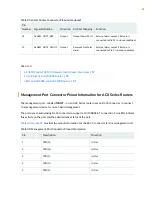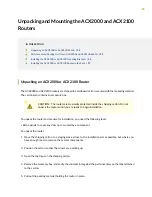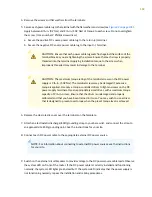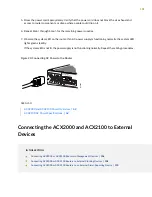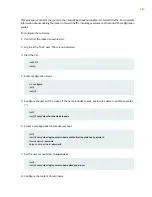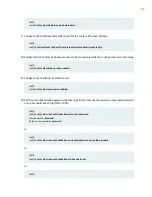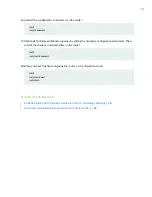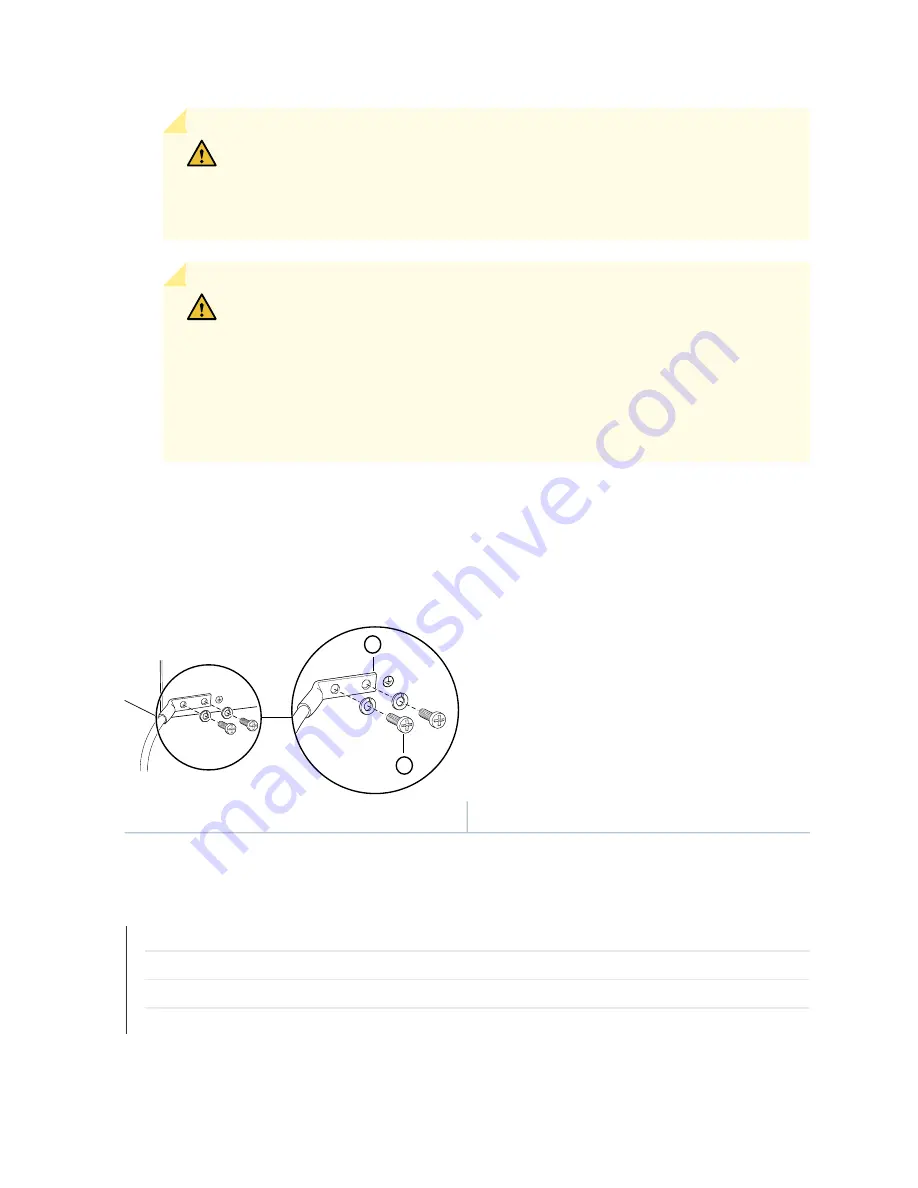
CAUTION:
Ensure that each grounding cable lug seats flush against the surface of
the grounding points as you are tightening the screws. Ensure that each screw is
properly threaded into the grounding points. Applying installation torque to the
screw when improperly threaded may result in damage to the terminal.
CAUTION:
The maximum torque rating of the grounding screws on the router is
4 lb-in. (0.49 Nm). The grounding screws may be damaged if excessive torque is
applied. Use only a torque-controlled driver to tighten screws. Use an appropriately
sized driver, with a maximum torque capacity of 5 lb-in. or less. Ensure that the
driver is undamaged and properly calibrated and that you have been trained in its
use. You may wish to use a driver that is designed to prevent overtorque when the
preset torque level is achieved.
9. Dress the grounding cable, and verify that it does not touch or block access to router components, and
that it does not drape where people could trip on it.
Figure 21: Grounding Points on the ACX2000 and ACX2100 Router
g006419
1
2
2
—
1
—
SAE 10-32 screws and washers
Grounding lug
SEE ALSO
Installing and Connecting an ACX2000 or ACX2100 Router Overview | 93
ACX2000 and ACX2100 Power Overview | 62
ACX2000 and ACX2100 Chassis Grounding Cable and Lug Specifications | 74
Prevention of Electrostatic Discharge Damage | 168
101
Содержание ACX2000
Страница 1: ...ACX2000 and ACX2100 Universal Metro Router Hardware Guide Published 2020 09 07 ...
Страница 91: ...Front Panel of an ACX2000 Router 47 LEDs on ACX2000 and ACX2100 Routers 57 91 ...
Страница 116: ...4 CHAPTER Maintaining Components Maintaining ACX2000 and ACX2100 Components 117 ...
Страница 125: ...5 CHAPTER Troubleshooting Hardware Troubleshooting ACX2000 and ACX2100 126 ...
Страница 139: ...139 ...
Страница 144: ...Restricted Access Warning 144 ...
Страница 148: ...148 ...
Страница 161: ...Jewelry Removal Warning 161 ...
Страница 164: ...Operating Temperature Warning 164 ...
Страница 174: ...DC Power Disconnection Warning 174 ...
Страница 178: ...DC Power Wiring Sequence Warning 178 ...
Страница 181: ...DC Power Wiring Terminations Warning 181 ...