Отзывы:
Нет отзывов
Похожие инструкции для J-102
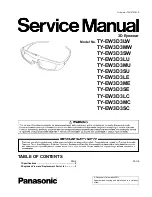
TY-EW3D3LW
Бренд: Panasonic Страницы: 5

UN55F9000AF
Бренд: Samsung Страницы: 2

NIGHT VISION 30240
Бренд: walser Страницы: 16

JE4023S
Бренд: Jensen Страницы: 29

Neo QA85QN90CAWXXY
Бренд: Samsung Страницы: 246

D43-F1
Бренд: Vizio Страницы: 52

P55-F1
Бренд: Vizio Страницы: 51

HTC Vive Focus 3
Бренд: VR Expert Страницы: 6

22-212i
Бренд: Technika Страницы: 32

L55UE17
Бренд: Logik Страницы: 56

Geforce 3D Vision
Бренд: Nvidia Страницы: 14

















