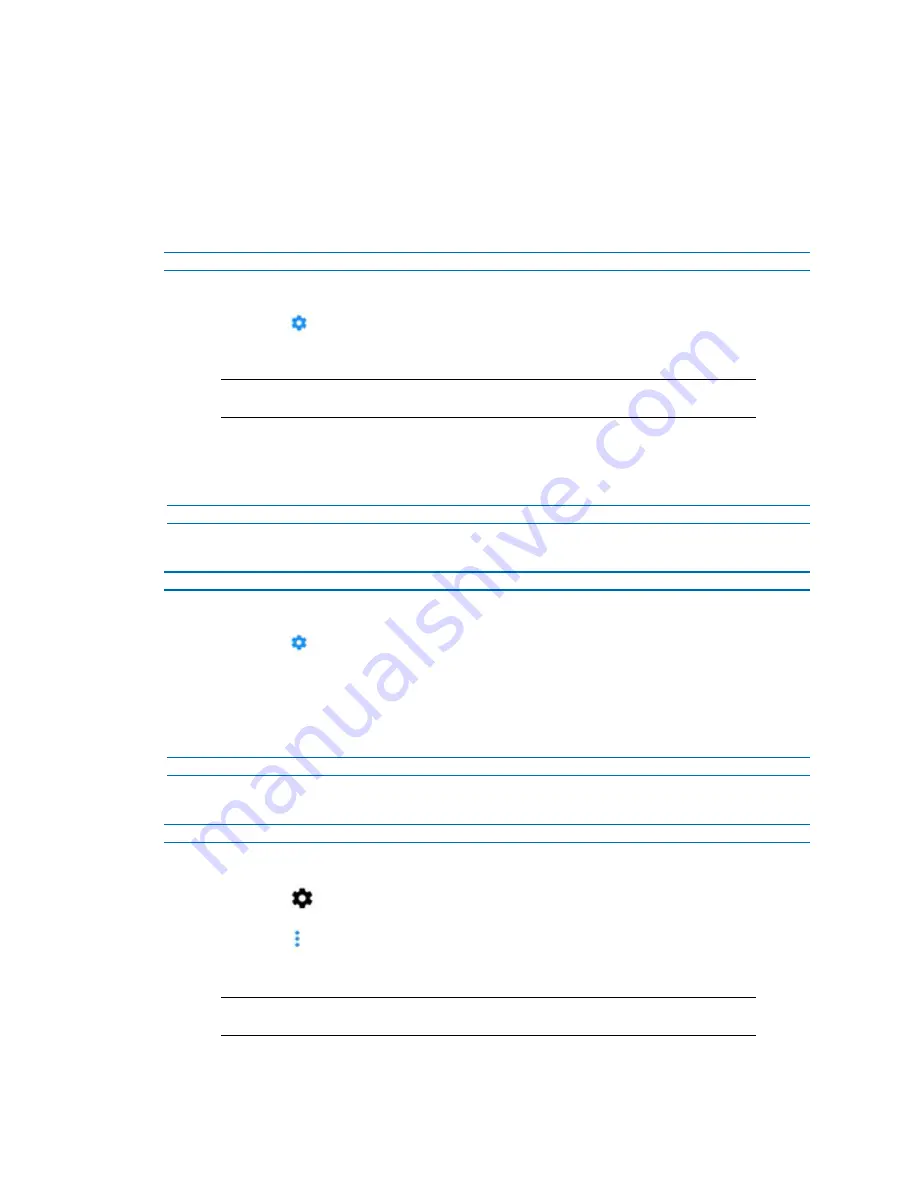
15
8200-2077-02 A0
Camera profile settings
You can create a camera profile and add a profile name. You can then edit the following 'Basic'
settings, Video, Wi-Fi, Server and APN (Access Point Name).
You also edit the following 'Advanced' settings, Recording, Sound and Lights, and Location.
Procedure 11 Creating a camera profile
Step Action
1
Log into the kiosk application.
2
Select the
icon for any camera located under the
Available
heading.
3
Select the
Camera Password
and enter the camera password.
Note:
This is the password that is required when adding a camera to the Illustra
Mobile Video Manager.
4
Select
+ NEW PROFILE
and then select the
Profile Name
text box and enter a profile
name.
5
Select
SAVE
to save the camera profile.
- End -
Procedure 12 Assigning a profile to a camera
Step Action
1
Log into the kiosk application.
2
Select the
icon for the camera that you want to assign a profile to under the
Available
heading.
3
Select
Overview
in the menu list and then select the
Configuration profile
drop-down icon
and select a profile.
4
Select
SAVE
to assign the profile to the camera.
- End -
Procedure 13 Editing a camera profile
Step Action
1
Log into the kiosk application.
2
Select the
icon and then select
Configure Profile
.
3
Select the
icon beside a profile and then select
Edit.
4
Select the
Camera Password
and enter the camera password.
Note:
This is the password that is required when adding a camera to the Illustra
Mobile Video Manager.
5
Select the
Configuration profile
drop-down list and then select a profile name.



















