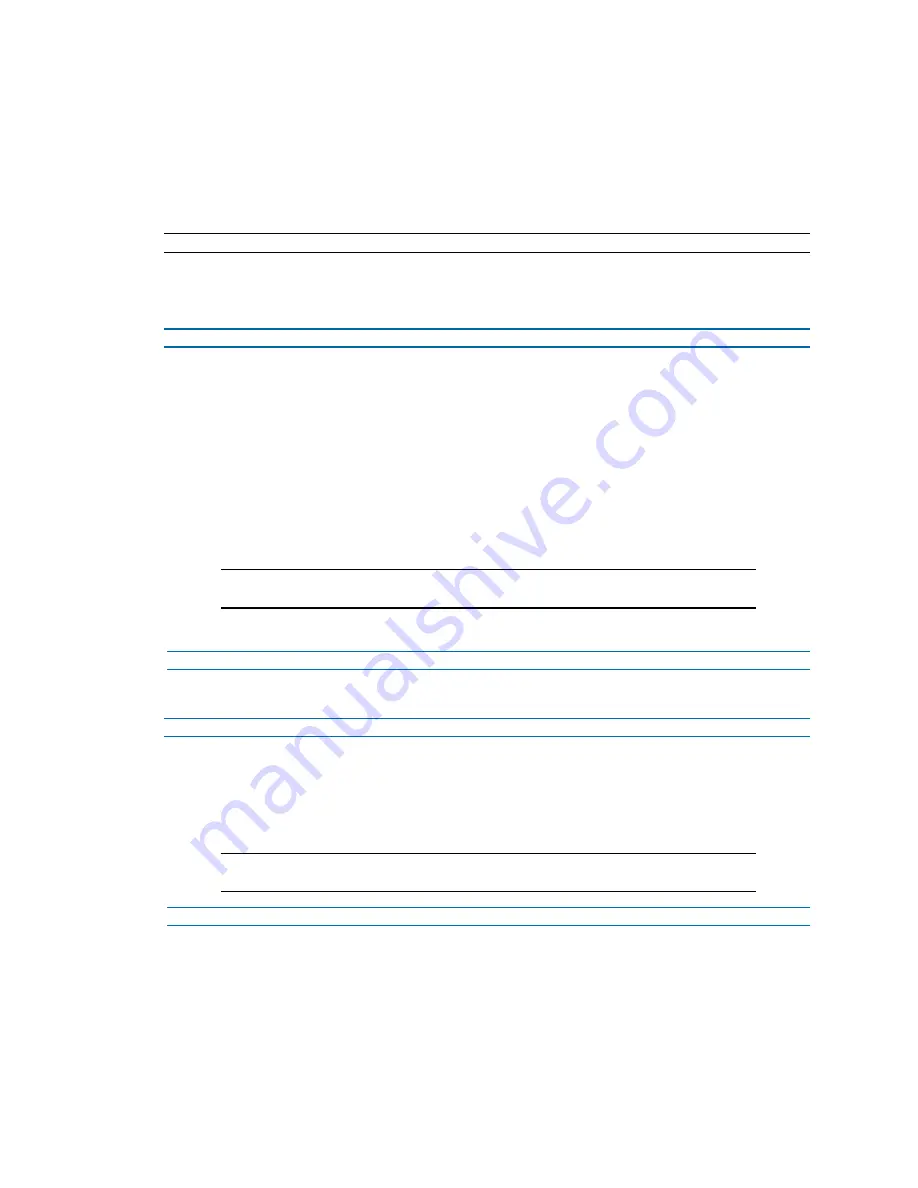
Illustra Body Worn Camera Kiosk ApplicationConfiguration Guide
8200-2077-02 A0
12
Checking out a camera for use
A 'Camera Wearer' user can only login to the Kiosk application and check out a camera. A 'Kiosk
Admin' user has full administrative rights within the Kiosk application. The camera check out process
is different for a 'Camera Wearer' user and a 'Kiosk Admin' user. Before using a camera out in the
work environment you must first check the camera out from the camera docking station.
Note:
Camera check in is done automatically when a camera is connected to the system.
Procedure 7 Checking out a camera as a Kiosk Admin user
The 'Admin User' can assign a camera that can be checked out by a 'camera wearer' user.
Step Action
1
Log in to the Kiosk application.
2
Select
CHECK OUT
located in the information box under the
Available
heading for the
camera that you want to assign to a user.
3
Select the
Username
text box and enter the e-mail address of the person that will be using
the camera.
4
Select the
I certify that I have confirmed the identify of this user
check box and then
select
CHECK OUT
.
The camera that is assigned to the user and available for collection is identified with a
continuously blinking light in the docking station.
Note:
The light on the camera turns on after about 30 seconds and persists until the
camera is physically disconnected.
The number of cameras 'available' and 'checked out' automatically update.
- End -
Procedure 8 Checking out a camera as a camera wearer user
Step Action
1
Log in to the Kiosk application.
2
Select the
ASSIGN ME A CAMERA
button.
The camera that is assigned to the user and available for collection is identified on screen
and with a continuously blinking light in the docking station.
Note:
The light on the camera turns on after about 30 seconds and persists until the
camera is physically disconnected.
- End -



















