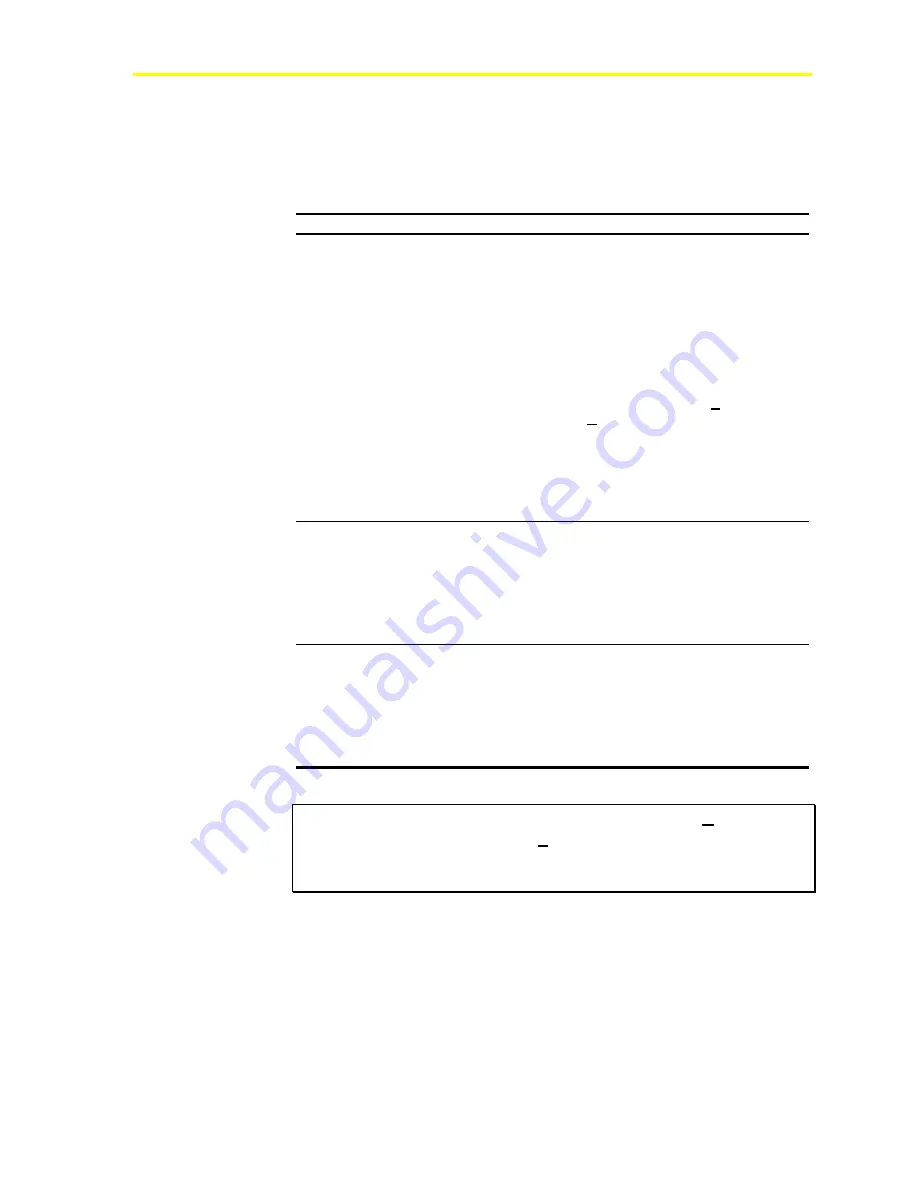
Programming the ACT2 Controller Using the Maestro Software Interface
67
Procedure Overview
Table 5: Using the Maestro Software to Set Parameters
To Do This
Follow These Steps:
Set Parameters
1. Log on to the Maestro software (See
Connecting to an Existing Site.
)
2. Connect to the site and select the ACT2
controller that you wish to view (See
Connecting to an Existing Site.
)
3. View the parameters you wish to set (See
Using the Maestro Software to View
System Information.
)
4. Enter the desired settings.
5. To save changes, click the
Site
menu and
select
Disconnect
(even when working
offline).
To discard changes, either click the
Undo
button on each screen before
disconnecting, or close the Maestro
software without disconnecting.
Back Up Parameter Settings
1. Log on to the Maestro software (See
Connecting to an Existing Site.
)
2. Connect to the site and select the ACT2
controller that you wish to view (See
Connecting to an Existing Site.
)
3. Select the Site menu and click
Receive
Setpoints from Controller
.
Restore Parameters from a
Backup
1. Log on to the Maestro software (See
Connecting to an Existing Site.
)
2. Connect to the site and select the ACT2
controller that you wish to view (See
Connecting to an Existing Site.
)
3. Select the Site menu and click
Send
Setpoints to Controller
.
IMPORTANT:
To save information from a session, the
Disconnect
command (in the
Site
menu) must be used before the
session is terminated
even when working in the
Offline mode
.
Содержание PENN ACT2
Страница 16: ...Maestro Software 16 ...
Страница 30: ...Maestro Software 30 ...
Страница 38: ...Maestro Software 38 3 Click the unit you wish to view Figure 32 Select Unit Dialog 4 Click the OK button ...
Страница 90: ...Maestro Software 90 ...
Страница 102: ...Maestro Software 102 ...
Страница 104: ...Maestro Software 104 ...






























