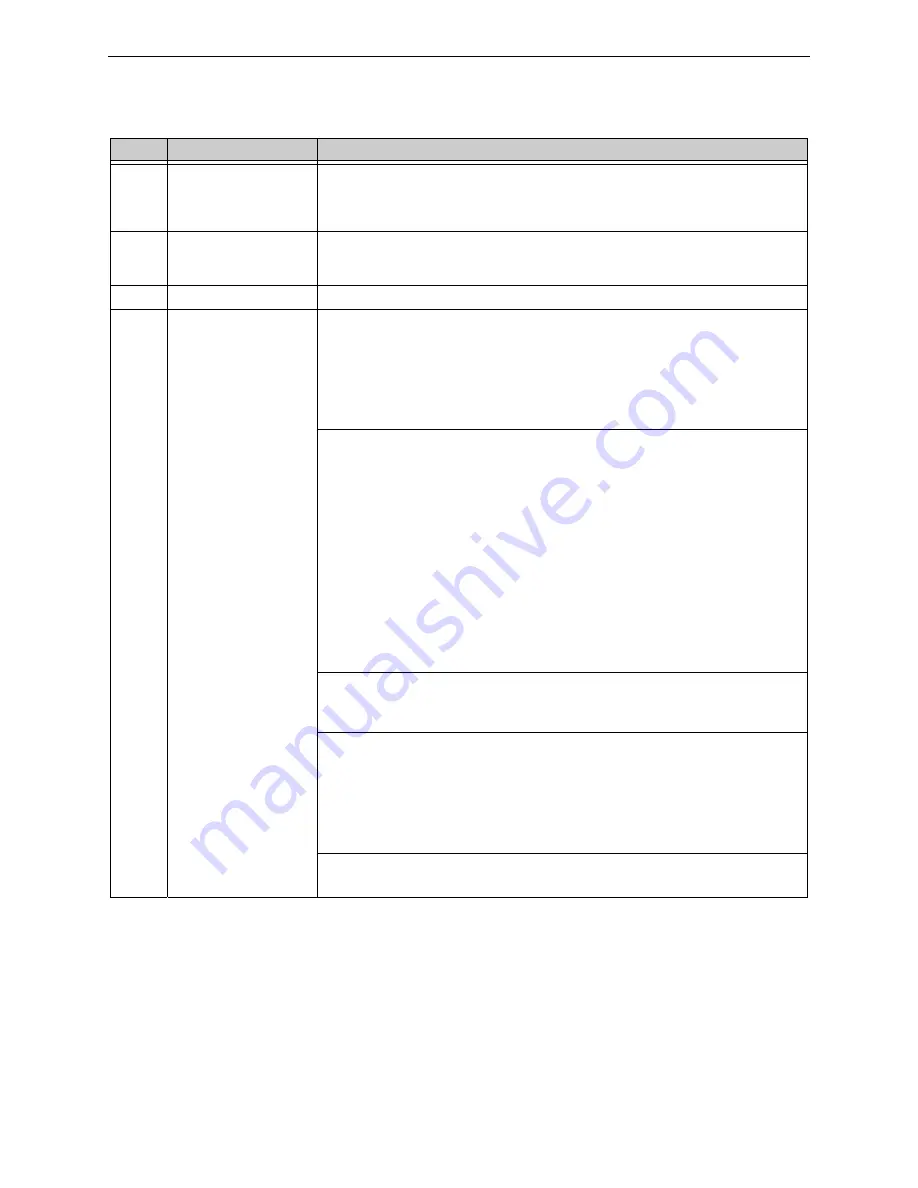
Graphics Display Screen
Operation
51
IFI-WS Installation and Operation Manual – P/N LS10050-000JC-E:A 12/11/2014
Table 5.1 Graphics Display Screen Descriptions
Item
Feature
Description
1
Floor Plan Window
The floor plan window usually displays a building floor plan as background and serves as
the primary source for visual feedback.The floor plan window’s title identifies which area of
an system that is currently being displayed. The location of an off-normal event in an system
which corresponds to the point’s (device) location in a building.
2
Graphic Elements
Includes point icons (shown), navicons, and information labels that provide the user with
important system information. Refer to
5.4, "Auto-creation of Screens, Nodes, and Points"
for details.
3
Current User
Displays the name of the current user. Left-click the label to change users.
4
Menu Bar
File:
•
Login
- Opens User Login dialog box where the user can log in/out, change users, etc.
•
Add History Entry
- Opens Add History Entry dialog box where the user can manually
add an entry into the system history file.
•
- Appears only if the workstation detects an installed Windows printer. Allows the
user to print the workstation’s Floor Plan Area display or local events list.
•
Exit
- Click to exit the system application.
View:
•
Text Mode/Graphics Mode
- If not grayed-out, click to toggle between text and graphic
for details.
•
History
- Opens the History Manager window.
•
System
- Opens the System Explorer window displaying a Windows-type navigation
tree showing local system layout.
•
Search for Device
-Opens the System Explorer window where the user can search for
a particular device on the system. Click on the device label displays detailed information
about the device.
•
Armed/Disarmed Points
- Displays a list of all points with their control profile, status,
and description.
•
Background Activations
- Displays a list of non-event point activations occurring in
the background. Used for informational/diagnostic purposes.
•
Walk Test Points
- Displays a list of points currently being tested in walk test mode
showing time/date, node label, type, network, status, and description.
Action:
• Signs -
Displays a list of connected LED Signs and their status.
• Open Verifire Tools
- Opens the Verifire Tools application.
Configure:
•
Launch Configuration Tool
- Opens the workstation configuration tool.
•
Control Profiles
- Opens the Control Profile Configuration Window.
•
Monitoring Profiles
- Opens the Monitoring Profile Configuration Window.
•
Options
- Opens a window that allows the user to configure local workstation settings.
•
Backup and Clear History Database
- Backs up and clears system history per the
history settings made on the General Tab.
Help:
•
About
- Click to display system software application information.






























