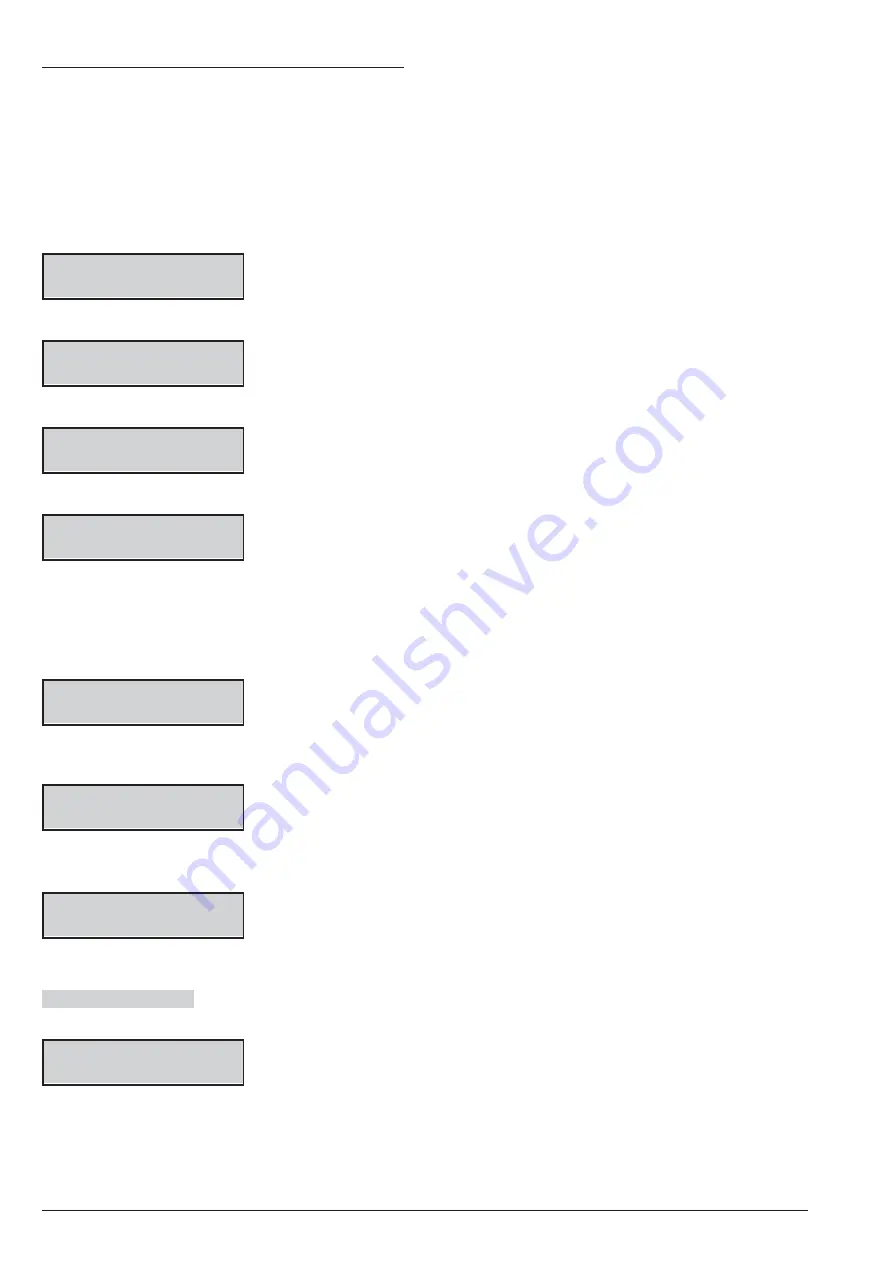
2.5) Message Download/Upload via USB Key
You can use a USB key to transfer the Voice Messages
from the PC to the Control Panel and vice versa, and
from a Control Panel to another, as follow.
1.
Insert an USB key in the USB port (
22
) of the Con-
trol Panel (see the Figure 1 on page 15).
2.
Access the Installer menu, as indicated in the para-
graph “Access to the operations”.
INSTALLER
1act. 2prg 3view
3.
Select the
Programming
option by pressing
2
.
INSTALLER
2.1
Voice Messages
4.
Select
USB <-> AUDIO
.
INSTALLER
2.5
USB <-> AUDIO
5.
Press
ENTER
.
USB <-> AUDIO
Load from USB?
6.
Select
Load from USB
to transfer the Voice Mes-
sages from the USB Key to Control Panel.
Select
Save in USB
to transfer the Voice Mes-
sages from the Control Panel to the USB Key.
Then Press
ENTER
.
Working
Wait Please
The keypad display will show the progress of the opera-
tion ...
Working
USB<->SOUND:001%
... then the following message if the operation suc-
ceeds:
USB operation
Done !!
7.
Press
ESC
to go back to the Installer Menu.
USB operation Failed
The Keypad display will show
the following message if the operation fails.
USB operation
Failed
Press
ESC
to go back to the Installer Menu and repeat
the operation after you have checked that:
Ø
the Installer PIN, of the control panel, is the same as
the one used for recording voice messages (see
“Voice Messages Recording”);
Ø
you have inserted the USB key in the USB port on the
Control Panel;
Ø
the used USB key is supported by the Control Panel (the
Control Panel supports FAT32 formatting not NTFS);
Ø
you have enough space free on the USB key;
Ø
you have downloaded Voice Messages on the USB
key.
ABSOLUTA Plus
KEYPAD OPERATIONS
113
Содержание Bentel Security tyco ABS128M50
Страница 14: ...14 Expandable Hybrid Control Panel...
Страница 98: ...98 Expandable Hybrid Control Panel...






























