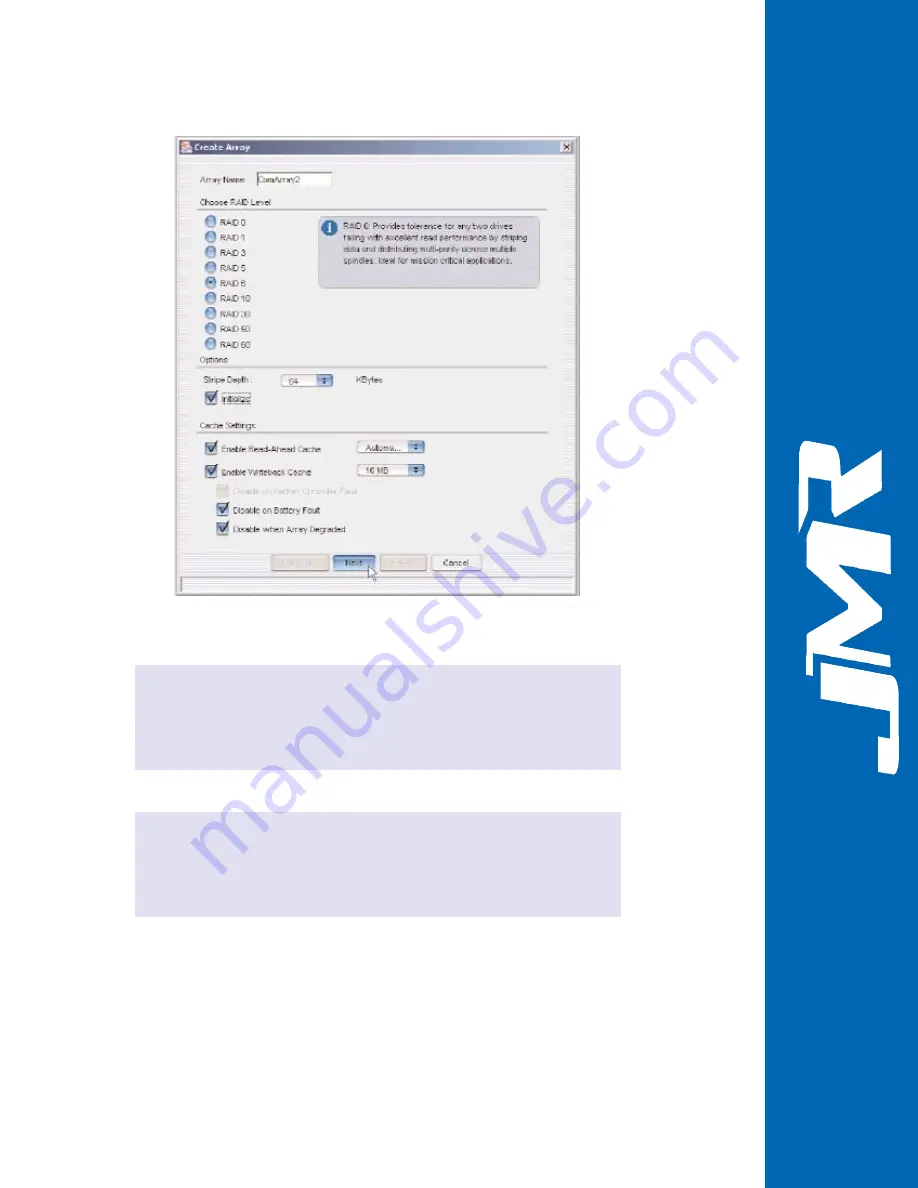
Figure 10. Create Array Window
STEP 2
STEP 3
MARLIN
TM
3-3
M
MA
AR
RLLIIN
N
T
TM
M
16-Bay 4G FC-SATA300/SAS RAID Array Management Users Guide Rev B
Click Next to proceed to the second Create Array screen, which provides
you a list of available member drives that may be used in the new
configuration (see
). Next to the column for the member drives,
there is a column for spares, which is how you assign one or more
dedicated spares while you are creating the array.
Choose the member drives for the array. In the Member column, you will
find that the wizard has auto-selected a minimal set of drives that will be
used in the new array. However, you may select additional or different
drive members by clicking on the respective check boxes in the Member
column. You may deselect drives by clicking on the checked box.






























