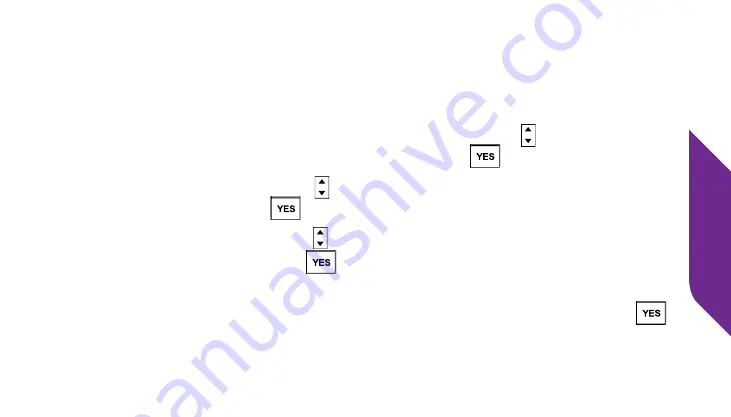
Additional Information
99
Turning Bluetooth On and Off
The following procedure is applicable to all Bluetooth compatible devices. You
must have your Jitterbug set to “Bluetooth ON” to use any Bluetooth device.
1.
From the
Main Screen
, use the
Up/Down Buttons
( ) until “Settings”
appears highlighted and press the
YES Button
(
).
2.
Use the
Up/Down Buttons
( ) until you see “Bluetooth” highlighted and
press the
YES Button
(
).
3.
Use the
Up/Down Buttons
( ) until you see “Bluetooth OFF” highlighted
and press the
YES Button
(
).
When your Jitterbug is set to “Bluetooth ON,” you will see the Bluetooth symbol
in the top-right corner of the
Main Screen
. Pressing the
YES Button
(
)
again on “Bluetooth ON” will switch Bluetooth off.
Voice Dial
Phone Book
Voicemail
My # 800-650-5703
SELECT?
Содержание Flip
Страница 1: ...UserGuide Everything you need to know about your Jitterbug Flip jitterbug jitterbug ...
Страница 2: ......
Страница 4: ......
Страница 8: ...Table of Contents IV Legal 111 Safety and Use 111 Customer Agreement 123 Index 137 ...
Страница 9: ...Table of Contents V ...
Страница 10: ...Getting Started VI ...
Страница 12: ...Getting Started 2 Jitterbug Flip USB Cable Wall Charger Charging Dock ...
Страница 18: ...Getting Started 8 Volume Button External Speaker Flashlight Button Battery Cover Battery Cover Release ...
Страница 39: ...Getting Started 29 ...
Страница 40: ...Phone Calls 30 ...
Страница 44: ...Phone Calls 34 ...
Страница 61: ...Phone Calls 51 ...
Страница 69: ...Phone Calls 59 ...
Страница 70: ...Camera 60 ...
Страница 73: ...Camera 63 ...
Страница 82: ...Text Messages 72 ...
Страница 98: ...Additional Information 88 ...
Страница 119: ...Additional Information 109 ...
Страница 120: ...Legal 110 ...
Страница 145: ...Legal 135 ...
Страница 146: ...Index 136 ...
Страница 157: ...Index 147 Voicemail Messages 50 52 Volume 38 Volume Button 9 36 W Wall Charger 14 Y YES Button 7 ...
Страница 159: ...www greatcall com JB6 USERGUIDE V2 ...






























