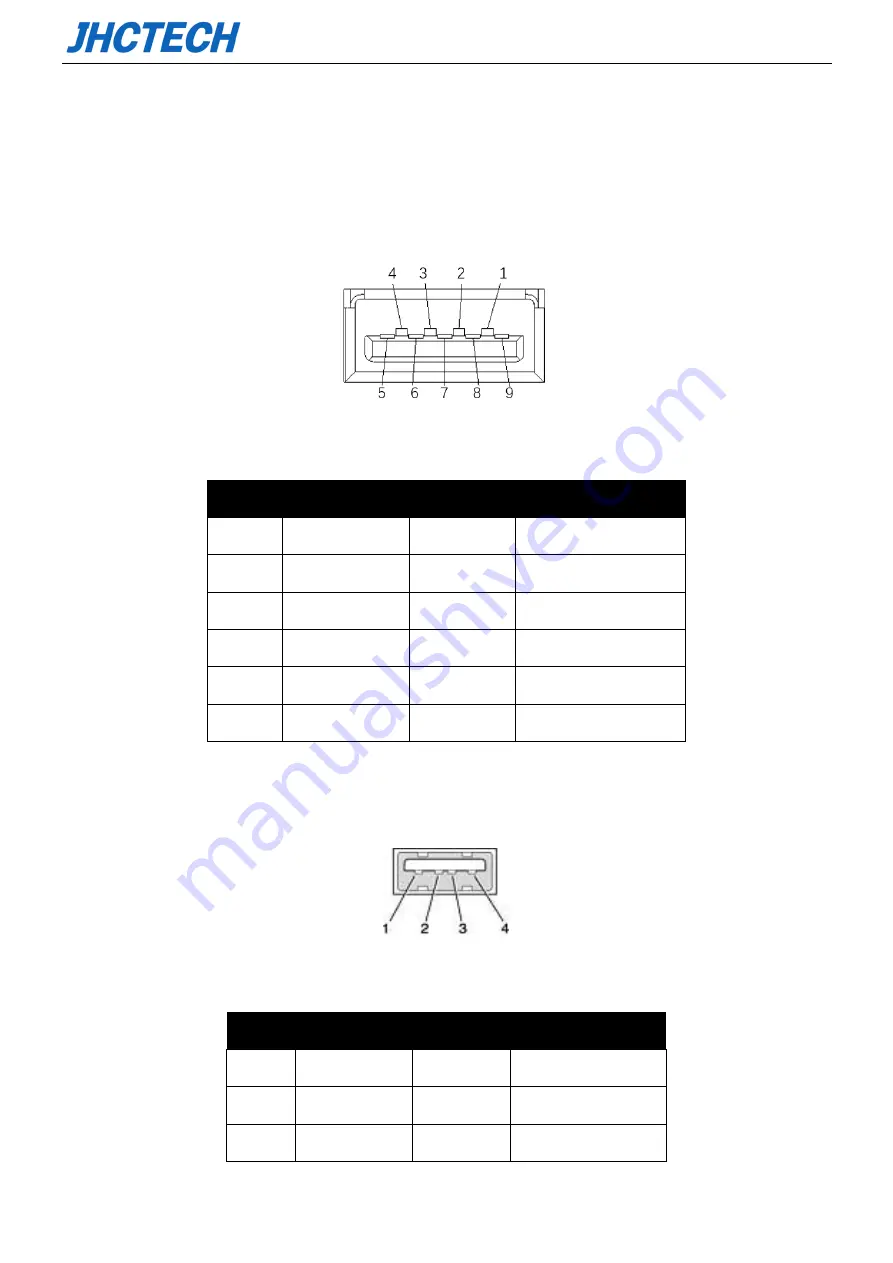
User’s Manual
10
2.3.2 USB Connector
The USB device allows data exchange between your computer and a wide range of simultaneously
accessible external Plug and Play peripherals.
The WPPC-H1780T/WPPC-H1580T provides 1*USB3.0 gen2, 3*USB2.0. The USB interface can be
disabled in the system BIOS setup. Table 2.2 for USB 3.0 pin assignments.
Figure 2. 4
Table 2.2: USB3.0 Port Pin Assignments
Pin
Signal
Pin
Signal
1
VBUS
6
St
2
D-
7
GND_DRAIN
3
D+
8
StdA_SSTX-
4
GND
9
St
5
StdA_SSRX-
Shell
Shield
Table 2.3 for USB2.0 pin assignments.
Figure 2. 5
Table 2.3: USB2.0 Port Pin Assignments
Pin
Signal
Pin
Signal
1
USB_VCC
2
USB_D-
3
USB_D+
4
USB_GND
Содержание WPPC-H1580T
Страница 1: ...User s Manual WPPC H1780T WPPC H1580T User s Manual Ver A0 1 Date 29 Oct 2020 ...
Страница 2: ...User s Manual Version Note No Ver Note Date Writer 1 A0 1 first publish 20201029 Echo ...
Страница 8: ...User s Manual 1 General Information CHAPTER 1 ...
Страница 14: ...User s Manual 7 Hardware Installation CHAPTER 2 ...
Страница 25: ...User s Manual 18 BIOS Setup CHAPTER 3 ...
Страница 48: ...User s Manual 41 Driver Installation CHAPTER 4 ...
Страница 54: ...User s Manual 47 SYSTEM RESOURCE CHAPTER 5 ...
















































