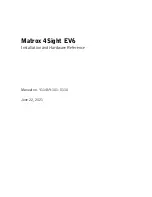Содержание KMDA-3230
Страница 1: ...User s Guide User s Guide KMDA 3230 Ver A1 0 Date 01 Jul 2020 ...
Страница 2: ...User s Guide Version Note No Ver Note Date Writer 1 A1 Final publish 20200701 Echo Guo ...
Страница 10: ...User s Guide 1 General Information CHAPTER 1 ...
Страница 15: ...User s Guide 6 Main Board Rear ECM I909 Figure 1 2 Sub card ECB 251 Figure 1 3 KMDA 3230 Front Panel ...
Страница 16: ...User s Guide 7 Figure 1 4 KMDA 3230 Rear Panel Figure 1 5 ...
Страница 17: ...User s Guide 8 KMDA 3230 Dimension Unit mm Figure 1 6 ...
Страница 18: ...User s Guide 9 Hardware Installation CHAPTER 2 ...
Страница 36: ...User s Guide 27 ...
Страница 42: ...User s Guide 33 Step 8 Follow the reverse steps of disassembly to complete the product installation ...
Страница 43: ...User s Guide 34 BIOS Setup CHAPTER 3 ...
Страница 51: ...User s Guide 42 ...
Страница 60: ...User s Guide 51 External Gfx Card Primary Display Configuration ...
Страница 63: ...User s Guide 54 USB Configuration ...
Страница 69: ...User s Guide 60 Driver Installation CHAPTER 4 ...
Страница 73: ...User s Guide 64 SYSTEM RESOURCE CHAPTER 5 ...