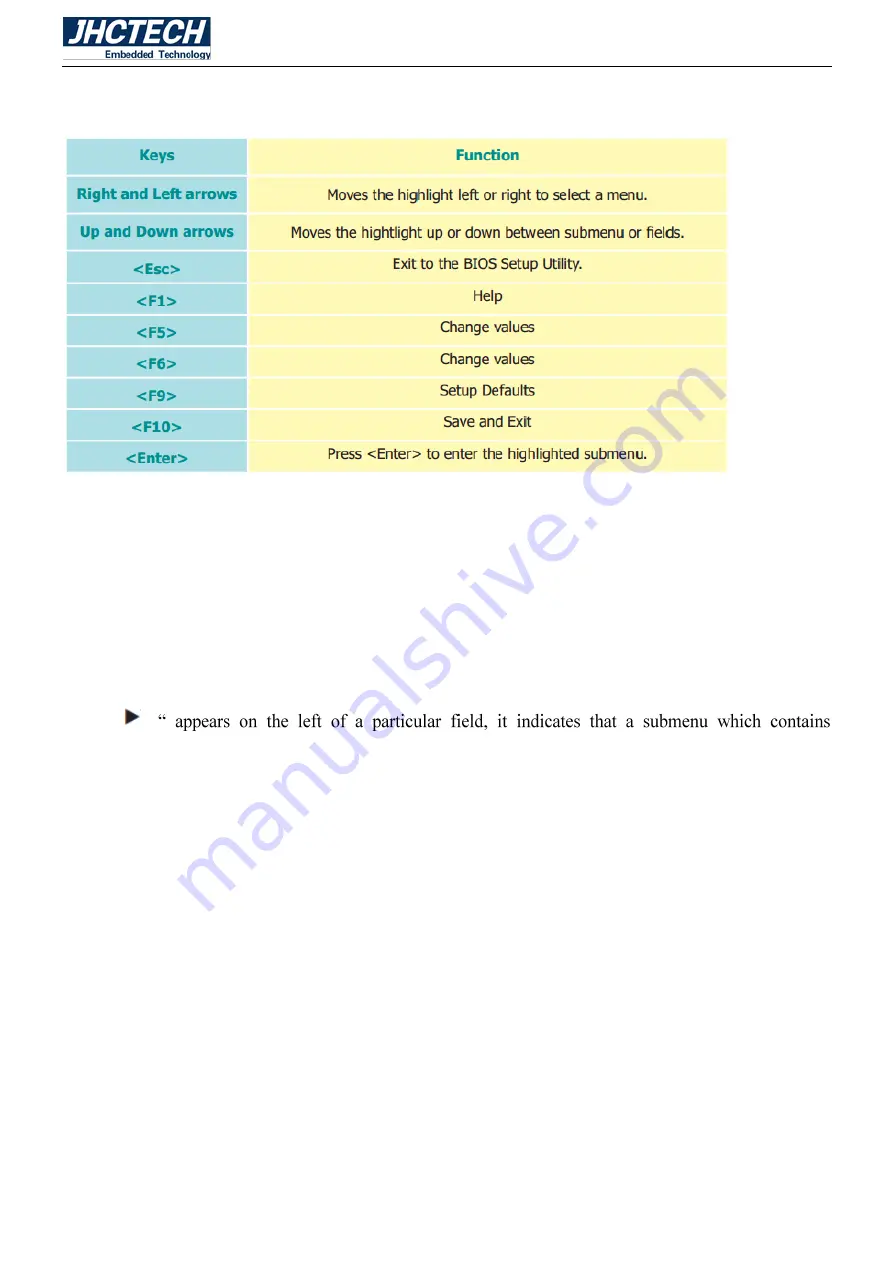
User’s Manual
40
3.4 Legends
3.5 Scroll Bar
When a scroll bar appears to the right of the setup screen, it indicates that there are more available fields
not shown on the screen. Use the up and down arrow keys to scroll through all the available fields.
3.6 Sub menu
When “
additional options are available for that field. To display the submenu, move the highlight to that field and
press <Enter>.
3.7 Getting Help
Main Menu
The on-line description of the highlighted setup function is displayed at the top right corner the screen.
Status Page Setup Menu/Option Page Setup Menu
Press [F1 ] to pop up a small help window that describes the appropriate keys to use and the possible
selections for the highlighted item. To exit the Help Window, press <Esc>.
Insyde BIOS Setup Utility
3.8 Main
Содержание ALAD-K1520T
Страница 1: ...User s Manual 1 ALAD K1520T User s Manual...
Страница 2: ...User s Manual 2 Version Note No Ver Note Date Writer 1 A1 0 First publish 20170504 Eileen Lee...
Страница 8: ...User s Manual 1 General Information CHAPTER 1...
Страница 13: ...User s Manual 6 Figure 1 2...
Страница 14: ...User s Manual 7 Hardware Installation CHAPTER 2...
Страница 31: ...User s Manual 24 Figure 2 30 Figure 2 31...
Страница 35: ...User s Manual 28 Figure 2 38 Figure 2 39...
Страница 41: ...User s Manual 34 Figure 2 50 Figure 2 51 Step 2 Plug USB device into the USB type A connector...
Страница 44: ...User s Manual 37 Figure 2 56 Figure 2 57...
Страница 45: ...User s Manual 38 BIOS Setup CHAPTER 3...
Страница 65: ...User s Manual 58 Figure 3 21 Boot Type Order Figure 3 22 USB Boot...
Страница 67: ...User s Manual 60 Driver Installation CHAPTER 4...
Страница 72: ...User s Manual 65 SYSTEM RESOURCE CHAPTER 5...
Страница 73: ...User s Manual 66 5 1 WDT Function WDT Set Example See the function WD_SetTimerValue ucResetTime...
















































