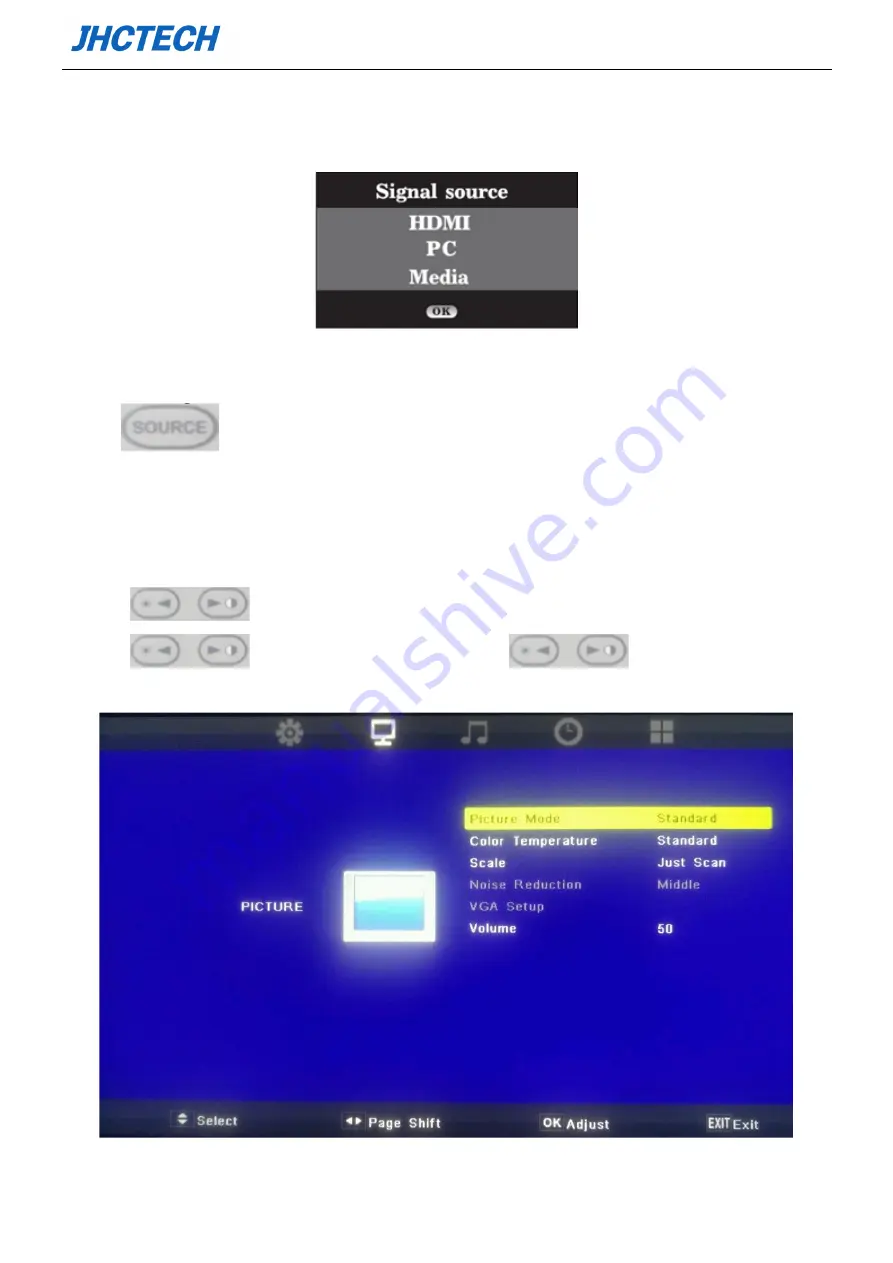
User’s Manual
10
2.1.5 OSD Setting
◆
Signal source input
Figure 2.8
1) Press the <signal source>button to select the input mode;
2) Press
to shift the cursor
3) Press “AUTO” button to select signal channel
◆
Picture
Press menu button to display the main menu
1) Press
to select picture
2) Press
to adjust the option, and then press
to adjust the value
3) Press “Menu” button to return to the previous menu, press “Menu” button to exit the present menu
Figure 2.9
Содержание ALAD-191T
Страница 1: ...User s Manual ALAD 191T User s Manual ...
Страница 2: ...User s Manual Version Note No Ver Note Date Writer 1 A1 0 First Publish 20190125 Tracy Liu ...
Страница 7: ...User s Manual 1 General Information CHAPTER 1 ...
Страница 10: ...User s Manual 4 1 5 Dimensions ALAD 191T Dimensions Unit mm Figure 1 1 Figure 1 2 ...
Страница 11: ...User s Manual 5 System Setup CHAPTER 2 ...
Страница 12: ...User s Manual 6 2 1 I O indication Front view Figure 2 1 Remark 1 OSD function keys Bottom view Figure 2 2 ...




















