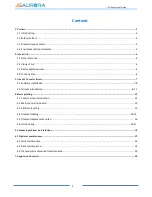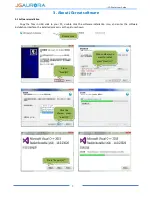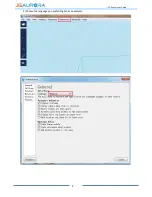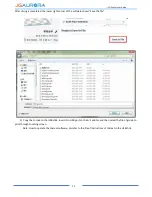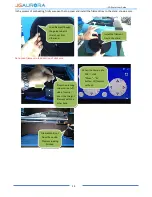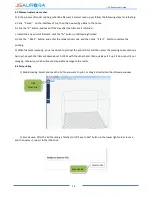Отзывы:
Нет отзывов
Похожие инструкции для A-4

PACEMARK 4410
Бренд: Oki Страницы: 215

C6150 Series
Бренд: Oki Страницы: 104

GP160DF
Бренд: Canon Страницы: 797

4247 L03
Бренд: Compuprint Страницы: 38

OKIPAGE 8p Plus
Бренд: Oki Страницы: 18

3500DN - Phaser B/W Laser Printer
Бренд: Xerox Страницы: 6

TRS-80 MICRO
Бренд: Radio Shack Страницы: 42

LK-T200
Бренд: SEWOO Страницы: 13

OKIPAGE 10e
Бренд: Oki Страницы: 20

ML3320
Бренд: Oki Страницы: 57

SPP-R220
Бренд: BIXOLON Страницы: 20

E20-2024
Бренд: VASTEX Страницы: 8

BradyJet J4000
Бренд: Brady Страницы: 48

S510 - ScanSnap - Document Scanner
Бренд: Fujitsu Страницы: 295

PORTI-WC40
Бренд: WOOSIM Страницы: 24

InfoPrint 6500
Бренд: Ricoh Страницы: 4

LS3000
Бренд: Ricoh Страницы: 40

Aficio GX3000
Бренд: Ricoh Страницы: 4