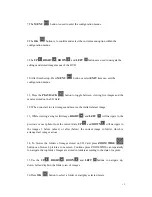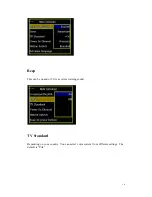Отзывы:
Нет отзывов
Похожие инструкции для GDV-101SD

IPV4NVR
Бренд: Ebode Страницы: 104

1.5U
Бренд: RYD Страницы: 17

Nubix
Бренд: Eclipse Security Страницы: 95

CM-7000PAL DVR
Бренд: Channel Master Страницы: 69

VC-AC09
Бренд: Lumens Страницы: 16

KOM0774
Бренд: Quer Страницы: 16

SX-600
Бренд: Seco Страницы: 79

EPHD08
Бренд: EverFocus Страницы: 2

EDSR-1600
Бренд: EverFocus Страницы: 68

ELR-4
Бренд: EverFocus Страницы: 128

ECOR2
Бренд: EverFocus Страницы: 147

DBG 708.605
Бренд: dun-bri GROUP Страницы: 30

Q2n-4K
Бренд: Zoom Страницы: 61

SVR9004CHD
Бренд: Bolide Technology Страницы: 65

dvr
Бренд: MCM Electronics Страницы: 151

ACAP Series
Бренд: Divis Страницы: 17

16-Channel
Бренд: Rayvision Страницы: 147

ED2404
Бренд: Advanced Technology Video Страницы: 22