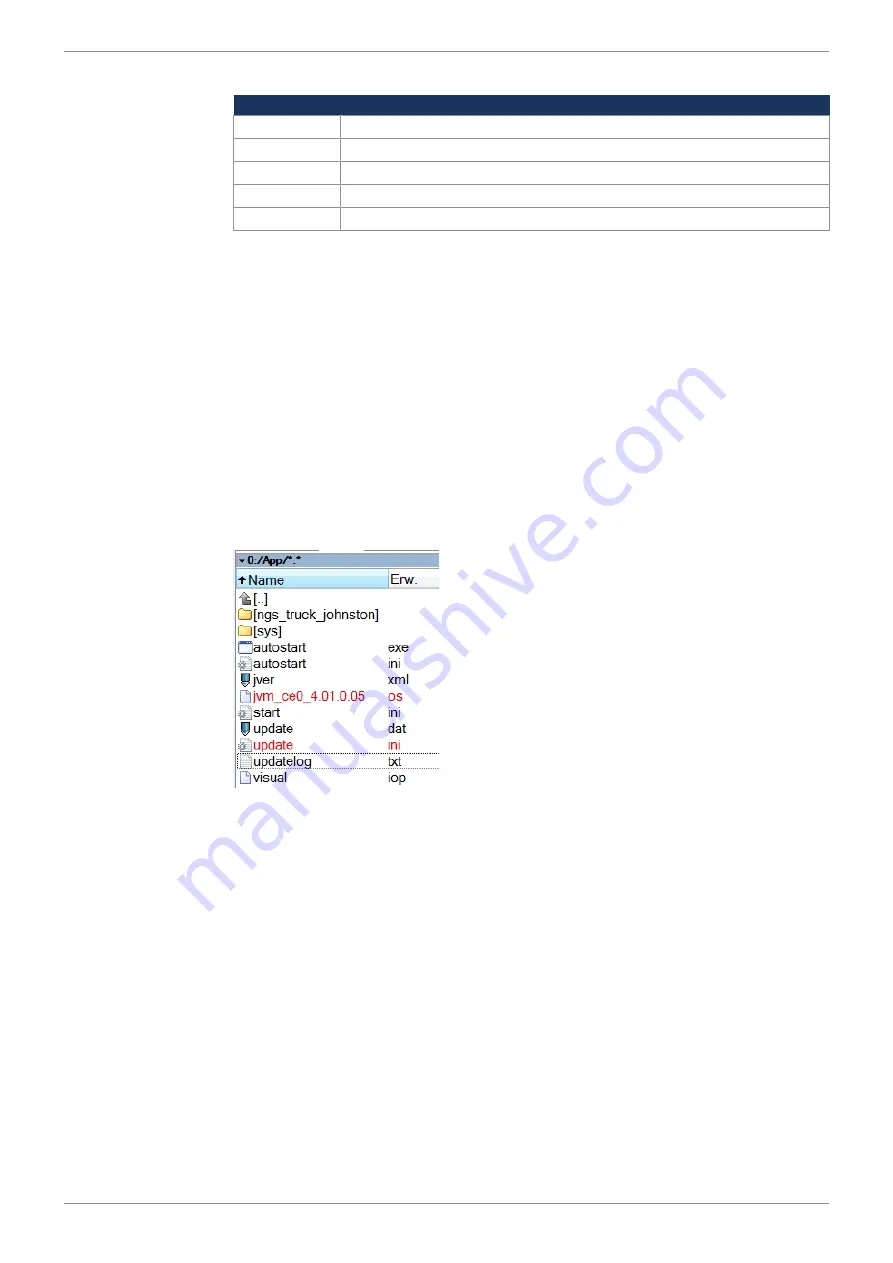
Jetter AG
Programming | 7
JVM-104-O15 User Manual
44 / 60
Update sequence
The operating system update runs in the following chronological order:
Level
Description
1
The files are transferred.
2
The device is reset.
3
The files are installed.
4
The device is reset.
5
The application appears
Log file for docu-
mentation pur-
poses
The update process is documented in the
\App\update.log
file.
7.10.2 Performing an OS update via \App
Copying update files into the \
App
directory lets you easily update the operating
system.
Performing the up-
date
1.
Enter the name of the file collection into the file
update.ini
.
2.
Copy the file collection or OS and the
update.ini
file into the
\App
directory.
3.
Restart the device.
ð
Autostart.exe
detects the update during the boot process, installs the files
and restarts the device. Do
not
interrupt this process!
4.
Open the
updatelog.txt
file and check if the update was successful.
Fig. 12:
Subdirectory \App
7.10.3 Performing an OS update via JetEasyDownload
To update the operating system of a JVM-104-O15 use a Peak CAN dongle and
the command line tool JetEasyDownload (version 1.00.0.15 or higher) by Jetter.
Alternatively, you can update the device from a controller by Jetter.
Performing the up-
date
JetEasyDownload -H100 -T127 -B5 -S8000 –Ljvm_ce0_X.XX.X.XX.os
ü
JetEasyDownload and Peak CAN dongle are ready for use.
ü
There is a CAN connection between Peak CAN dongle and JVM-104-O15.
1.
Call up JetEasyDownload with the above parameters and a valid OS file.
ð
The device carries out a reset.
ð
The device starts in boot loader mode with a single heartbeat in init state
(data = 0x00).
2.
Wait for approx. 7 seconds while the device formats the flash memory.
ð
The device starts the download process.
ð
The device starts automatically with the new firmware.






























