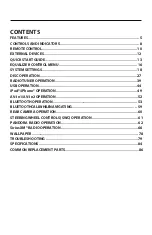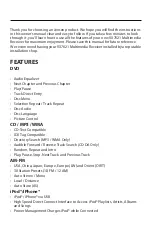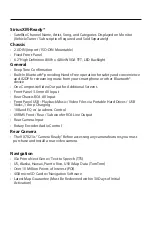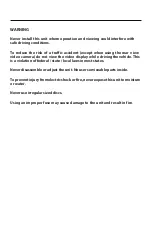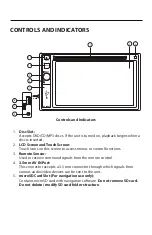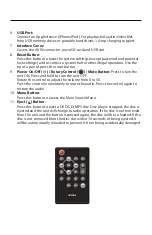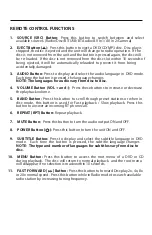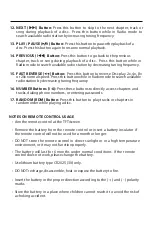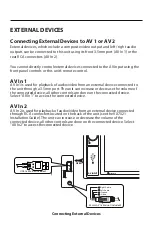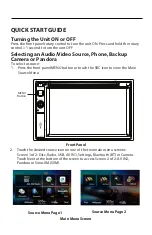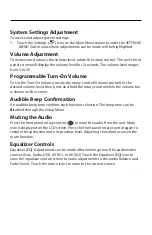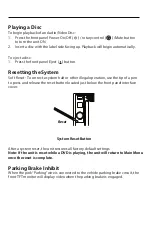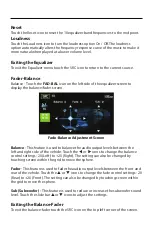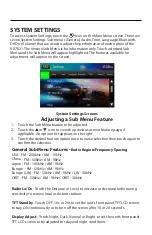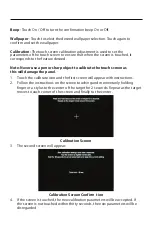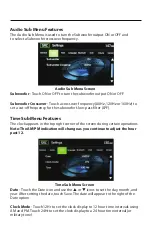CONTROLS AND INDICATORS
AV INPUT
EJECT
MENU
MUTE
OPEN
11
10
9
7
8
6
5
4
3
2
1
Controls and Indicators
1.
Disc Slot:
Accepts DVD/CD/MP3 discs. If the unit is turned on, playback begins when a
disc is inserted.
2.
LCD Screen and Touch Screen:
Touch icons on this screen to access menus or control functions.
3.
Remote Sensor:
Used to receive command signals from the remote control.
4.
3�5mm AV IN
Port:
This connector accepts a 3.5 mm
connector
through which signals from
various
audio/video devices can be
sent
to the unit.
5.
microSD Card Slot (For navigation use only):
Contains microSD
card
with navigation software.
D
o
not
r
emove
SD
card
.
Do not
delete / modify
SD card
folder structure
.