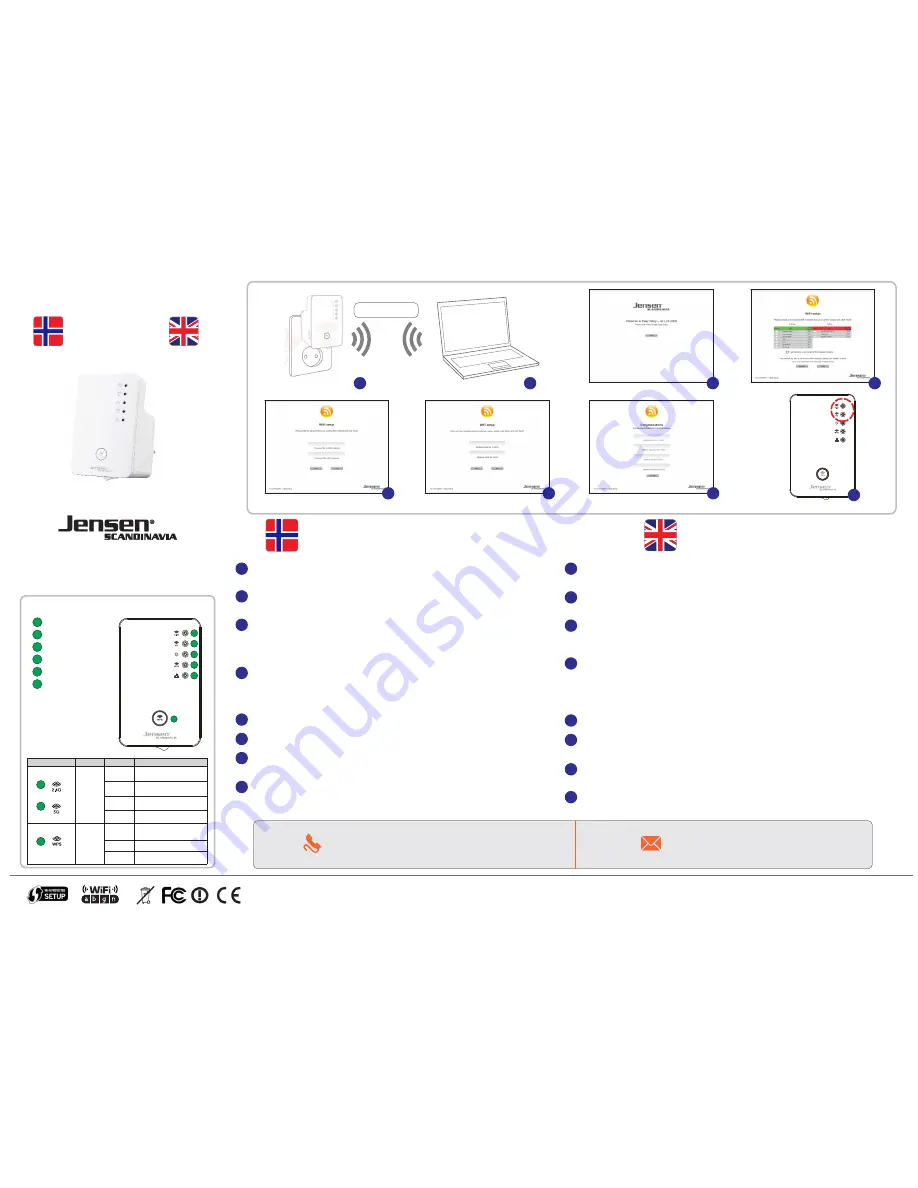
Sett AL2000 i en ledig stikkontakt i maksimalt 3m fra din trådløse ruter og
skru den på med av/på bryteren.
Søk etter tilgjengelig trådløse nettverk med din datamaskin, smarttelefon,
nettbrett osv. og koble til nettverket
AirLink2000
Åpne nettleseren på enheten du bruker (Internet Explorer, Chrome osv.).
Dersom startmenyen for AL2000 ikke vises automatisk, skriv inn adressen
http://airlink.setup og trykk
Enter
.
Trykk
Next
når du får opp velkomstskjermen
Velg ditt trådløse nettverk fra listen. Om du har både 2.4Ghz og 5Ghz nettverk
kan du velge begge samtidig. Om du ønsker å endre navnet på nettverket må
du krysse av for «
I want to have a new name for the repeated network
»
Trykk
Next
.
Skriv inn ditt passord til eksisterende trådløst nettverk og trykk
Next
.
Skriv inn ønsket navn på det nye trådløse nettverket og trykk
Next
.
AL2000 er nå ferdig satt opp og er klar til bruk.
Du kan nå flytte AL2000 til området der du ønsker utvidet dekning.
For best mulig ytelse anbefaler vi at du velger en plassering der signal
lampene på AL2000 viser godt signal. Se info på venstre side.
A
Sette opp AL2000
Setup AL2000
B
C
D
Quick Installation Guide
Air:Link 2000
This equipment may be operated in all EU and EFTA countries: AT, BE, BG, CY, CZ, DK, EE, FI,
FR, DE, GR, HU, IS, IE, IT, LV,LI, LT, LU, MT, NL, NO, PL, PT, RO, SK, SI, ES, SE, CH, TR, GB
PRODUCT USAGE RESTRICTIONS: This product is intended for indoor use only.
Declaration of Conformity with Regard to EU Directive 1999/5/EC (R&TTE Directive):
Hereby, Jensen Scandinavia AS, declares that this wireless router is in compliance with
the essential requirements and other relevant provisions of Directive 1999/5/EC.
The declaration of confirmity may be consulted at www.jensenscandinavia.com/rtte/
E
F
G
Plug the AL2000 into a power outlet close to the existing wireless router and
turn it on with the on/off switch.
Use your Wi-Fi device (e.g. computer, smartphone, tablet) to search and
connect to the Wi-Fi network
AirLink2000
Open a web browser (Internet Explorer, Chrome etc.) on your device.
If the AL2000 setup page is not displayed automatically, please go to
http://airlink.setup.
Click
Next
when you see the welcome screen.
Please select your WiFi network from the list. If you have both 2.4GHz and
5GHz networks at home you may select both.
If you would like to use a new network name for the repeated network
please choose «
I want to have a new name for the repeated network»
Click
Next.
Enter the encryption key for your existing Wi-Fi network
and click
Next
.
If you have selected to create a new name for the repeated WiFi network,
you will be asked to enter a new name. Once it’s filled in, click
next
AL2000 is now functional and ready for use.
You can now relocate the AL2000 to another location.
For the best coverage, select a location where the LED displays a strong signal.
See more information on left side of the Quick Installation Guide.
A
B
C
D
A
E
F
G
H
H
A
AirLink2000
B
C
E
F
G
D
H
Free 12 months support
Norway - 22 32 30 76
Sweden - 08 38 30 00
Denmark - 70 70 21 22
Finland - 09 455 21 22
or send an email to
Switzerland
Belgium
Netherlands
Luxembourg
- 43 544 00 11
- 2 880 77 30
- 20 262 26 25
- 20 20 42 20
1
2
3
4
2.4GHz LED
5GHz LED
Power LED
WPS LED
5
Ethernet LED
6
WPS/Reset button
1
2
LED
Color
LED status
Description
Signal strength
Amber
On
Slow
Flashing
Off
Quick
Flashing
Good signal
Signal strength: 40 - 60%
Excellent signal
Signal strength: 60 - 100%
Poor signal
Signal strength: below 40%
No signal detected or in
LED off mode.
6
Green
Off
Slow
Flashing
Off
WPS in progress (waiting for
another WPS device connection.
WPS connection established
(LED remains on for 5 min.
after connection is made.
No WPS in progress or in
LED off mode
1
2
3
4
5
6
WPS
- Press and hold for 2
seconds to initiate a WPS
pairing process.
Reset
- Press and hold for 10
seconds to reset AL2000
back to factory default.
LED / Button function


