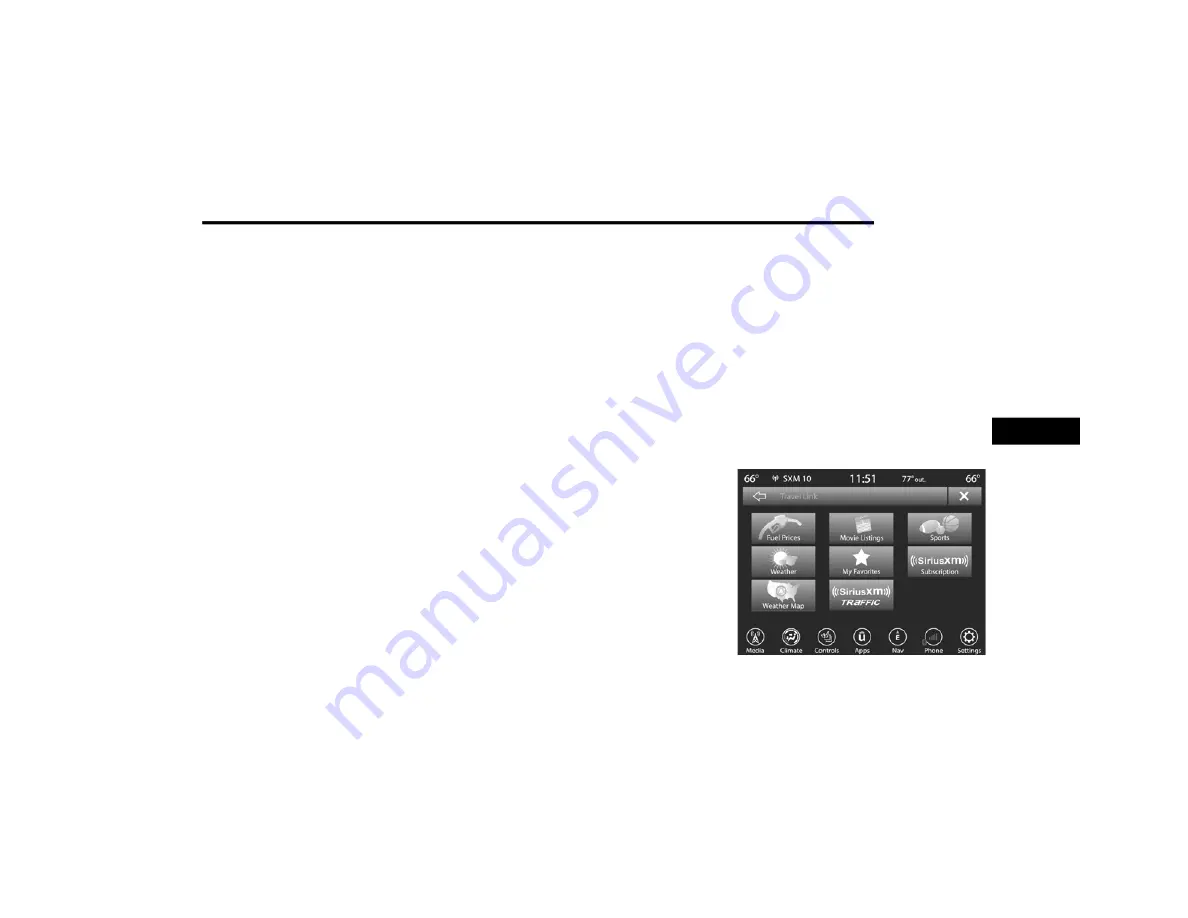
MULTIMEDIA
247
Press the “Where Am I?” button to display your
exact current location.
Press the Save button to save your current
location in Favorites.
You can search for a Hospital, Police
Department, or Fire Department by the
following categories, which are button tabs at
the top of the screen:
Name
Distance
ABC (Search)
NOTE:
In case of emergency, please contact the facility
to verify their availability before proceeding.
Press the desired Hospital, Police Depart
-
ment, or Fire Department and press “Route
To” to confirm your route, and then press
“GO!” to confirm the destination and begin
route guidance.
M
AP
U
PDATES
The map data available in your vehicle is the
most up-to-date information that was available
when your vehicle was built. Map data is
updated periodically as map information
changes. Follow the steps below if you wish to
obtain an update for your vehicle.
1. Please visit chryslergroup.navigation.com
to obtain your map update. At the top of the
page, click the brand of your vehicle. Then,
at the drop down menu, select your vehicle
model and its model year. You will then be
directed to a page that will let you know if
your vehicle needs a map update or not.
2. Or, visit DriveUconnect.com (US) or
DriveUconnect.ca (Canada) and follow
these steps:
Under the “Help & Support” tab, select
your vehicle brand, model, and year.
Then, click “SYSTEM UPDATES.” Simply
follow the steps and place your order.
3. Or, if you wish, you can also visit your dealer
or place a phone call to request your Map
Update. US/CAN General Consumer
Support:
888-628-6277
FCA US LLC Dealer Garmin Support:
877-628-4480
FCA US LLC Consumer FreshMaps:
866-422-8171
S
IRIUS
XM® T
RAVEL
L
INK
SiriusXM® Travel Link
5
21_BV_OM_EN_USC_t.book Page 247






























