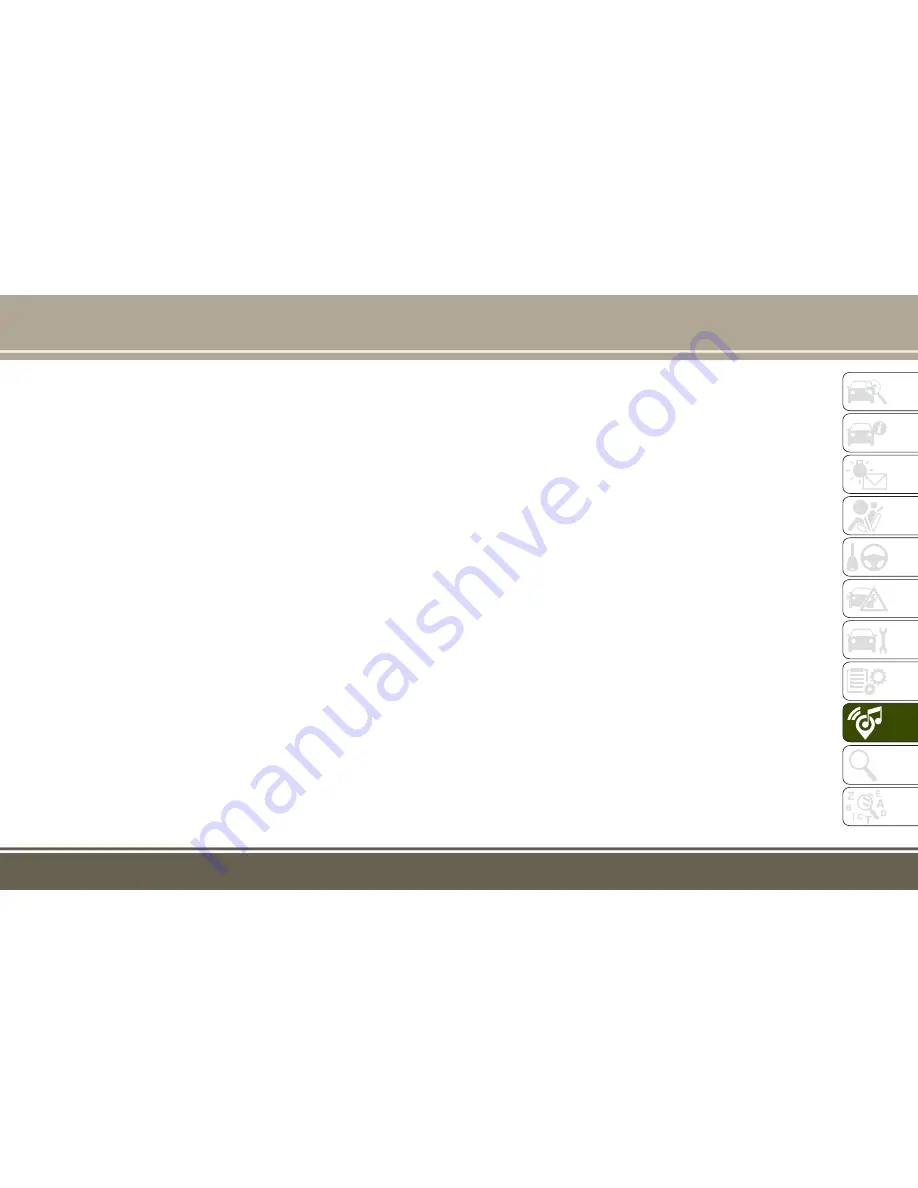
Clock Setting
Displaying The Time
If the time is not currently displayed on the
radio or player main page press the Settings
button. In the Settings list, press the “Clock”
button on the touchscreen then press “On” or
“Off” for Show Time in Status Bar.
Setting The Time
Uconnect 6.5 NAV synchronizes time auto-
matically via GPS, so should not require any
time adjustment. If you do need to set the
time manually, follow the instructions below.
• Turn the unit on, then press the time dis-
play at the top of the screen, a pop-up will
ask if you want to set the time. Press “Yes.”
• If the time is not displayed at the top of the
screen, push the Settings button. In the
Settings screen, press the “Clock” button
on the touchscreen, then select “ON” for
“Show Time Status.”
• Press “+” or “–” next to Set Time Hours and
Set Time Minutes to adjust the time.
• If these features are not available, press
“Off” for Sync with GPS.
• Press “X” to exit out of the Clock Setting
screen.
Audio Setting
• Press the “Audio” button on the touch-
screen to activate the Audio settings screen
to adjust Balance\Fade, Equalizer, and
Speed Adjusted Volume.
• You can return to the Radio screen by
pressing the “X” or back arrow located at
the top right.
Balance/Fade
• Press the “Balance/Fade” button on the
touchscreen to Balance audio between the
front speakers or fade the audio between
the rear and front speakers.
• Pressing the “Front,” “Rear,” “Left,” or
“Right” buttons on the touchscreen or
press and drag the Speaker Icon to adjust
the Balance/Fade.
Equalizer
• Press the “Equalizer” button on the touch-
screen to activate the Equalizer screen.
• Press the “+” or “-” buttons on the touch-
screen, or press and drag over the level bar
for each of the equalizer bands. The level
value, which spans between plus or minus
nine, is displayed at the bottom of each of
the Bands.
Speed Adjusted Volume — If Equipped
• Press the “Speed Adjusted Volume” button
on the touchscreen to activate the Speed
Adjusted Volume screen. The Speed Ad-
justed Volume is adjusted by pressing the
“+” and “–” buttons or by pressing and
dragging over the level bar. This alters the
automatic adjustment of the audio volume
with variation to vehicle speed.
Surround Sound — If Equipped
• Press the “Surround Sound” button on the
touchscreen, select “On” or “Off” followed
by pressing the back arrow button on the
touchscreen. When this feature is acti-
vated, it provides simulated surround
sound mode.
273
Содержание RENEGADE 2017
Страница 6: ...4...
Страница 8: ...6...
Страница 9: ...GRAPHICAL TABLE OF CONTENTS INSTRUMENT PANEL 8 INTERIOR 9 GRAPHICAL TABLE OF CONTENTS 7...
Страница 12: ...10...
Страница 41: ...CLIMATE CONTROLS Manual Climate Controls Overview Manual Climate Controls 39...
Страница 46: ...Automatic Climate Control Overview Automatic Temperature Controls ATC GETTING TO KNOW YOUR VEHICLE 44...
Страница 54: ...Operating Tips Chart GETTING TO KNOW YOUR VEHICLE 52...
Страница 84: ...82...
Страница 215: ...213...
Страница 230: ...228...
Страница 238: ...236...
Страница 246: ...Favorite Apps 1 Favorite Apps Tab 2 Favorite Button MULTIMEDIA 244...
Страница 263: ...Uconnect 5 0 261...
Страница 267: ...Uconnect 5 0 Visual Cues 265...
Страница 269: ...Uconnect 5 0 267...
Страница 288: ...Uconnect 6 5 NAV MULTIMEDIA 286...
Страница 291: ...Uconnect 6 5 NAV 289...
Страница 293: ...Uconnect 6 5 NAV 291...
Страница 303: ...SiriusXM Travel Link 301...
Страница 322: ...320...






























