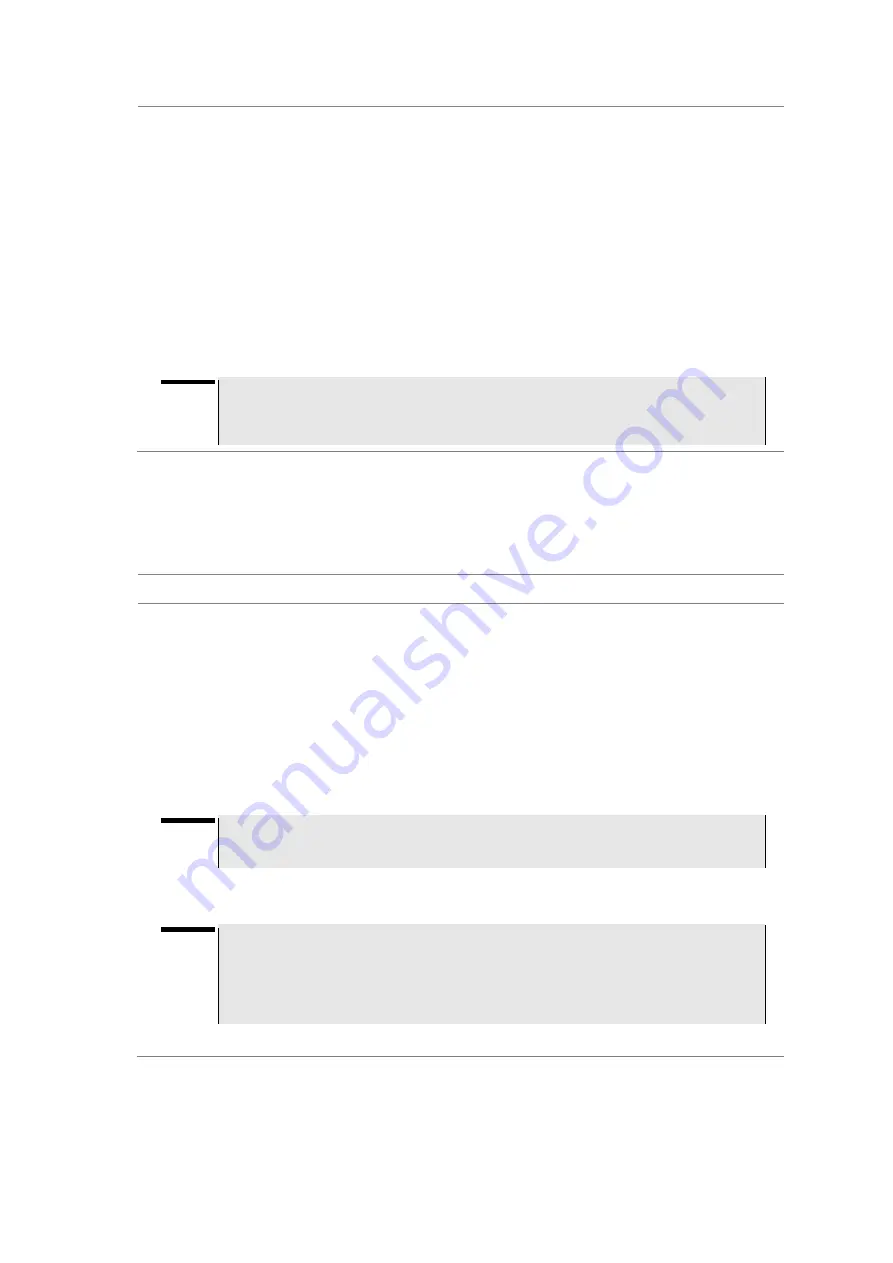
JD780A Series Analyzers
258
Using LTE - FDD Signal Analyzer
d.
Highlight your mobile device from the list by touching on the screen.
e.
Press the
Pair
soft key.
The pairing dialog box appears on your smartphone.
f.
On your smartphone, enter
0000
and then tap the
OK
button.
If pairing is successful, the status of your device on the list changes to
“
Paired
”.
4.
Make sure to set your smartphone as a slave by completing the following steps:
a.
On your smartphone, open the
RANAdvisor TrueSite
icon.
b.
Go to
Settings > General
.
c.
Tap the
Automation Control Mode
menu under Automation Control Options.
d.
Select the
Local Bluetooth Control
option.
e.
Tap
Slave
.
The application restart dialog box appears.
f.
Tap
Continue
.
The application closes itself.
NOTE
It is very important for you to set the local Bluetooth control option to
Slave
on the
RANAdvisor TrueSite app in order to give your instrument a control to collect necessary
data from the app over Bluetooth successfully.
Setting parameters on RANAdvisor TrueSite
TM
To specify uplink measurement data that will be transferred to your instrument, you need to set map
display parameters of your choice on the RANAdvisor TrueSite application.
Procedure
1.
After you have paired and set your smartphone as a slave, open the
RANAdvisor TrueSite
icon
on your device again.
2.
Tap the
(+)
button at the bottom of the Home screen.
The Main Screen appears.
3.
Tap the
Customization
menu.
The Choose Operation menu box appears.
4.
Select
Map Display Parameters > LTE Serving and Neighbor Parameters
.
5.
Make sure to check the checkbox for the following two mandatory parameters:
–
Serving E-ARFCN
–
Serving Physical Cell-ID
NOTE
It is very important for you to select these two parameters to identify the Uplink Channel
Number, Cell ID, Group ID, and Sector ID.
6.
Select other parameters up to six from the list of parameters supported by the CellAdvisor
instrument. See
“Appendix L – Supported map display parameters” on page 591 for more
information.
NOTE
As the RANAdvisor TrueSite app can transfer data of up to eight parameters at a time, it
limits you to select eight parameters in total: two compulsories and six electives. After you
have selected all eight parameters, the app blocks any further selection. In this case, you
need to uncheck any selected optional parameters in order to enable other optional
parameters.
7.
Tap the
OK
button and then the
Back
key to return to the Home Screen.
Performing RAN performance testing
After you have set the local Bluetooth control option and selected desired parameters on the app, you
need to connect your instrument to your smartphone via Bluetooth to enable data collection from
Содержание CellAdvisor JD780A Series
Страница 52: ...JD780A Series Analyzers 52 Getting Started Figure 6 Example of Web remote on Chrome...
Страница 91: ...JD780A Series Analyzers Using Spectrum Analyzer 91 Figure 23 PIM detection for multiple carriers...
Страница 254: ...JD780A Series Analyzers 254 Using LTE FDD Signal Analyzer 3 RS SINR 4 S SS RSSI 5 P SS Power...
Страница 323: ...JD780A Series Analyzers Using LTE TDD Signal Analyzer 323 3 RS SINR 4 S SS RSSI 5 P SS Power...
Страница 390: ...JD780A Series Analyzers 390 Using EV DO Signal Analyzer 3 Pilot 4 MAC 64 5 MAC 128...
Страница 525: ......
Страница 590: ...JD780A Series Analyzers 590 Appendix Figure 306 Append keywords window...






























