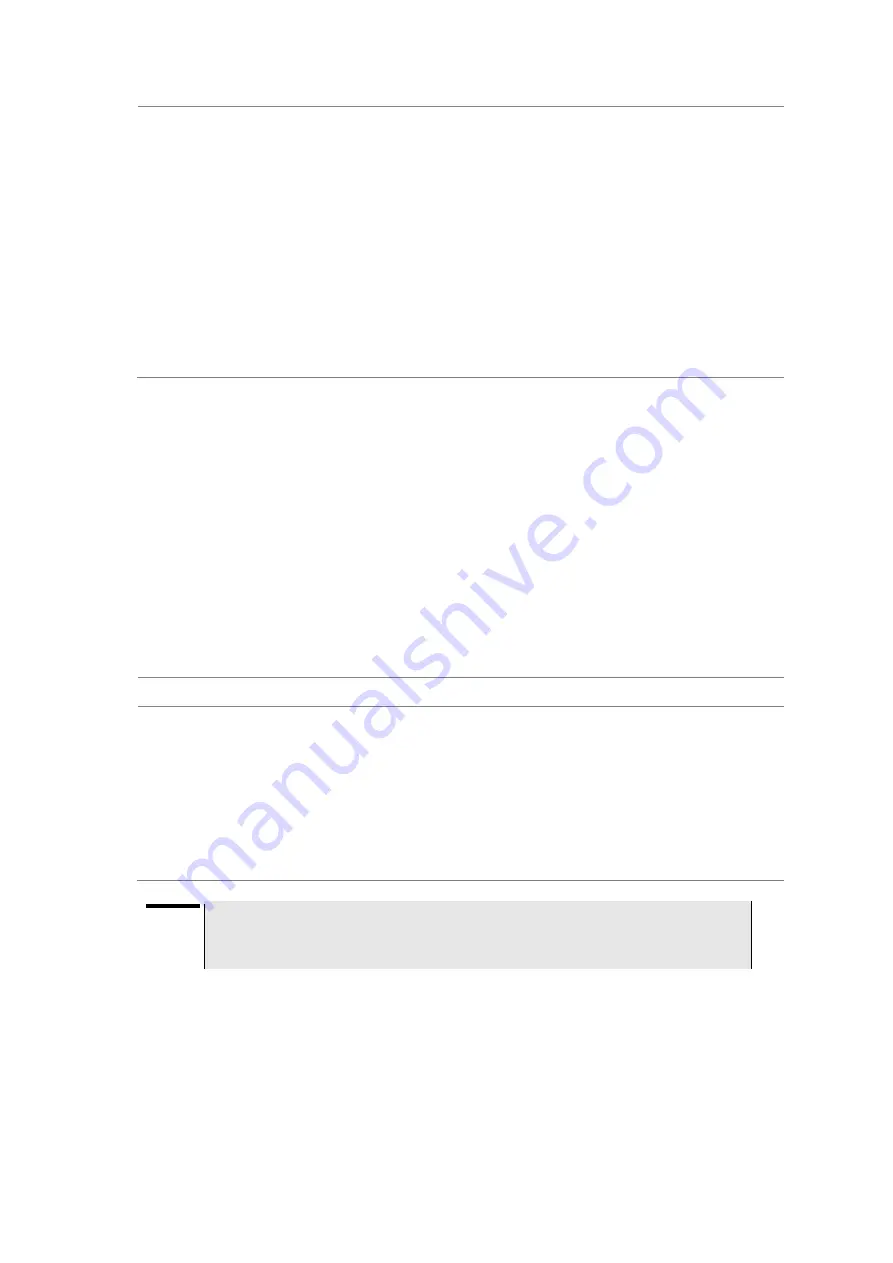
JD780A Series Analyzers
234
Using LTE - FDD Signal Analyzer
c.
Press the
dB
soft key.
6.
To save your settings and results, go to
SAVE/LOAD
> Save
and then perform functions as you
desire. See
“Using save” on page 31 for more information.
7.
Press the
Run Test
soft key to start to run a test.
The Auto Measure Results window appears at the end of the test.
8.
When prompted on the screen, connect the cable from the
Spectrum Analyzer RF In
port of the
instrument either to
Antenna Port 0
or
Antenna Port 1
of the eNode-B, and then change the TM
mode on the eNode-B side.
9.
Press the
Continue
soft key to continue testing.
10.
Repeat the steps 8-9 until completion of the test.
A conformance test report appears at the end of the test.
11.
Optional
. To stop running the test, press the
Abort
soft key.
Maintenance test
The Auto Measure function of the JD780A series allows a complete signal profiling covering RF
characterization and modulation quality parameters of up to 20 different carriers, particularly useful on
an overlay architecture where base stations are transmitting in different frequencies.
Following settings are required only when you run the Auto Measure Maintenance Test on the
instrument using
“Current” configuration setting. Additional settings are not required when you run Auto
Measure using a scenario generated in the PC application software, JDViewer.
Setting limit for maintenance test
You can set test limits for test item(s) in the auto measurement.
Procedure
1.
Press the
LIMIT
hot key.
2.
Press the
RF Test Limits
soft key, and then enable test limits as desired.
3.
Press the
Modulation Test Limits
soft key, and then enable test limits as desired.
4.
Optional
. You can enable alarm sound that goes off if the measurement falls outside of the limit.
Toggle the
Beep
soft key between
On
and
Off
to enable or disable the beep sound.
5.
Optional
. Go to
SAVE/LOAD
> Save
, and then select
Limit
to save the limit settings.
See
“Using save” on page 31 for more information.
NOTE
You can use the
Allowed % Change
soft key for each test item to compare two
measurement values displayed in the result table. This requires setting the
Display
mode
to
Compare
in advance.
Setting measure setup
After configuring test parameters as described in the
“Configuring test parameters” on page 197, you
can continue your measurement. The measurement settings can be saved and recalled as a file. You
can also use JDViewer, PC application software to configure a measure setup, save as a file, and load
the file on to the instrument.
Содержание CellAdvisor JD780A Series
Страница 52: ...JD780A Series Analyzers 52 Getting Started Figure 6 Example of Web remote on Chrome...
Страница 91: ...JD780A Series Analyzers Using Spectrum Analyzer 91 Figure 23 PIM detection for multiple carriers...
Страница 254: ...JD780A Series Analyzers 254 Using LTE FDD Signal Analyzer 3 RS SINR 4 S SS RSSI 5 P SS Power...
Страница 323: ...JD780A Series Analyzers Using LTE TDD Signal Analyzer 323 3 RS SINR 4 S SS RSSI 5 P SS Power...
Страница 390: ...JD780A Series Analyzers 390 Using EV DO Signal Analyzer 3 Pilot 4 MAC 64 5 MAC 128...
Страница 525: ......
Страница 590: ...JD780A Series Analyzers 590 Appendix Figure 306 Append keywords window...






























