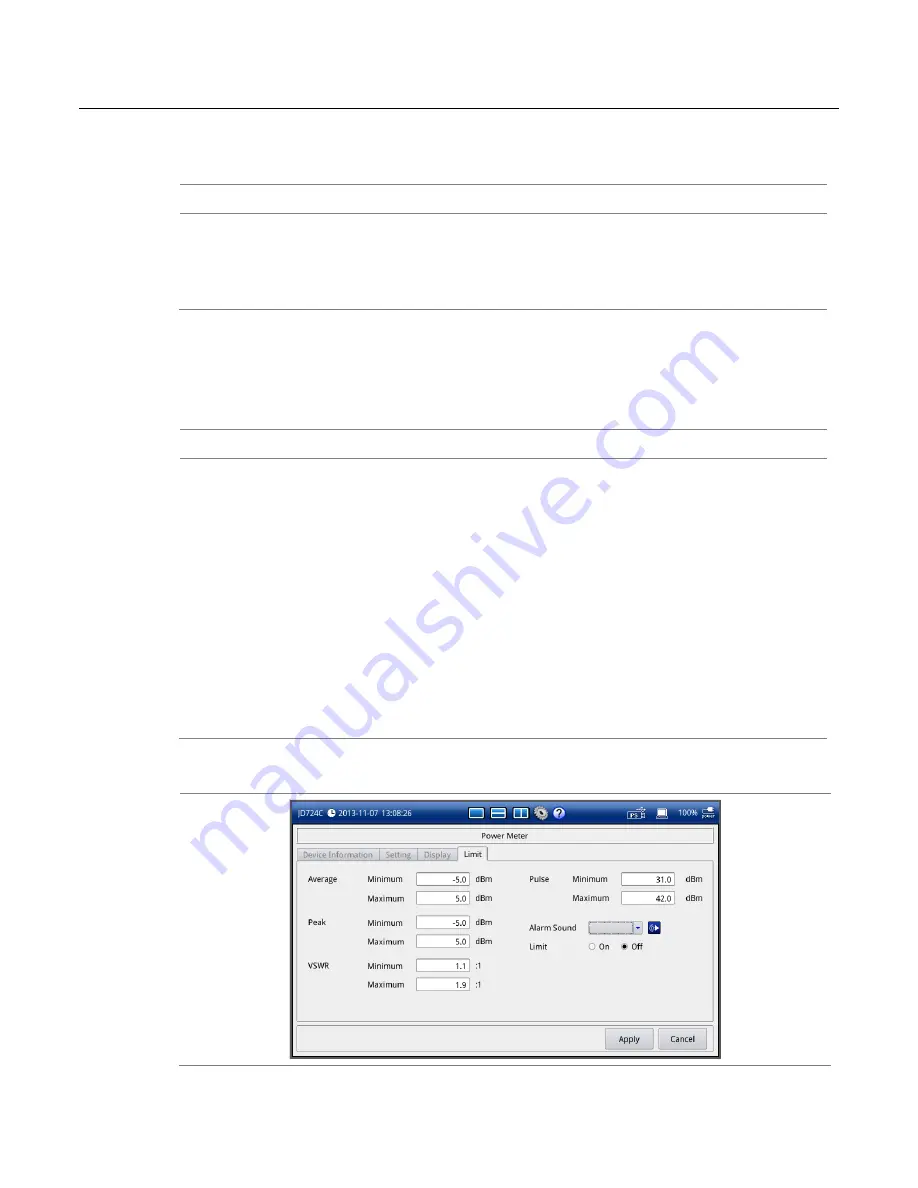
Chapter 13 RF Power Testing
CellAdvisor JD720C Series User
’s Manual
109
Analyzing measurement results
Holding a measurement
Procedure
1
To hold a measurement, press the
HOLD
hard key.
Sweeping is paused and the text
“
Hold
” appears.
2
To resume the measurement, press the
HOLD
hard key again.
Sweeping is continued and the text
“
Hold
” disappears.
Setting limits
You can set minimum and maximum power limits for a pass/fail indication that are displayed
on the screen in green color.
Procedure
1
Press the
SETUP
hard key and touch the
Limit
tab. The Limit setup window appears.
2
To set the thresholds, complete the following steps:
a
Select the cell next to the
Minimum
for
Average PS
,
Peak PS
,
VSWR
, or
Pulse
as needed.
b
Enter a value by using the numeric keys or the rotary knob.
c
Select the cell next to the
Maximum
for
Average PS
,
Peak PS
,
VSWR
, or
Pulse
as needed.
d
Enter a value by using the numeric keys or the rotary knob.
3
To set the sound for the alarm, tap the drop-down list button for the
Alarm Sound
and then select
the sound option from the choices:
Beep 1
,
Beep 2
,
Beep 3
, and
Beep 4
.
4
Optional
. To turn the alarm sound on, select
On
for the
Limit
option.
Your instrument goes off the alarm sound whenever the measurement result falls off the set limits.
The
Sound
option in the
System
setting must be
On
for the alarm sound.
5
Tap the
Apply
button in the lower-right corner of the setup screen to save the change(s).
Figure 69
Limit setup window for RF power measurements






























