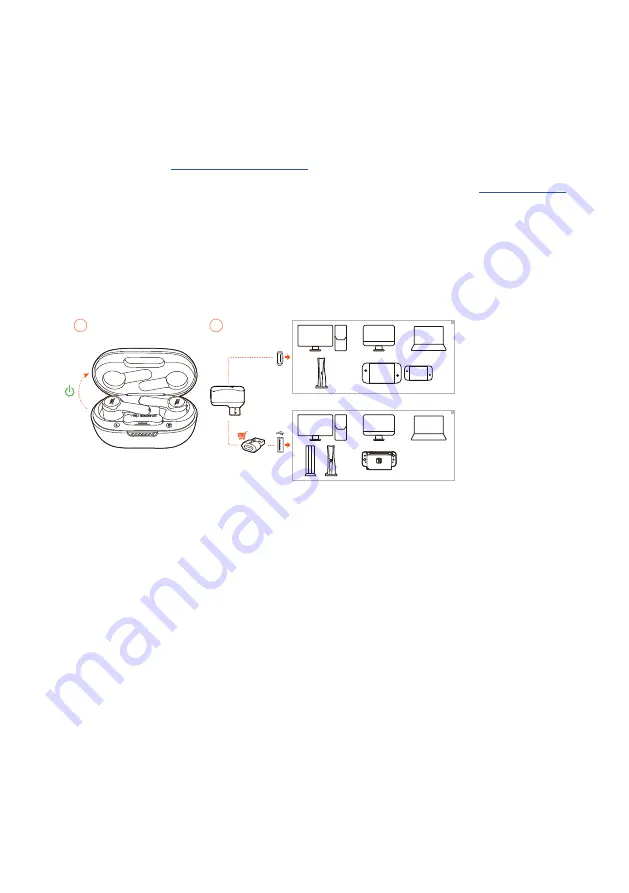
- 8 -
TIPS:
•
During charging, make sure that the charging pins on the earbuds and
charging case are aligned and in good contact.
•
Clean the earbuds and charging case regularly to avoid possible charging
issues (see
•
Open the lid to check the battery level of the charging case. See
for details. Use the provided USB cable to charge the charging case when
necessary.
Power on & connect via 2.4GH
z
02
01
USB
TYPE-C
USB
TYPE-A
1.
Plug the 2.4GHz USB wireless dongle into a USB-C port on your PC, Mac, laptop,
PS5 console, or Nintendo Switch™ controller.
•
With a USB-C to USB-A converter (not supplied), you can connect the dongle to
a USB-A port on your PC, Mac, desktop, PS4/PS5 console, or Nintendo Switch™
console.
2.
Just open the lid of the charging case, or take out either or both of the earbuds
to power up.
The earbuds connect to the dongle automatically.
After successful connection, the LED on the dongle turns solid white, and you
can hear “
Dongle connected
” from the earbuds.
TIP:
•
Compatibility with all USB ports is not guaranteed.
Содержание Quantum TWS
Страница 1: ...TWS OWNER S MANUAL ...
Страница 25: ...HP_JBL_Quantum TWS_OM_SOP_EN_V7 ...











































