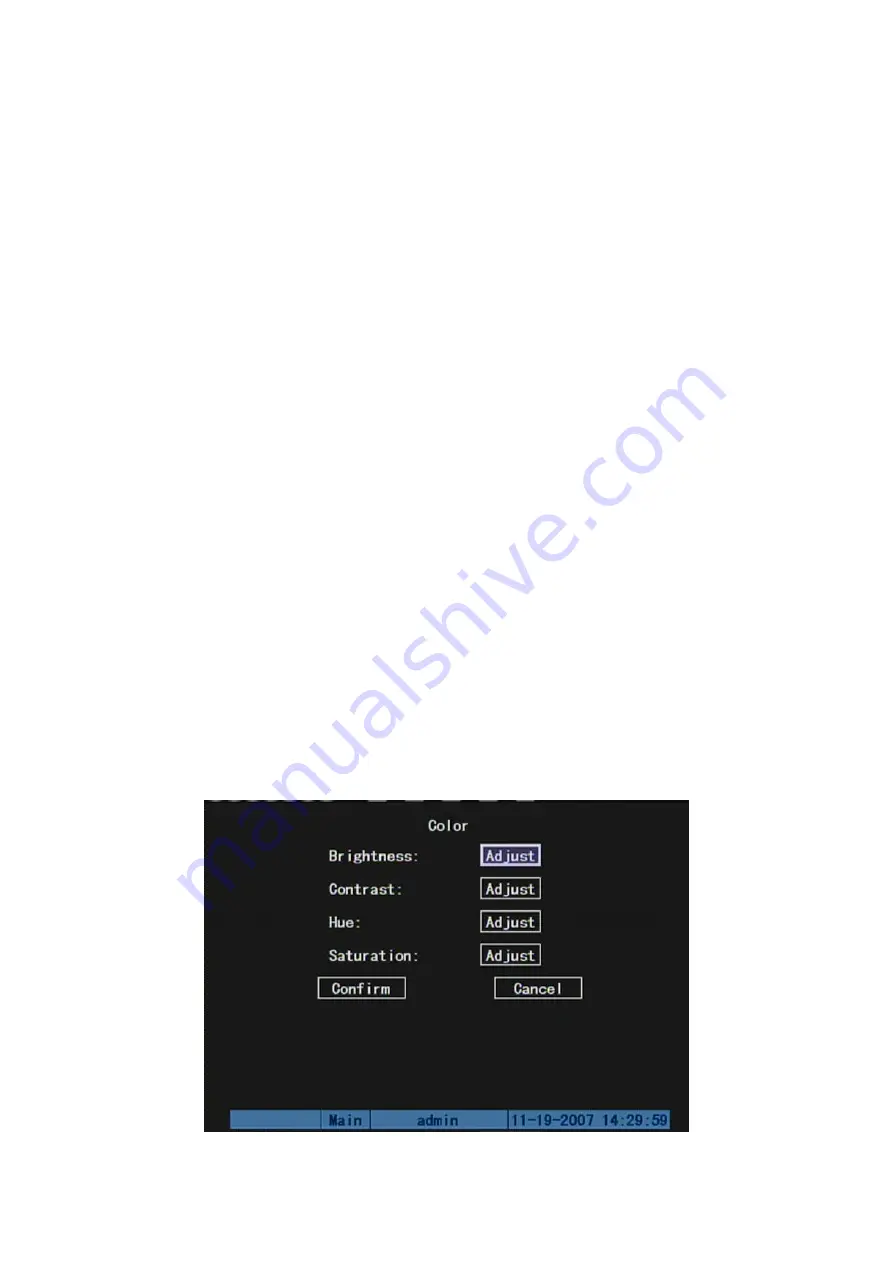
68
are:
Step 1:
Enter into “Image Setup” menu.
Step 2:
Select one camera.
Step 3:
Enable the check box on the right side of camera name, then you move
“Active Frame” to “Position” button, press
[
ENTER
]
to enter into camera name position
setup interface, in that interface, you can use
[
] [
] [
] [
]
keys to move camera name
position. When the position is fixed, press
[
ENTER
]
and return “Image Setup” menu, and
press “Confirm” button to save it. In the “Image Setup” menu, press “Cancel” button or
[
ESC
]
key, you can abort the modification.
5.5.2 Video Parameters Setup
For different camera and different background, in order to get the best video image,
you need to adjust video parameters such as brightness, saturation, contrast and hue, etc.
You can setup the camera individually, and also you can copy the video parameters
of one camera to any other cameras. Here are the setup steps:
Step 1: Enter into “Image Setup” menu:
Step 2: Select camera:
Please use
[
] [
]
keys to select one camera.
Step 3: Click
“Color” setup button and enter into sub menu. Adjust brightness,
contrast, saturation and hue:
Содержание DS-8704HI-S
Страница 14: ...14 The installation of HDD is complete...
Страница 25: ...25 How to exit menu Press PREV or ESC key to exit menu and return to preview mode...
Страница 56: ...56 In this case press ENTER to return password edit box and input new password again...
Страница 62: ...62...
Страница 63: ...63 5 4 Day and Time Setup 5 4 1 Day and Time Setting In Display menu you can setup DVR system date and time...
Страница 113: ...113...
Страница 124: ...124 The corresponding relationship of cross cable...
Страница 136: ...136 Suggestions...






























