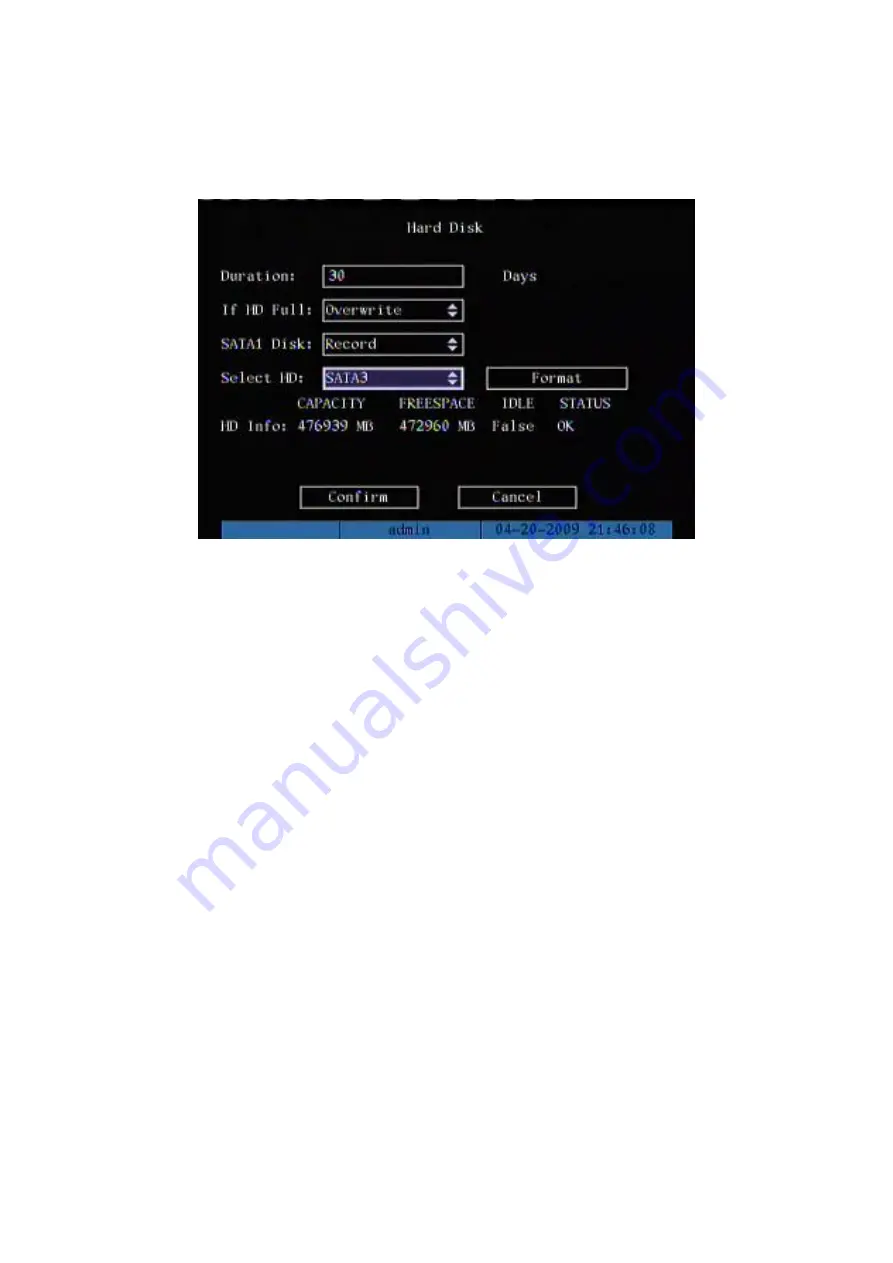
108
6.2
Hard Disk Management
Check HDD work status
Capacity, Free space, Stand by or not, Normal status or not.
Format HDD
Before formatting stop all recording. After formatting, you must reboot DVR,
otherwise DVR will not work normally.
6.3
Clear Alarm Out
Clear the alarm output manually.
6.4
Reboot
Reboot DVR.
6.5
Power Off
Shut down DVR.
Содержание DS-8704HI-S
Страница 14: ...14 The installation of HDD is complete...
Страница 25: ...25 How to exit menu Press PREV or ESC key to exit menu and return to preview mode...
Страница 56: ...56 In this case press ENTER to return password edit box and input new password again...
Страница 62: ...62...
Страница 63: ...63 5 4 Day and Time Setup 5 4 1 Day and Time Setting In Display menu you can setup DVR system date and time...
Страница 113: ...113...
Страница 124: ...124 The corresponding relationship of cross cable...
Страница 136: ...136 Suggestions...
















































