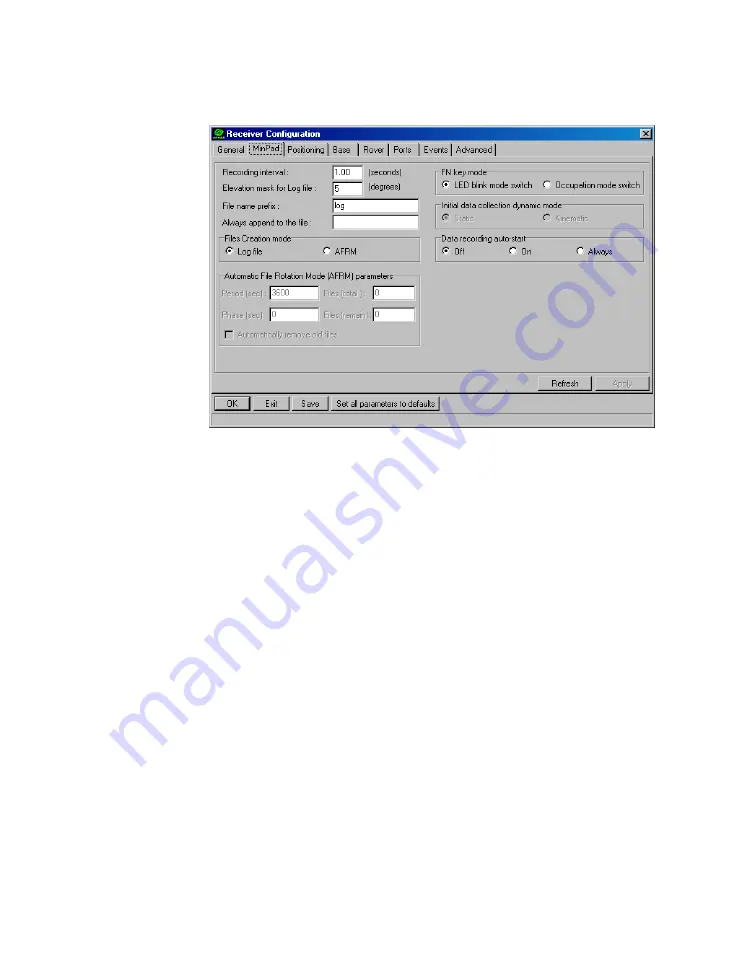
www.javad.com
LGG100-GG Operator’s Manual
35
C O N F I G U R A T I O N
MinPad Configuration
• Data recording auto-start on page 37.
Figure 2-11. Receiver Configuration – MinPad Tab
Recording Interval parameter
This parameter specifies the message output interval into the log file when the
MinPad FN key (pressed for 1-5 seconds) activates data logging. This setting is
used not only when logging a single log file, but also when logging receiver data
in AFRM mode. Values are 1-86400 seconds.The default value is one second.
Elevation Mask for Log File parameter
This parameter specifies the minimum elevation angle for the satellites whose
data will be put in the receiver files logged when pressing FN. The default value
is five degrees.
File Name Prefix parameter
This parameter specifies what prefix will be added to the names of the receiver
files created when pressing FN. The prefix can be up to 20 characters long. The
default value is
log
.
Log file names have the following structure:
<prefix><month><day><sequential alphabet letter>
The file name depends on both the file creation time (month and day) and addi-
tional letter suffixes to avoid confusion between files created on the same day.
Содержание LGG100-GG
Страница 2: ...www javad com ...
Страница 24: ...24 LGG100 GG Operator s Manual www javad com Notes ...
Страница 40: ...40 LGG100 GG Operator s Manual www javad com Notes ...
Страница 52: ...52 LGG100 GG Operator s Manual www javad com Notes ...
Страница 88: ...88 LGG100 GG Operator s Manual www javad com Notes ...
















































