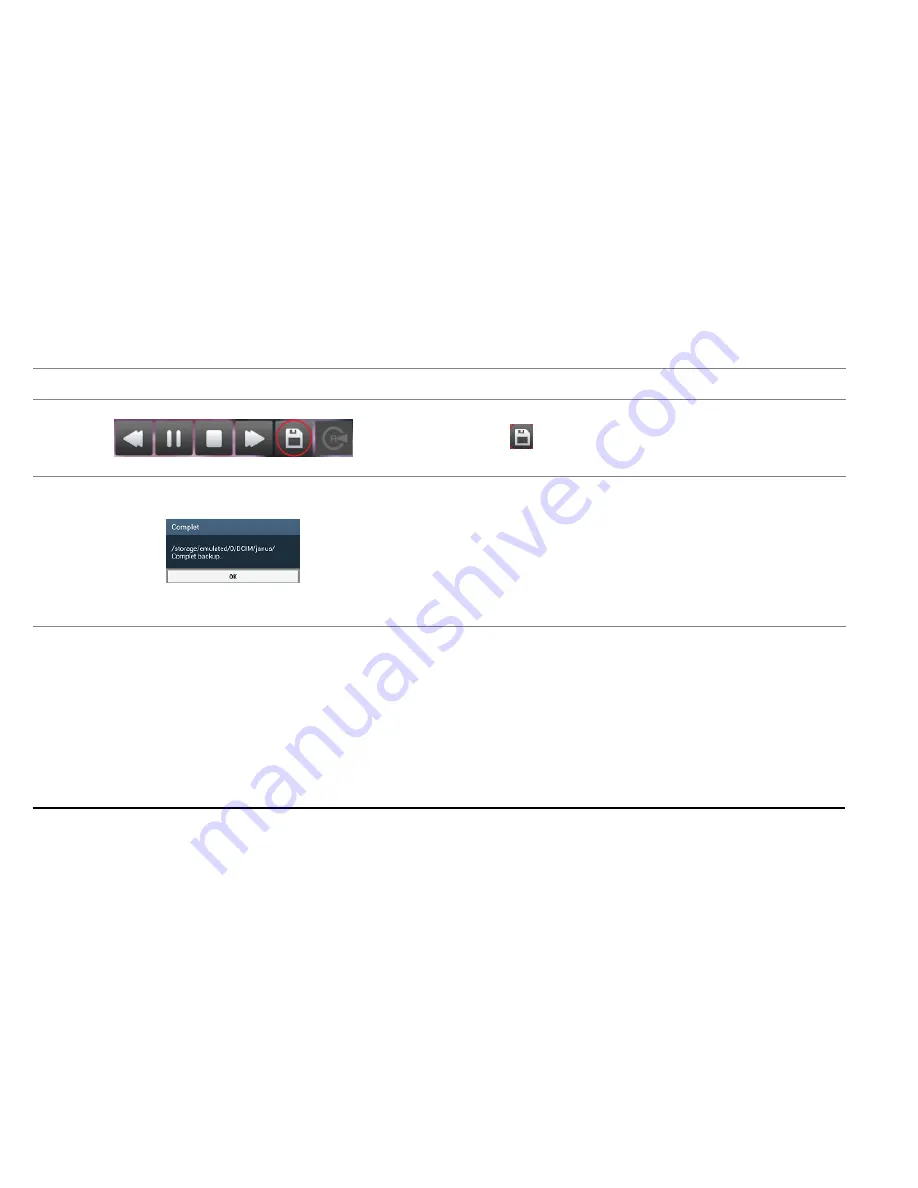Содержание GN-100
Страница 1: ...USER S MANUAL Rev 1 2 ...
Страница 8: ...8 3 Name of Each part ...
Страница 10: ...5 Installing the product ...
Страница 18: ...18 11 Open a file when you click Open in the viewer please choose one removal Disk then click confirm ...