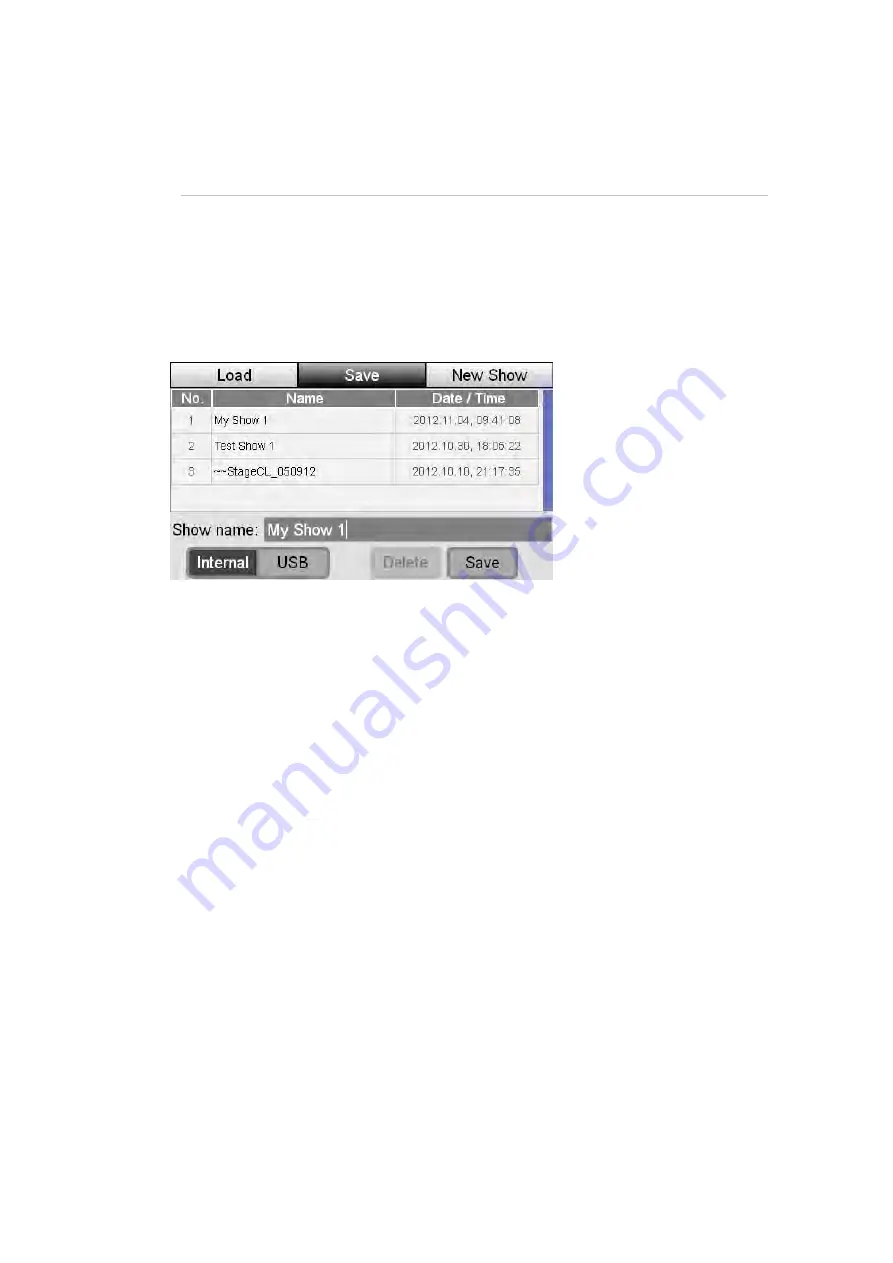
Saving
&
Loading
Show
Files
Saving
a
show
12.
Saving
&
Loading
Show
Files
Saving
a
show
Once you have patched your fixtures you should save your show. To do this:
1.
Touch the ‘Shows’ button on the Home screen. Stage CL displays the Show
files window, select the ‘Save’ tab.
2.
If this is the first time you’ve saved this show, the show name will show
‘StageCL_Show.js1’. If you want to save the show with a different name
touch on the show name. Stage CL opens an on screen keyboard.
3.
Type a name for the show and click ‘ok’. Stage CL shows the File Save
window.
4.
Touch the ‘Save’ button at the bottom of the screen to complete the save.
Saving
to
a
USB
drive
You can save a backup of your show file to a USB stick or portable drive. To do
this, select the ‘USB’ checkbox before saving.
Loading
a
show
To load a show that is saved on you console or a USB disk you do this:
5.
Touch the ‘Shows’ button on the Home screen. Stage CL displays the Show
files window, select the ‘Load’ tab. Stage CL displays a list of the show files
saved on the console
Stage
CL
User
Guide,
Version
0.4
12
‐
1






















