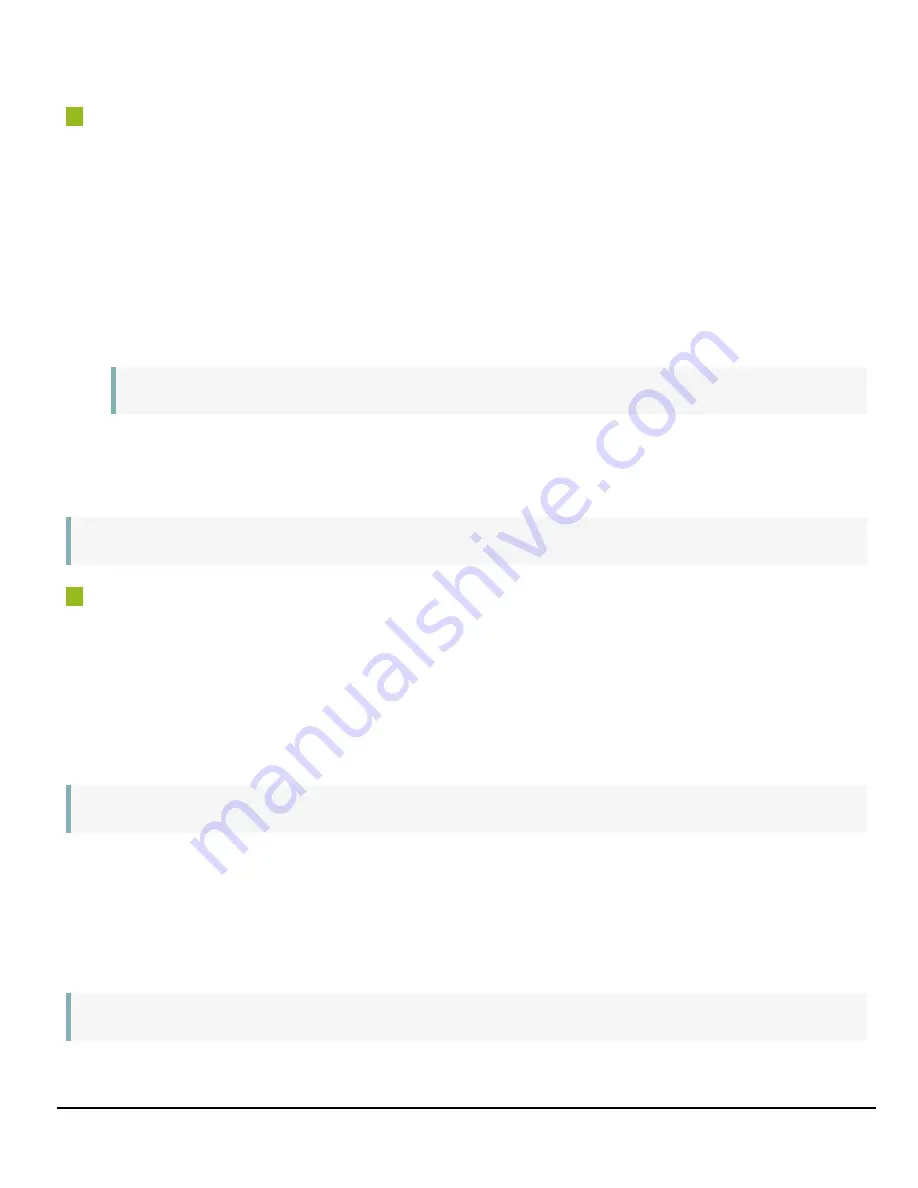
User Manual (Ver.1.4) - Preparation
GOX-5105MC-CXP | GOX-8105MC-CXP | GOX-12405MC-CXP | GOX-16205MC-CXP | GOX-20405MC-CXP | GOX-24505MC-CXP
- 26 -
Manual Adjustment
Expand
AnalogControl
, and set GainAuto to
Off
(Default = Off).
1. Expand AnalogControl, and select the gain you want to configure in GainSelector. AnalogAll
(master gain), DigitalRed* (digital R gain), and DigitalBlue* (digital B gain) can be configured.
2. Configure the Gain.
l
DigitalAll (master gain) can be set to a value from x1 to x126 the analog gain value. The
resolution is set in about 0.1dB steps. Values are configured by multipliers.
l
The DigitalRed* (digital R gain) and DigitalBlue* (digital B gain) can be set to a value from
x0.447 to x5.624. Values are configured by multipliers.
Note:
*Color models only.
Adjusting the White Balance
Adjust the white balance using the automatic adjustment function.
Note:
The white balance is only supported on color models.
Automatic White Balance Adjustment
1. Place a white sheet of paper or similar object under the same lighting conditions as the intended
subject, and zoom in to capture the white.
White objects near the subject, such as a white cloth or wall, can also be used. Be sure to
prevent the high-intensity spotlights from entering the screen.
2. Select the
BalanceWhiteAuto
tab, and select
Continuous
or
Once
for the adjustment method.
The white balance is automatically adjusted.
Note:
For Continuous and Once, white balance is adjusted using R/B Gain.
Adjusting the Black Level
1. Expand
AnalogControl
, and select the black level you want to configure in BlackLevelSelector.
All (master black), Red* (digital R), and Blue* (digital B) can be configured.
2. Specify the adjustment value in BlackLevel.
Note:
*Color models only.






























