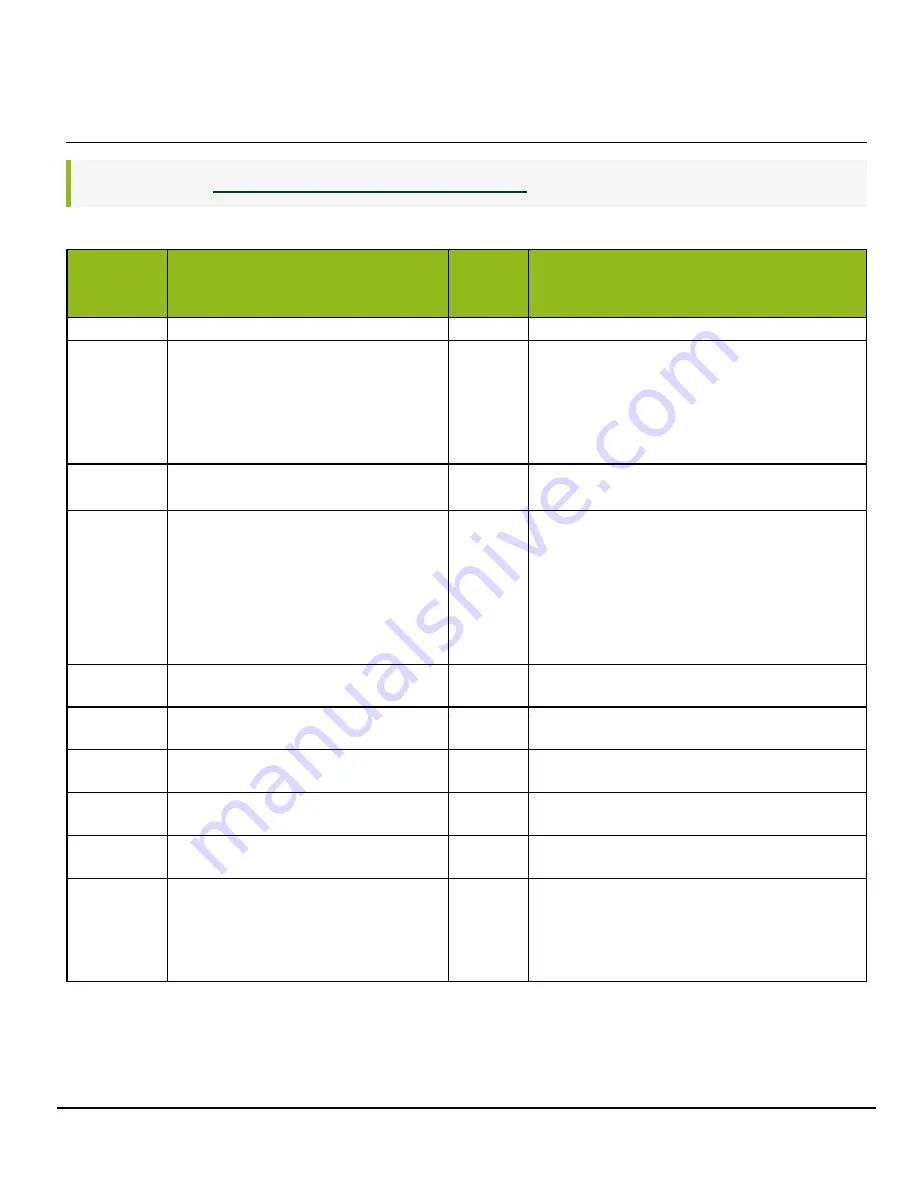
GO-5100MC-PGE | GO-5101MC-PGE | User Manual (Ver. 2.0)
Settings List
- 93 -
JAICustomControlALC
Related Topic:
ALC (Automatic Level Control) Function
Configure JAI ALC settings. These settings are also used for AGC (auto gain control).
ALC
Control
Item
Setting Range
Default
Description
ALC Reference 10 ~ 95
50
Set the target level for ALC. (unit: %)
ALC Area
Selector
Low Right, Low Mid-Right, Low Mid-Left, Low
Left, Mid-Low Right, Mid-Low Mid-Right, Mid-
Low Mid-Left, Mid-Low Left, Mid-High Right,
Mid-High Mid-Right, Mid-High Mid-Left, Mid-
High Left, High Right, High Mid-Right, High
Mid-Left, High Left
Low Right
Select the area for which to configure ALC Area Enable.
ALC Area
Enable
False
True
False
Enable/disable the photometry area selected in ALC
Area Selector.
ALC Area
Enable All
False
True
True
On
: Operate ALC with all areas designated as
photometry areas, regardless of the individual enabled/
disabled photometry area states configured in ALC Area
Selector.
Off
: Operate ALC according to the individual
enabled/disabled photometry area states configured in
ALC Area Selector.
ASC Exposure
Min.
100 ~ 7999811
100
Set the minimum value for the Exposure Auto (ASC)
control range.
ASC Exposure
Max.
101 ~ 7999812
43864
Set the maximum value for the Exposure Auto (ASC)
control range.
AGC Min.
100 ~ 1599
100
Set the minimum value for the Gain Auto (ASC) control
range.
AGC Max.
101 ~ 1600
1600
Set the maximum value for the Gain Auto (ASC) control
range.
AGC/ASC
Control Speed
1 (slow) ~ 8 (fast)
4
Set the reaction speed for AGC/ASC. (8 is the fastest.)
ALC Status
Executing ASC, Executing AGC, Executing
ASC and AGC Executing AWB, Executing ASC
and AWB, Executing AGC and AWB,
Executing ASC and AGC and AWB
Convergent, Idle
Idle
Display the status of ALC.
















































