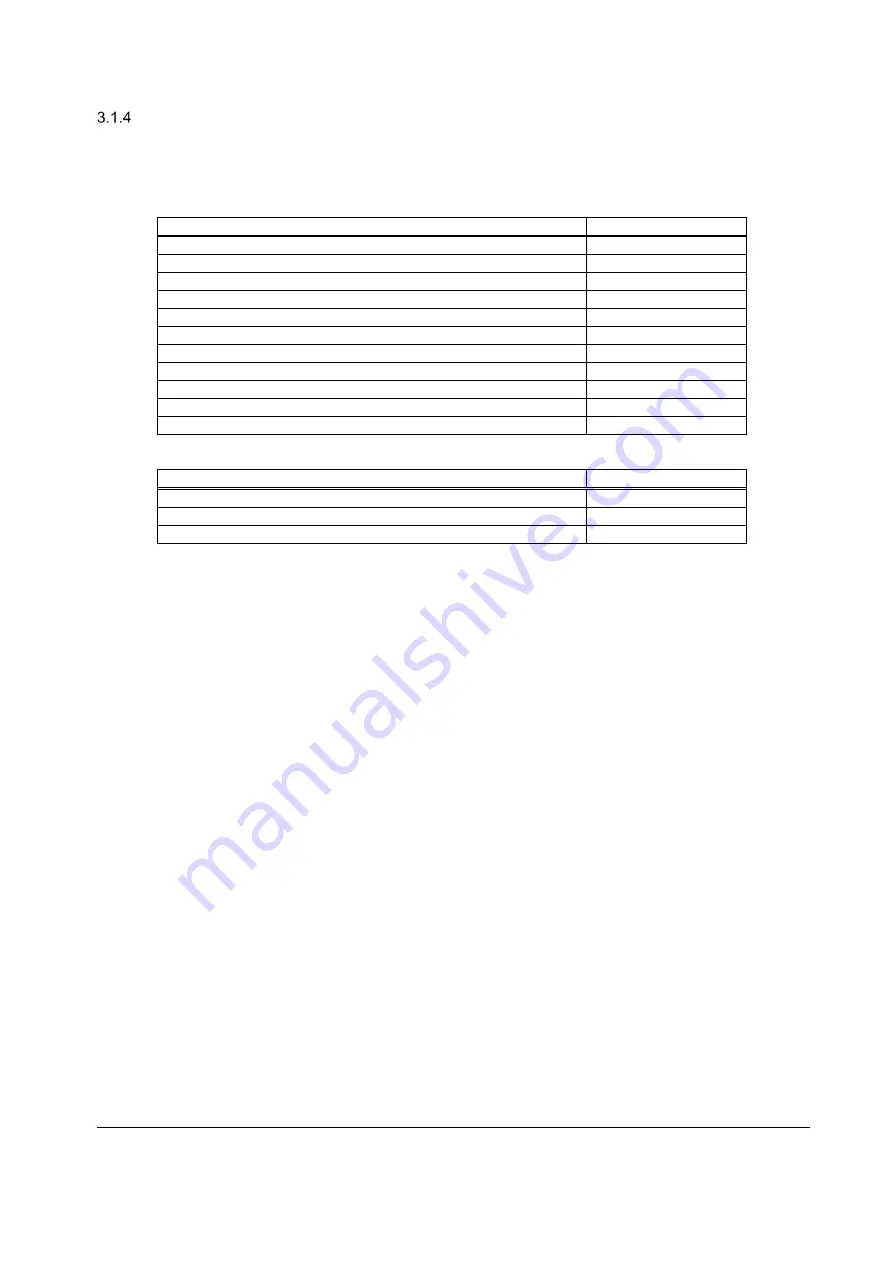
M-P2L1-1 EN
Page 5
Release Date: November 15, 2019
Rev 01
Product range and compatibility
The following chart contains the list of products from Jade Bird Europe which are compatible with the Draco
fire panel.
Table 2: Compatible Product Range
Loop devices
JBE Code
EN 54-11 Manual Call Point
JBE-2100
EN 54-5 Heat detector with remote indicator output
JBE-2106
EN 54-7 Optical detector with remote indicator output
JBE-2111
EN 54-5 & EN 54-7 Optic-heat combo detector
JBE-2115
EN 54-18 Input module
JBE-2120
EN 54-18 Input / Output module
JBE-2125
EN 54-3 Sounder
JBE-2135
EN 54-3 Sounder with visual indicator (VID)
JBE-2145
EN 54-17 Isolator
JBE-2150
Detector Base (2 contacts)
JBE-2160
Detector/Sounder Base (5 contacts)
JBE-2165
Panel expansion accessories
JBE Code
Draco external battery box
JBE-BAT
Draco 2nd Loop expansion card
JBE-P2L1-EXLP
Draco printer box assembly
JBE-PRT











































