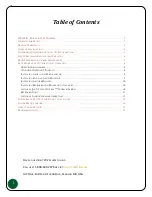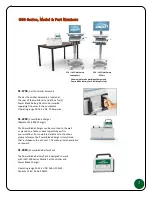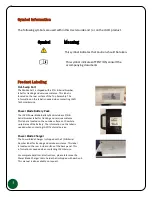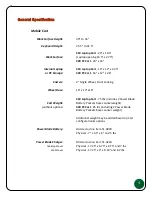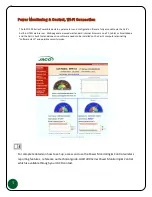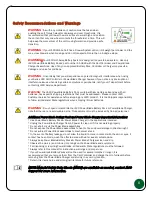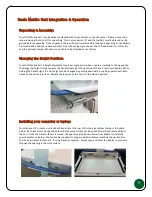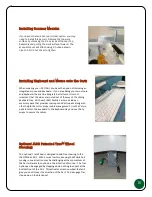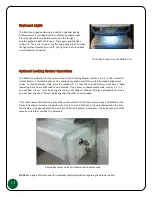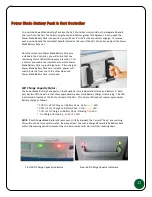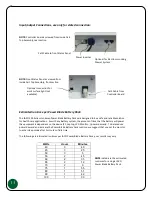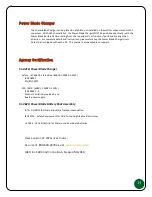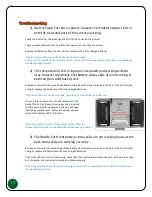9
Installing Stand and LCD Monitor:
To attach the monitor stand to the Cart you
will need a 3/8 nut driver to tighten the 4
nuts. Place the monitor stand so that the 4
threaded studs drop into the 4 holes on the
mounting plate that is attached to the rear
handle of the Cart. Use the nut driver to
install and tighten all 4 nuts. Make sure all 4
nuts are tight before moving on.
After the monitor stand is installed on the Cart, attach
the LCD to the stand. A Phillips Head or (if added security
is needed for the LCD) Torx Head driver is needed to
attached the LCD to the VESA Stand, 4 places. Both
Phillips and Torx screws are provided. It is recommended
that one person hold the LCD while a 2nd person inserts
the hardware. Make sure all 4 screws are installed and
tightened properly.
With the monitor and stand installed on the Cart, the LCD
power and signal cables can be installed. Route both
cables down through the cable management area of the
stand as shown to the left. Pull the cables into the Top
Assembly and attach to the PC or laptop computer that
will be installed later.
Содержание Ultralite Power Blade Hot-Swap 300 Series
Страница 1: ...25 0163 Rev 02...