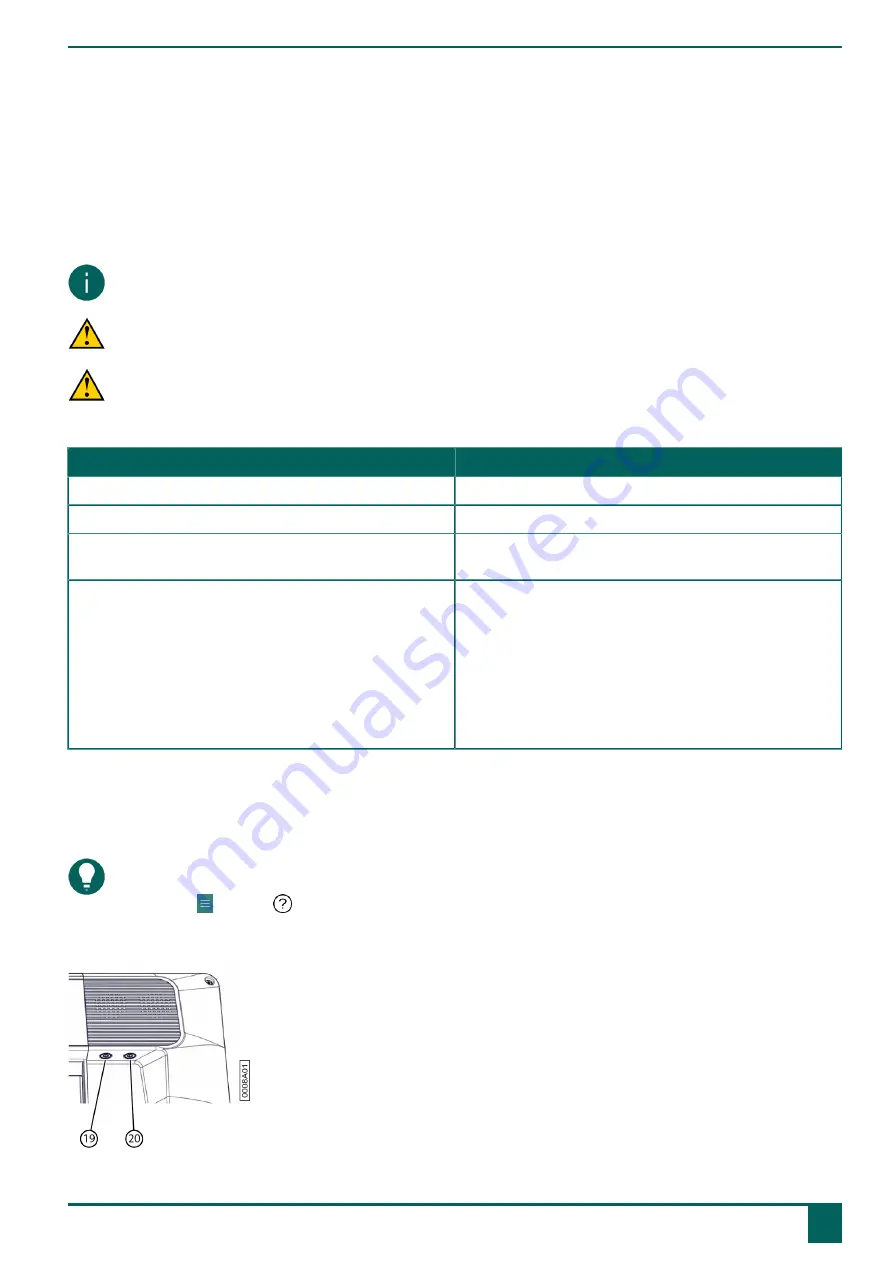
Tellus 6 / Tellus i6
E
Control
1
Control options
1.1
Touchscreen control
The way to make a selection on the screen can be customized by the user. See
Help
in Mind Express.
NOTE
Check that the protective film has been removed from the device.
CAUTION
Do not use sharp tools, to prevent scratching the touch screen.
CAUTION
Make sure the touch screen does not come into contact with water.
Use the following techniques to operate the touch screen:
Action
Technique
Left-click
Tap once on the object with your finger.
Double-click
Give two short, quick taps on the object with your finger.
Dragging
To move a (draggable) object, touch the object and drag it
to the desired location.
Right-click
•
Touch the object and its position stays fixed. Then
release the object to generate the right click.
•
Press the
Escape
button on the rear side and then
touch the object. After selecting, the left mouse button
is active again. This does not work if the Up button is
disabled.
See
Setting the buttons on the back of the device
on page
28.
1.2 Mouse control
The device can be operated with a mouse. The device has a USB-A and a USB-C port to which you can connect a USB-
compatible mouse. You can also connect a mouse via Bluetooth.
TIP
For more information on activating and setting up the mouse control in Mind Express, see the Mind Express Help
function, via
Menu
>
Help
.
1.3 Scanning control
E
Control
1
Control options
21
Содержание Tellus 6
Страница 1: ...Tellus 6 Tellus i6 Operating instructions ...
Страница 41: ...Tellus 6 Tellus i6 39 ...
Страница 42: ......
















































