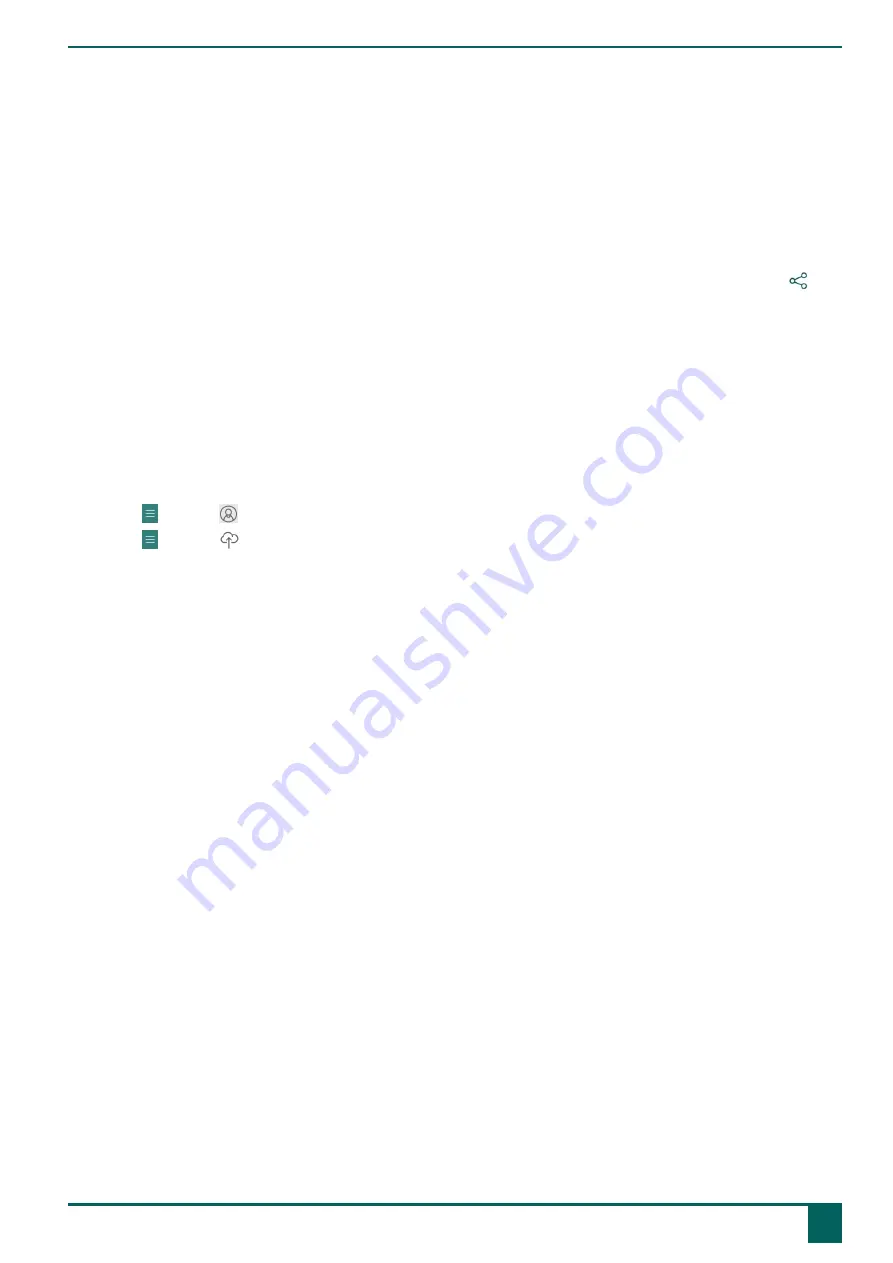
Tellus 6 / Tellus i6
6.
In the newly opened browser window, select the email address of the shared user and give all the requested
permissions.
The following message appears
You are correctly logged in.
You may close this browser window and return to
Mind Express.
In Mind Express the
Choose a user to download from the cloud.
window appears
7.
Select the required user and choose
Done
.
You will be notified that the user data is being requested, that it is being downloaded and finally that the download is
complete.
8.
Choose
Done
.
The shared user profile has been added to your list of user profiles and can be recognized by the highlighted
icon.
6.4 Uploading the changes to a user in a profile shared with you
When the instructor makes adjustments (add, delete, or change pagesets, pages, or cells) to a shared user profile, the
instructor can make these changes:
•
when switching user profiles or exiting Mind Express, choose to upload
Now
or
Later
to the other user. The instructor
is always made aware of this when changing the user profile or when exiting Mind Express.
•
upload at any time to the other user. This is described below.
The user will be notified of these uploaded changes.
1.
Choose
Menu
>
Change user
to switch to the shared user profile.
2.
Choose
Menu
>
Upload changes
.
3.
Choose
Now
to confirm.
C
Getting started
6
Cloud backup and sharing
19
Содержание Tellus 6
Страница 1: ...Tellus 6 Tellus i6 Operating instructions ...
Страница 41: ...Tellus 6 Tellus i6 39 ...
Страница 42: ......
















































