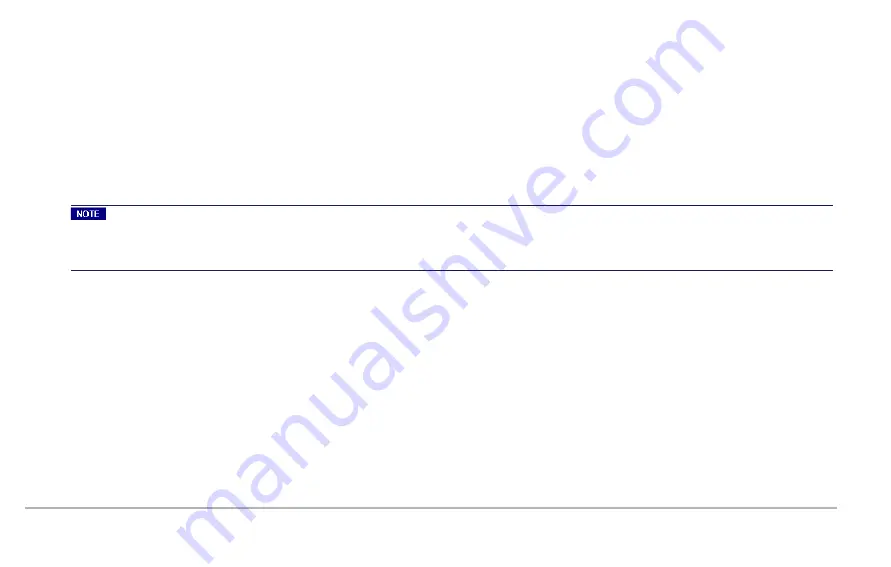
System Administration of XGS2-HS
Local system access (using the local KVM monitor and keyboard)
1.
When starting the system, the login screen displayed provides two types of access depending on the credentials that are being used:
Accessing the System Admin Screen: using admin/admin credentials.
Accessing the IxOS Windows machine: using ixia/ixia credentials.
2.
While in IxOS Windows machine, you can switch back to the System Admin Screen using the following hotkey combination:
CTRL+ALT+F2 and then admin/admin credentials.
When directly-connected to the system controller (using VGA and USB ports), you can toggle modes between the IxOS Windows
machine and the System Admin Screen by using the following hotkeys:
CTRL+ALT+F2 = System Admin Screen
CTRL+ALT+F7 = Windows IxOS Machine
Remote system access
1.
To remotely administer the IxOS Windows machine, there are two options:
a.
RDP using the
Ixia Web UI IP
address – preferred option
b.
RDP using the
Windows IxOS IP
address
2.
Remote access to the
System Admin Screen
is available as well using SSH on the above configured Ixia Web UI IP address, port 8022,
and using the same
admin/admin
credentials.
3.
To monitor system sensors, choose option
5 Observe sensors
.
4.
To gracefully shut down the system, choose option
2 Halt system (graceful)
from the
System Admin Screen
.
XGS2-HS Configuration | 44
Содержание XGS2-HS
Страница 1: ...XGS2 Chassis Platform Getting Started Guide ...
Страница 12: ...The XGS2 HS processor module is shown below XGS2 Chassis Platform Overview 12 ...
Страница 13: ...The chassis is shown below Chassis Front View 13 XGS2 Chassis Platform Overview ...
Страница 14: ...Chassis Rear View XGS2 Chassis Platform Overview 14 ...
Страница 15: ...Front Panel The XGS2 HS front panel The XGS2 SD front panel 15 XGS2 Chassis Platform Overview ...
Страница 24: ...2 Take the Sync module and insert it in its slot on the back of the chassis XGS2 Chassis Physical Setup 24 ...
Страница 25: ...3 When the Sync module is fully inserted tighten its two screws 25 XGS2 Chassis Physical Setup ...
Страница 26: ...4 Insert a power supply in one of the power supply slots XGS2 Chassis Physical Setup 26 ...
Страница 29: ...7 The fully assembled chassis s rear view looks like this 29 XGS2 Chassis Physical Setup ...
Страница 35: ...35 ...
Страница 41: ...4 Configure the general Ixia Web UI IP address 41 XGS2 HS Configuration ...
Страница 50: ...4 Click Properties Select Internet Protocol Version 4 TCP IPv4 XGS2 SD Configuration 50 ...
Страница 55: ...55 Ixia Test Applications Support ...
Страница 59: ...59 Ixia Test Applications Support ...
Страница 61: ...61 ...
Страница 89: ...troubleshooting licensing issues 74 V virtual machines 38 X XGS2 HS 44 XGS2 processor modules 11 89 ...






























