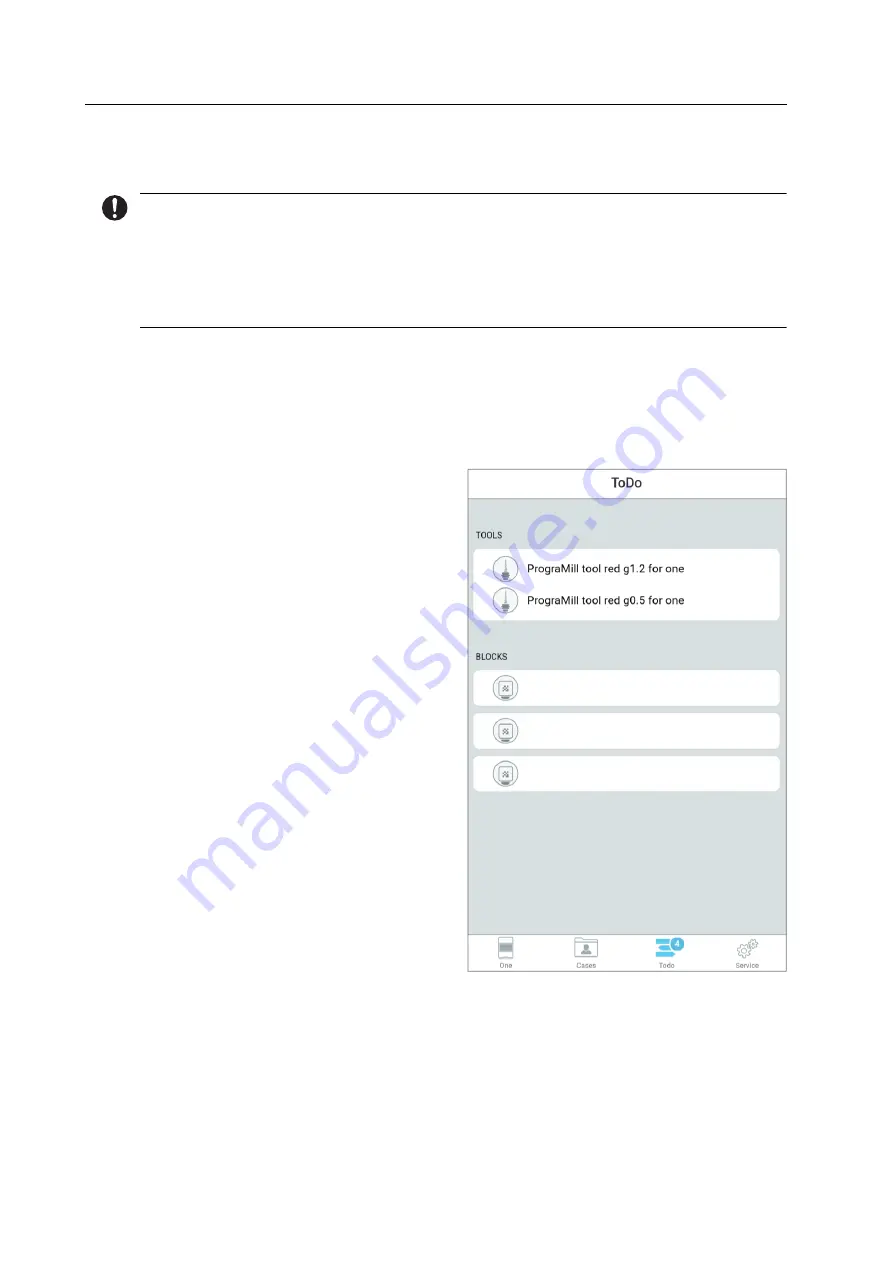
Editing Milling Jobs
104
7.3.4 Removing blocks and restorations which are no longer required
You can remove the blocks and any defective restorations from the material and tool changer
using the Wizard in the main menu [ToDo] or in the main menu [Service].
In the menu [ToDo] only the blocks which are required for the milling jobs will be displayed.
In the menu [Service - Blocks] you have access to all block holders.
Both options will be explained below using an unused or defective block.
Operating the material and tool changer via the main menu [ToDo]
You are in the main menu [ToDo].
The material and tool changer is not active.
In the [Blocks] section, in the list of
required tools, tap on your choice.
The material and tool changer will be brought into position and the block holder
containing the block will be provided at the loading aid.
You can remove the block (“Removing the block from the device via the loading aid”,
page 106).
The app shows a Wizard which will guide you step by step through the removal process.
Tetric® CAD HT A3 C14
IPS e.max® CAD HT A1 I12
IPS Empress® CAD LT B1 C14
Содержание PrograMill Base
Страница 1: ...ivoclardigital com PrograMill One Operating Instructions ...
Страница 2: ......
Страница 22: ...Design and Function 22 3 2 Design of PrograMill One 3 2 1 Front side 5 6 3 1 4 7 2 ...
Страница 140: ...Appendix 140 13 5 CE marking Declaration of Conformity ...
Страница 141: ......
Страница 142: ......
Страница 143: ......






























