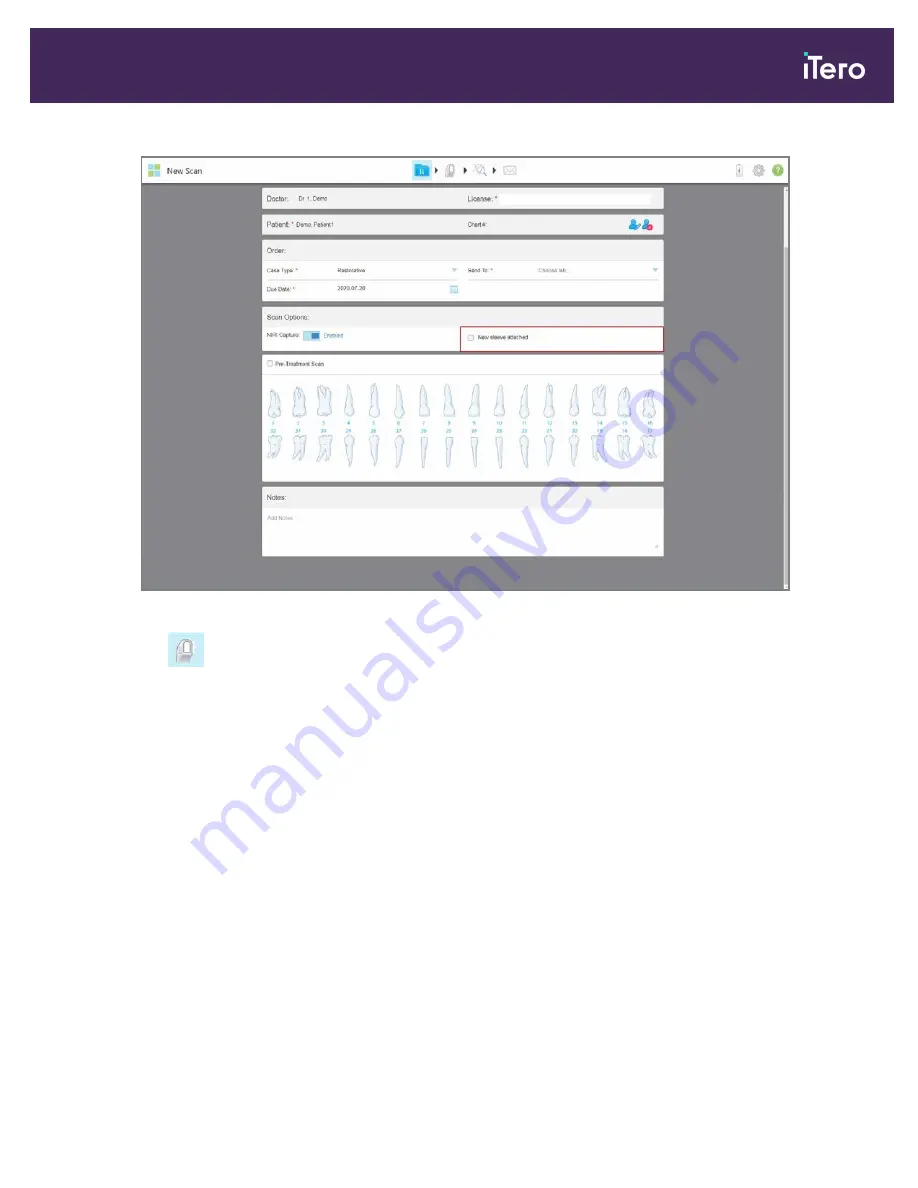
Figure 87: New sleeve attached check box
7. Tap
on the toolbar to move to Scan mode, as described in section 4.5.
4.4.1
Working with restorative scan types
When selecting restorative case types, you need to select the tooth that needs to be restored, the type of restoration
required, as well as the material, shade, etc. of the restoration.
To scan a restorative or chairside milling case.
1. From the
Case Type
drop-down list, select
Restorative
.
A tooth chart is displayed in the window.
iTero Element® 5D Plus User manual
© 2020 Align Technology, Inc. All rights reserved.
79
Содержание Element 5D Plus
Страница 1: ...iTero Element 5D Plus User manual it starts with...
Страница 2: ......
Страница 26: ...iTero Element 5D Plus User manual 8 2020 Align Technology Inc All rights reserved...
Страница 44: ...iTero Element 5D Plus User manual 26 2020 Align Technology Inc All rights reserved...
Страница 122: ...iTero Element 5D Plus User manual 104 2020 Align Technology Inc All rights reserved...
Страница 130: ...iTero Element 5D Plus User manual 112 2020 Align Technology Inc All rights reserved...
Страница 136: ...iTero Element 5D Plus User manual 118 2020 Align Technology Inc All rights reserved...
Страница 138: ...iTero Element 5D Plus User manual 120 2020 Align Technology Inc All rights reserved...
Страница 184: ...iTero Element 5D Plus User manual 166 2020 Align Technology Inc All rights reserved...
Страница 188: ...iTero Element 5D Plus User manual 170 2020 Align Technology Inc All rights reserved...
Страница 198: ...iTero Element 5D Plus User manual 180 2020 Align Technology Inc All rights reserved...
Страница 202: ...iTero Element 5D Plus User manual 184 2020 Align Technology Inc All rights reserved...
Страница 207: ......






























