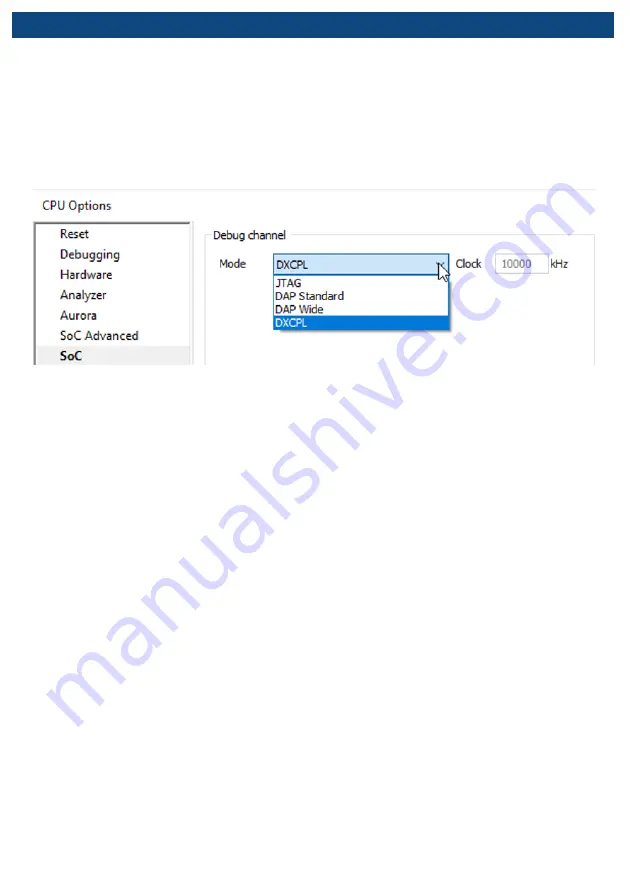
winIDEA Configuration
After connecting the hardware follow the steps below to configure the DAP over CAN Physical
Layer Converter in winIDEA:
1. Open
Hardware menu / CPU Options
.
2. Navigate to the
SoC page
.
3. Select
DXCPL
from the
Debug channel Mode
drop-down.
4. Confirm and establish the debug connection.
Refer to
isystem.com/connect
for more information on how to connect and configure the
hardware.
Содержание DAP over CAN
Страница 1: ...DAP over CAN User Manual V1 3 ...
Страница 10: ...User Notes This page is intentionally left blank ...
Страница 11: ...This page is intentionally left blank ...












