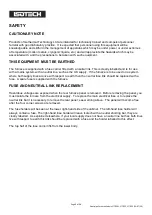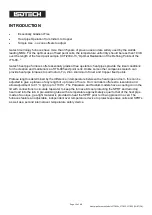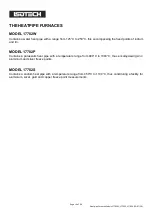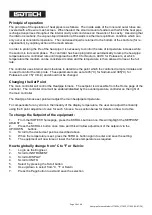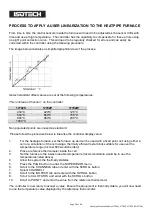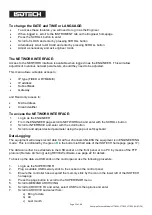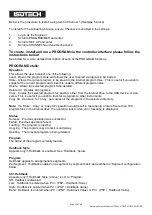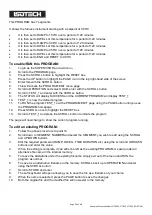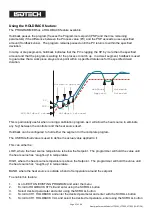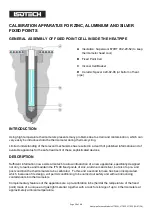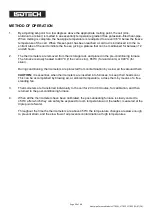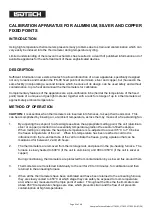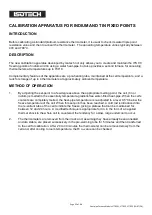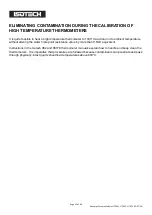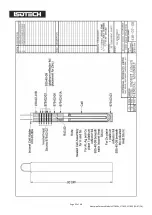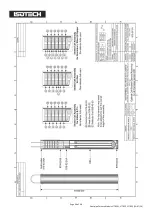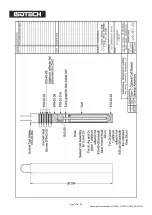Page 23 of 48
Heatpipe Furnace Models 17702W, 17702P, 17702S (13
–
07/20)
d)
Last week
e)
Last day
f)
Last hour
g)
None
8.
When the selection is entered by pressing the SCROLL button, the transfer will begin (this may take
several minutes depending on the selection made)
9.
When the transfer is complete, remove the USB stick and exit SUPERVISOR mode
The data will be stored in a folder called HISTORY.
FTP Server Archiving:
This allows the archiving of recorder files to a remote computer via the RJ45 type connector at the rear of
the recorder, either directly or via a network.
In order to carry out a successful transfer:
1.
Details of the remote host must be entered in the
Network Archive
area of configuration
2.
The remote computer must be set up as an FTP server. Help from the user’s IT department may be
necessary in order to achieve this.
3.
The remote computer must also be set
up to respond to ‘pings’. This is because the instrument
pings the host whilst establishing connection, if it does not receive a response the archive attempt
fails.
4.
When accessing files using Microsoft® Internet Explorer, the address (URL) field can be in one of
two formats:
5.
ftp://<instrument IP address>. This allows a user to log in as the anonymous user (if the recorder
has any account with the user name set to ‘anonymous’ with a blank password.
6.
ftp://<user name>:<password>@<instrument IP address> to log in as a specific user.
For IE5 users, Microsoft® Internet Explorer displays, by default, history files only. To quit the history folder,
either uncheck the Tools/Internet Options/Advanced/Browsing/’Enable folder view for FTP sites’ option, or
check the
Tools/Internet Options/Advanced/Browsing/’Use Web based FTP’ option.
PROGRAMMER Function:
The equipment has an on-board PROGRAMMER function built in. The PROGRAMMER runs in
SEGMENTS and can store up to 100 programs, each containing 25 segments.
This feature is particularly useful for an automated calibration run, the test data can then be extracted and
converted to a spreadsheet using the REVIEW software available.
The programs can either be created using the available software, or using the control interface on the
equipment.
The software can be downloaded at
www.isotech.co.uk/downloads
.
Once created, a program can be sent
directly to the instrument via the network connection or saved to a USB memory stick and imported from
there via the USB socket on the controller panel
Instructions and details of installation are supplied with the download.